It's easy to use solid color desktop backgrounds on Windows-12, -11 and -10, which sometimes makes sense!
Anyone who suffers from eye strain can benefit from simply switching to a single-color desktop background without medical expertise. Sometimes a simple desktop background color is beneficial and can make Windows work more effectively!
1.) ... Switching from desktop backgrounds to one color MS Windows desktop and server!
2.) ... New Solution for the MS Windows 11!
3.) ... What should you pay attention to and the main advantages of desktop backgrounds in one color?
4.) ... Further tips for a tidy desktop under Windows and pitfalls to avoid!
Tip: ►► Save your desktop icons!
1.) Switching from desktop backgrounds to one color MS Windows desktop and server!
1. Windows + i key combination
2. Enter "desktop"
3. on "Select desktop background"
4. Change from "Image" to "Solid color"
5. Select color
6. or define your favorite background color
(... see Image-1 Point 1 to 6)
As you can see, no magic is required (or to see the naturopath to get more globules!) To relieve his eyes.
See also: ► Improve typing and prevent pain, which keyboard?
In Windows 11 it is optically a little different but works the same way!
| (Image-1) Solid color desktop backgrounds on Windows 10! |
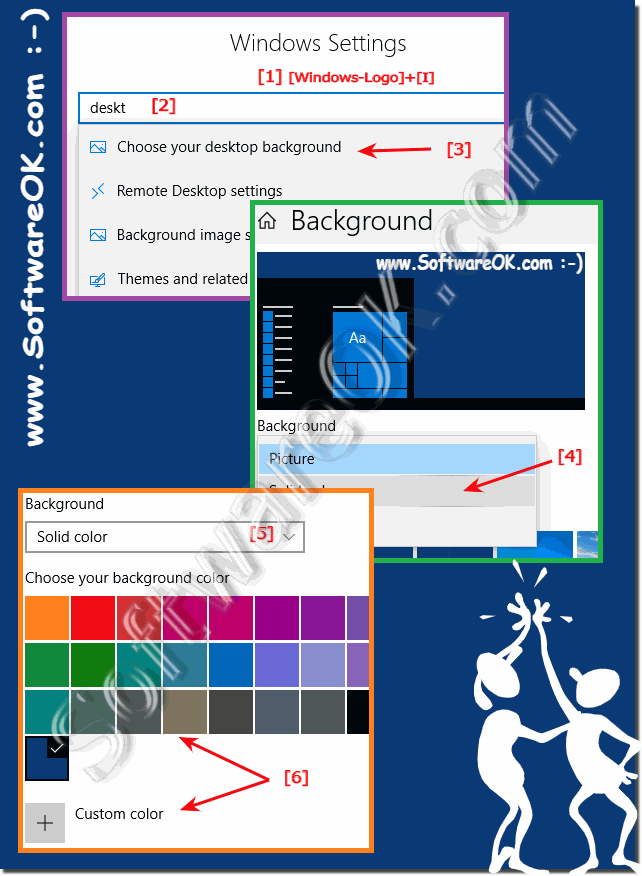 |
2.) New Solution for the MS Windows 11!
1. Start the Windows 11 settings as usual ( Windows + i )
2. Search for background
3. Simply Switch from Picture to Solid Color
4. And use your Favorite Color
(... see Image-2 Point 1 to 5)
See also: ► Hotkey to switch between virtual desktops!
| (Image-2) Monochrome desktop backgrounds on Windows 11! |
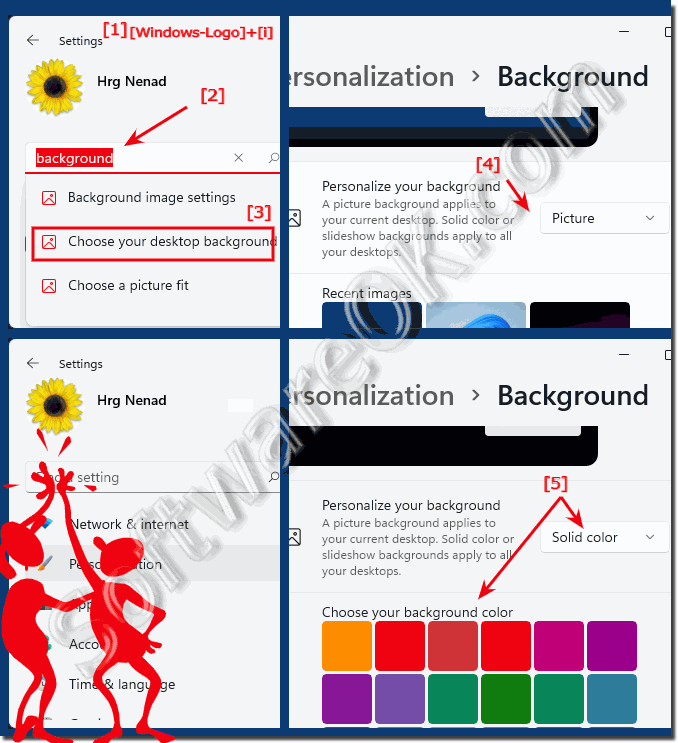 |
3.) What should you pay attention to and the main advantages of desktop backgrounds in one color?
When changing the desktop background to a solid color, there are a few important things to keep in mind:1. Contrast:
Make sure the color you choose provides enough contrast to the icons, text, and other elements on your desktop. A color that is too light or too dark could affect readability.
2. Eye-friendly:
Choose a color that is easy on the eyes and not too bright or tiring, especially if you work on the computer for long periods of time.
3. Personal Preferences:
Consider your personal preferences and the purpose of the solid color background. Do you want to choose a calming color to increase your productivity or do you prefer a more vibrant color to lift your mood?
4. Work environment:
Think about the context in which you use the computer. For example, if you work in a creative industry, a neutral color like gray or blue might be more appropriate so as not to distract from your work.
The main benefits of a solid color desktop background are:
1. Reduced Distractions:
A solid color background can help minimize distractions because it provides less visual stimulation than a complex image or pattern.
2. Better readability:
A simple background can improve the readability of icons and text on your desktop because they don't have to compete with a complex background pattern.
3. Aesthetic Purity:
A solid color background can create a cleaner and more minimalist aesthetic that some users prefer.
4. Focus on work:
Reducing visual distractions will help you focus better on your tasks and work more productively.
4.) Further tips for a tidy desktop under Windows and pitfalls to avoid!
Here are some tips for maintaining a tidy desktop on Windows and pitfalls to avoid:Tips for a tidy desktop:
1. File organization:
Create folders on your desktop to group similar files. Name the folders appropriately to easily identify the contents.
2. Use of Icons:
Use only the necessary icons on your desktop. Too many icons can seem overwhelming and hinder productivity.
3. Arrange Icons:
Arrange the icons on your desktop in a logical order, e.g. B. by frequency of use or by topics.
4. Desktop Cleanup:
Regularly clean the desktop by deleting unnecessary files and shortcuts or moving them to appropriate folders.
5. Wallpaper:
Choose a wallpaper that isn't too intrusive and doesn't obscure your icons. A minimalist or abstract image can help keep the desktop looking tidy.
Pitfalls to avoid:
1. Too many icons:
Avoid cluttering the desktop with a variety of icons. This can create clutter and make it difficult to find the files you need.
2. Disorganized files:
Don't just leave files on the desktop without sorting them into folders. This can create clutter and reduce efficiency.
3. Ignore security measures:
Make sure that confidential files are not left unprotected on the desktop. Use encryption or other security measures where appropriate.
4. Too many widgets and gadgets:
Avoid installing too many widgets or gadgets on your desktop. They can consume resources and slow down your computer's performance.
5. Forget Maintenance:
Don't neglect regular maintenance of your desktop. Regularly delete temporary files, update your software, and run antivirus scans to ensure your system's performance and security.
