The easy mounting of the VHD under MS Windows 10, 11 ... Desktop and modern Microsoft Server OS 2022, 2019, ... is done with a few mouse clicks!
1.) ... Quickly attaching virtual hard drives on modern MS Windows OS!
2.) ... Further information and tips about VHD virtual hard drives and the like!
3.) ... Common errors and pitfalls when mounting virtual hard drives!
1.) Quickly attaching virtual hard drives on modern MS Windows OS!
1. Open Windows Disk Management with Windows + X2. Then click on the Action menu and "Attach VHD" ergo Mount Virtual Hard Drive
| (Image-1) Easy Mount the VHD under all MS Windows Desktop and Server OS! |
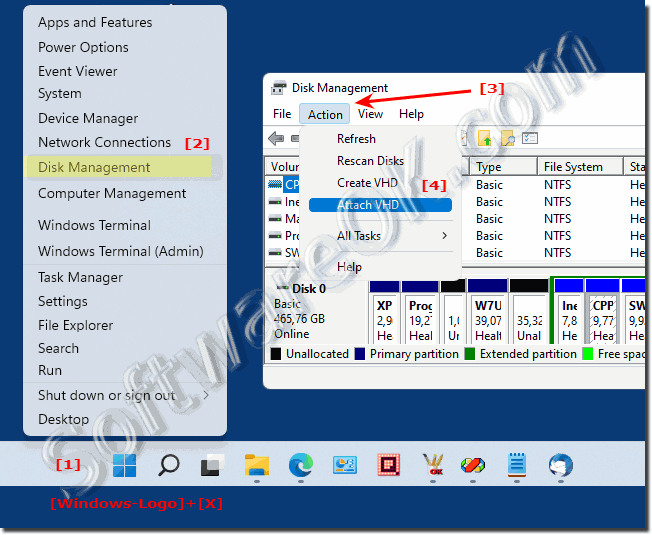 |
2.) Further information and tips about VHD virtual hard drives and the like!
You use the virtual hard disk as much as possible like a normal hard disk on a physical computer. You can read and write data, run programs, and share data on the hard drive with other computers. The standard interface of the virtual machine's operating system is generally used to access the hard disk. However, some functionality, such as using folder and file sharing, requires processes that are slightly different for virtual machines.See also:
►► VHD, what kind of file is that?
►► Can I install Windows 11 on Virtual Box?
►► How do I optimize VHD and VHDX files with PowerShell?
►► Ejecting the VHD via MS Explorer on Windows!
►► Platform for virtual machines on Windows 11, 10, ... what is it?
►► Windows 8.1,7,XP under Windows 10/11 in Virtual Box, does that work?
3.) Common errors and pitfalls when mounting virtual hard drives!
When mounting virtual hard drives on Windows and other operating systems, various errors may occur that prevent the process from completing successfully. Here are some of the most common errors and pitfalls:1. Incorrect file format:
If the virtual hard drive does not have the correct file format, it may not mount properly. Make sure the VHD or VMDK file format is compatible with the operating system.
2. File corruption:
If the virtual hard disk is corrupted or a file is corrupted, it may cause mounting problems. It's important to make sure the file is intact before attempting to deploy it.
3. Faulty driver installation:
A faulty driver can cause the operating system to be unable to properly recognize or mount the virtual hard drive. Make sure the drivers are installed correctly and compatible with the operating system.
4. Access rights:
If the access rights for the virtual hard disk are not configured correctly, it may cause the operating system to deny access or mount problems. Review access rights and ensure they are configured correctly.
5. Incorrect configurations:
Incorrect configurations, such as: B. incorrect parameters when mounting the virtual hard drive can lead to problems. Make sure all settings are correct and meet operating system requirements.
6. Overloaded system:
An overloaded system with too many running processes or insufficient memory can also cause the virtual disk mount to fail. Kill unnecessary processes and make sure you have enough free memory before attempting to mount the disk.
Info:
By considering these possible sources of error and taking appropriate action, you can reduce the likelihood of problems mounting virtual hard drives on Windows and other operating systems.
By considering these possible sources of error and taking appropriate action, you can reduce the likelihood of problems mounting virtual hard drives on Windows and other operating systems.
