It is quite easy to see the SSD, HDD, ... memory usage in Windows 10/11 and also to free up space!
Everyone knows working memory in the Task Manager, but Windows users can easily use the hidden function of the hard drive to see where the space wasters are on the local hard drive. In order to find out the exact hard disk space usage you don't need any third-party tools under Windows!
1.) ... Show memory usage in Windows 10 or Windows 11!
2.) ... More options to view memory usage in Windows 10 or Windows 11!
3.) ... Why is memory usage important in Windows and what should you pay attention to?
1.) Show memory usage in Windows 10 or Windows 11!
2. Go to "System"
3. Option "Storage"
And you will see the utilization of the memory on the SSD or HDD
Now you can, for example, clean up "Temporary files" by clicking on, or take a
Closer look at other drives (Point 5) Optional for: ►► Disk cleanup under Windows 10 !
| (Image-1) Free up memory usage in Windows 10 and space! |
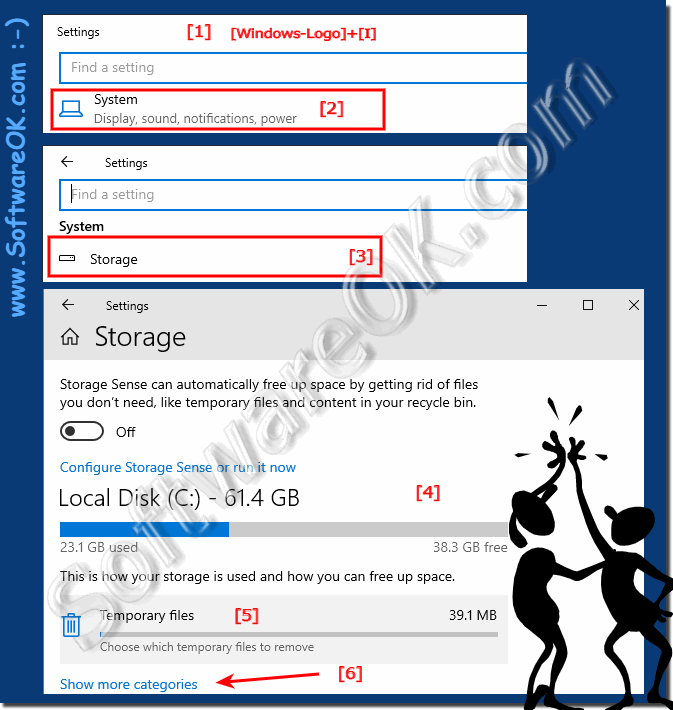 |
2.) More options to view memory usage in Windows 10 or Windows 11!
To view memory usage in Windows 10 or Windows 11, you can use various methods:1. Task Manager:
- Open Task Manager by right-clicking on the taskbar and selecting “Task Manager” or the Use the keyboard shortcut “Ctrl + Shift + Esc”.
- Click on the “Performance” tab.
- Here you can see an overview of the utilization of CPU, memory, hard drive and network. Storage usage is displayed under Storage.
2. Resource Monitor:
- Press “Windows + R” keys to open the “Run” dialog box.
- Type “resmon” and press Enter to open Resource Monitor.
- In Resource Monitor you can find more detailed information about memory usage and other resources.
3. Settings:
- Go to “Settings” (Windows + I).
- Select “System”.
- Click on “Storage” in the left sidebar.
- Get an overview of storage usage and set how Windows handles temporary files and apps.
These methods should give you a good idea of how much memory your system is using and which processes are responsible for it.
3.) Why is memory usage important in Windows and what should you pay attention to?
Memory usage in Windows is important for several reasons:1. System performance and stability:
Adequate memory usage is crucial to the overall performance and stability of your system. When memory is full, performance issues can occur because the operating system may not have enough resources to run programs and processes efficiently.
2. Multitasking:
Many of us use our computers to run multiple programs at the same time. Adequate memory usage allows the system to quickly switch between these programs and ensures a smooth user experience.
3. Avoid system crashes:
Running out of available disk space can lead to system crashes, especially when important system processes do not have enough memory to function properly.
4. Reduce disk access:
When available disk space is running low, Windows can access the paging file on the disk to store temporary data. This results in slower reads and writes compared to the faster RAM. Excessive use of the paging file can affect the overall performance of the system.
What to consider:
- Monitor memory usage:
It is important to monitor memory usage regularly to ensure there is enough space available to run processes and programs.
- Quit unnecessary programs and processes:
Quit programs and processes you don't need to free up memory and improve performance.
- Consider a hardware upgrade:
If your system regularly runs slow due to memory limitations, a RAM upgrade may be a solution.
- Settings optimization:
Windows provides various memory management settings such as: B. Page file management and system memory optimization. We recommend reviewing these settings and adjusting them if necessary to optimize performance.
