Here is a quick solution how to create a desktop shortcut for the MS Terminal under Windows 11, 10, ... and MS Server OS!
Content:
1.) ... Microsoft.WindowsTerminal Desktop Shortcut!
2.) ... The Working Directory of Microsoft.WindowsTerminal changes every update!
<< NEW1.) Microsoft.WindowsTerminal Desktop Shortcut!
1. Open the Terminal APP folder in File Explorer:C:\Program Files\WindowsApps\Microsoft.WindowsTerminal_1.8.1521.0_x64__8wekyb3d8bbwe
C:\Program Files\WindowsApps\Microsoft.WindowsTerminal_1.9.1942.0_x64__8wekyb3d8bbwe
C:\Program Files\WindowsApps\Microsoft.WindowsTerminal_1.15.2713.0_x64__8wekyb3d8bbwe
2. Then mark wt.exe on the desktop with the right mouse button
3. And in "Terminal" or " Windows terminal " rename
4. and right click then simply the terminal APP in admin mode start
(... see Image-1 Point 1 and 2)
or download: ► Desktop_Terminal_APP.zip
| (Image-1) Windows Terminal as administrator via desktop shortcut! |
 |
2.) The Working Directory of Microsoft.WindowsTerminal changes every update!
1. To find the new Directory Start the Terminal AP (Windows + R and wt)2. Start the Task Manager (Ctrl+Shift+ESC)
3. Goto "More Details"
4. Select "Processes" Tab
5. Select and Click "Windows Terminal"
6. Right Click on "OpenConsole.exe"
7. And "Open file Location" the "wt.exe" is the Terminal APP
(... see Image-2 Point 1 and / to 7)
See also: ► Find out the path for running programs!
| (Image-2) Windows 11 MS Terminal APP desktop shortcut! |
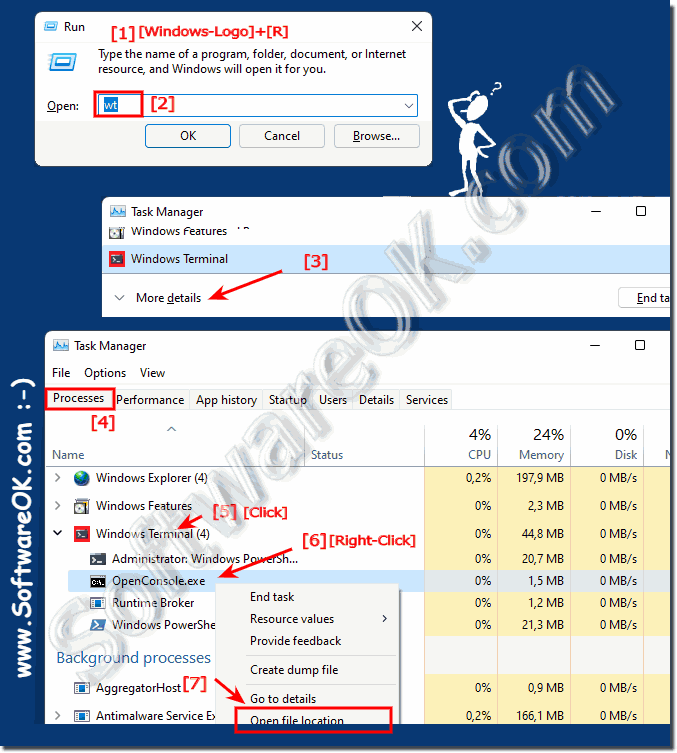 |
