With Secure Delete it is easy to securely delete the recycle bin with a simple right-click in Explorer on Windows 11, 10, ... or MS Server OS!
Contents:
1.) ... The “Securely Delete Recycle Bin” function in Windows Explorer!
2.) ... Further information about the “Securely Delete Trash” function on Windows!
1.) The “Securely Delete Recycle Bin” function in Windows Explorer!
Added on request!1. Start as always ► the Secure Delete App
2. Via the main menu "Add to MS Explorer!"
3. Then you can clean it up safely with a simple right-click on the recycle bin
PS:
As you can see, everyone can safely delete them without having to take an IT course or ask their neighbors for help , because it is as easy to securely delete data as it is to clean up the recycle bin securely using Windows Explorer to completely remove all private traces on the hard disk to prevent anyone from restoring the data, which can sometimes be an advantage can! system.
| (Image-2) Recycle Bin erase the data safely on Windows! |
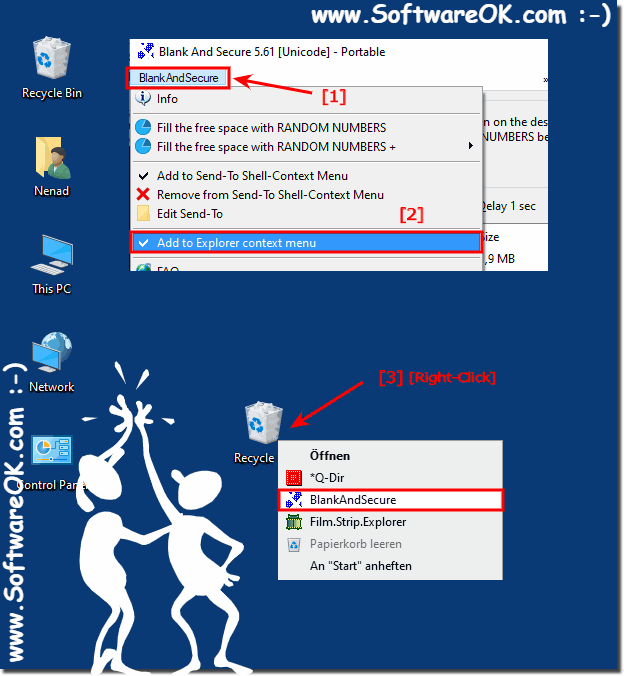 |
From the version onwards, shredding the recycle bin is no longer a major effort. You can use this example as a recycle bin shredding solution without any problems and without further ado on earlier and older versions of Microsoft's Windows operating systems, regardless of whether it is a Windows desktop computer or you want to shred the recycle bin on the tablet, Surface Pro / Go, or even as a document shredder on a server operating
2.) Further information about the “Securely Delete Trash” function on Windows!
Info:
The Securely Delete Recycle Bin feature in Windows Explorer allows users to delete files in the Recycle Bin in a way that makes them difficult to recover. This can be useful if you have meaningful information or files that you want to permanently remove from your computer without the possibility of recovery.
The Securely Delete Recycle Bin feature in Windows Explorer allows users to delete files in the Recycle Bin in a way that makes them difficult to recover. This can be useful if you have meaningful information or files that you want to permanently remove from your computer without the possibility of recovery.
Here's how to use "Secure Erase Trash" from the Windows Explorer right-click menu:
Open Windows Explorer by clicking the folder icon on the taskbar or pressing Windows Key + E and then opening Windows Explorer.
Go to your Trash by clicking “This PC” or “Computer,” then clicking “Trash” in the navigation pane on the left.
In the Recycle Bin you should see the deleted files.
Be careful, Windows will not warn you and ask if you are sure you want to permanently delete the files. Confirm your selection.
The files will now be securely deleted, meaning they will be difficult to recover.
Info:
Please note that permanently deleting files using “Securely Delete Trash” means that you can no longer restore these files. Also be very careful when using this option, especially when it comes to important or irreplaceable files. It is recommended that you make sure you have selected the correct files before performing this process.
Please note that permanently deleting files using “Securely Delete Trash” means that you can no longer restore these files. Also be very careful when using this option, especially when it comes to important or irreplaceable files. It is recommended that you make sure you have selected the correct files before performing this process.
