It is easy to show the path (without the file name) as a separate column under Windows 11, 10, 8.1, 7!
Please start DirPrint-OK and just after folder selection select the Folder Enable column to see only "the path without filename" , if the object is a directory or a folder, the parent folder path will be displayed in this column ,
Only see the folder path of a file in the column!
1. right click on the column header
2. column activate folder
3. "the path without the file name" in the "folder" column
( ... see picture-1 item 1 to 3 )
Please always use ► ... the latest version DirPrintOK !
| (Picture-1) Show file path without filename in a column! |
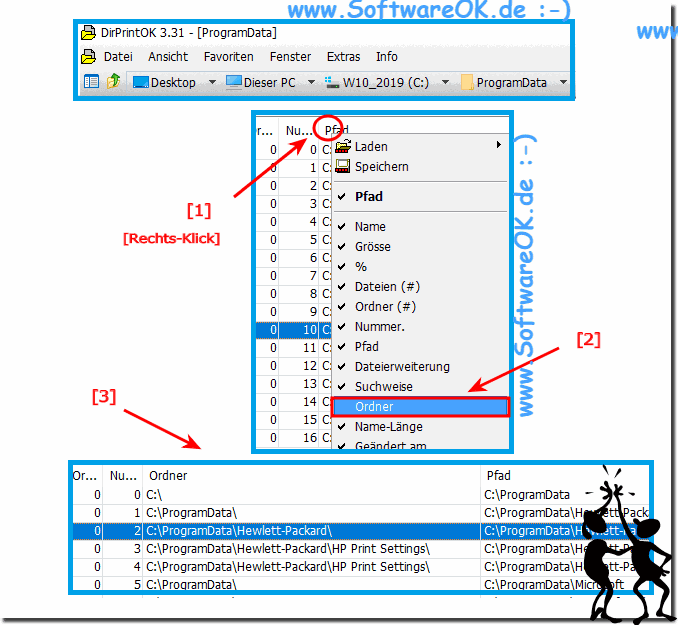 |
Info:
The elegant solution to be able to immediately recognize "the path without the file name" is written not only for Windows 10 , even if this "the path without the file name" screenshot has been made under Windows 10. You can easily apply this solution to older versions of Microsoft's Windows operating systems, whether it's a Windows desktop, tablet, Surface Pro / Go, or even a server operating system. It was tested on all MS OS and successfully verified.
The elegant solution to be able to immediately recognize "the path without the file name" is written not only for Windows 10 , even if this "the path without the file name" screenshot has been made under Windows 10. You can easily apply this solution to older versions of Microsoft's Windows operating systems, whether it's a Windows desktop, tablet, Surface Pro / Go, or even a server operating system. It was tested on all MS OS and successfully verified.
