You can save the Windows 11, 10, 8.1, ... etc. Desktop Icon Layout in the *.dok file or in the DesktopOK.ini!
If you save a new layout setting, saved desktop restores that work reliably will be not overwritten when you save them. For example, if you want to have a new sort saved we will give you a new name. Thus, the previous / previous Icon Layout storage by DesktopOK will not be overwritten.
Content:
1.) ... Save Windows desktop symbol layout in the INI File!
2.) ... Save Windows Desktop Symbol arrangement as * .dok file!!
3.) ... Reverse Date in File Name of DOK file!
4.) ... Advantages and disadvantages of the different possible ways to save the desktop icon layout!
5.) ... Pitfalls and how to avoid errors when saving the desktop icon layout!
See also: DesktopOK Tools!
1.) Save Windows desktop symbol layout in the Ini File!
To save your current desktop layout, just click the Save button . The list box below will automatically be filled with a new entry . The name is the resolution by default and time is also recorded. If you want to customize the naming convention, click Options, and then click Save Options . You can add additional elements to the name. Eg the user name , the PC name etc. (... see Image-1 Point 1 to 2)The DesktopOK ini file can be opened directly (... see Image-1 Point 3 and 4)
| (Image-1) Save Icon Layout in * .dok file or * .ini! |
2.) Save Windows desktop symbol layout as a file!
With DesktopOK you can save the desktop icons as "*.dok" and reload the layout on the other PC!
You can create and restore multiple profiles in the *.dok File. To do this,
click on "Icon Save as" and "Icon Load from" (... see Image-2)
See also:
► Change Windows Desktop Icon Size and View ,plus save!
► Difference between Shut-Down Save and Auto Shut-Down Save!
Image-2
Desktop Restore feature especially useful if you change the resolution of your monitor more then often,
DesktopOK makes gamer in particular benefit from the tool.
Info:
I prefer this kind of behavior because sometimes I add a bunch of shortcuts to your desktop, but later delete them. Symbol Restore does not restore these deleted symbols, but retains the original positions of the other symbols.
I prefer this kind of behavior because sometimes I add a bunch of shortcuts to your desktop, but later delete them. Symbol Restore does not restore these deleted symbols, but retains the original positions of the other symbols.
3.) ... Reverse Date in File Name of DOK file!
(... see Image-3)
User Question:
this is the name of a desktop-layout (example):
DesktopOK_15.11.2021_13-57-54_3840x2160
DesktopOK_dd.mm.yyyy_ ...
I would like to have the possibility to save this file in the form of
DesktopOK_yyyy.mm.dd_ ...
| (Image-3) Save Desktop Layout in *.dok file or *.ini! |
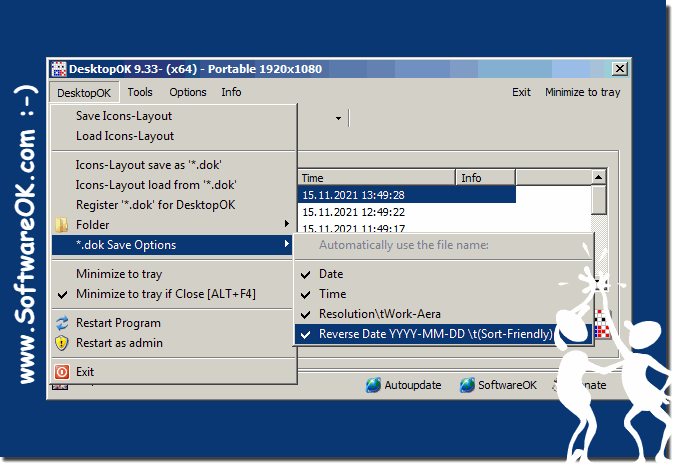 |
4.) Advantages and disadvantages of the different possible ways to save the desktop icon layout!
There are different ways to save the desktop icon layout and each has its own advantages and disadvantages. Here are some common methods:1. DesktopOK program (Save to .dok or DesktopOK.ini):
- *Advantages*:
- DesktopOK is a special application specifically designed to save and restore desktop icon layouts.
- It offers a simple user interface and additional features such as automatic saving and loading.
- The .dok or DesktopOK.ini file is easy to save and backup.
- *Disadvantages*:
- Additional software installation and resource consumption may be required.
- It is a third-party application and may not be suitable for all users.
2. Saving Manually via Windows Desktop Options:
- *Advantages*:
- No additional software or installation is required.
- It is built into Windows and therefore easily accessible to many users.
- *Disadvantages*:
- Possibly less flexibility and functionality compared to dedicated applications like DesktopOK.
- Manual saving can be time consuming and requires the user to manually save the arrangement each time.
3. Backing up desktop file and folder settings via system restore points or backups:
- *Advantages*:
- Restores not only the desktop icon layout but also other settings and files.
- Can serve as a comprehensive backup strategy.
- *Disadvantages*:
– Greater impact as the entire system state is restored, not just the desktop icon layout.
– May not be as detailed or specific as specialized applications like DesktopOK.
The choice of method depends on individual preferences and requirements. Users should weigh the pros and cons and choose the method that best suits their needs.
5.) Pitfalls and how to avoid errors when saving the desktop icon layout!
Some pitfalls and errors may occur when saving the desktop icon layout. Here are some tips to avoid this:
1. Choosing wrong saving method:
Choose the method to save the desktop icon layout carefully. Make sure the method you choose is reliable and meets your needs. Check the functionality of your chosen software or method before relying on it.
2. Inadequate Backup:
Make sure you take regular backups of your desktop icon layout. Relying on a faulty or outdated backup can result in data loss. Schedule regular backups and review them to ensure they are working properly.
3. Lack of compatibility check:
Check the compatibility of the software or method of saving desktop icon layout with your version of Windows and other installed applications. Make sure there are no conflicts that could cause malfunction.
4. Unintentional Changes:
Avoid unintentional changes to the desktop icon layout that could cause inconsistencies. Be careful when installing new applications or changing system settings as this may affect the desktop layout.
5. Lack of Updates:
Keep your desktop storage method or software up to date. Make sure you install all available updates for bug fixes and improvements that can improve reliability and functionality.
6. Lack of documentation:
Document your procedure for saving the desktop icon layout and restoring it in the event of a problem. This ensures that you can act quickly and efficiently when necessary.
By considering these pitfalls and taking appropriate steps to avoid errors, you can ensure that saving and restoring your desktop icon layout goes smoothly.
