The for free solution if the font name is forgotten and only the font form is in my head, on Windows 11, 10, 8.1, ....!
Windows 10, ... Show available fonts. To see what fonts are installed on your PC, you do not necessarily need to start a text program and try character formatting. Windows can display available fonts and shows nicely formatted text samples for each font, but if font name is forgotten only the font form is in head please use the free tool FontViewOK.
Is also for webmaster good and for those who experiment with fonts. But also just once out of curiosity or for testing: Which font is best suited to my text document on Windows 10!
See also: ►► How to view and use the fonts without installing the windows font file!!
| (Image-1) The font name is forgotten only the font form is in my head! |
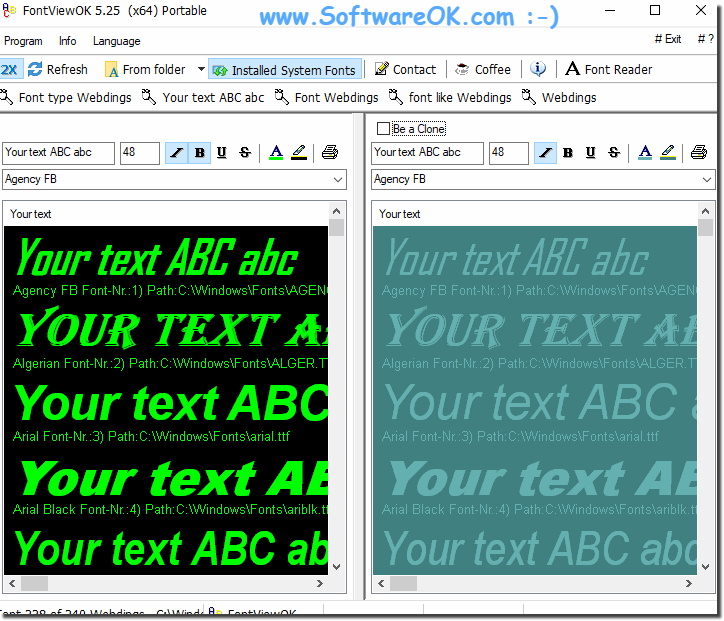 |
Info:
Here is a first impression of how the font looks like. If the underlying icon has the shape of a paper stack, Windows knows several sections of the font, ie variants such as bold or italics. Below you will find additional information, such as the file associated with the font in the Windows directory, for which languages the font was designed and the copyright regulations. If you have too many fonts installed and want to clean up, you can use the Uninstall button to remove the displayed font from the computer.
Here is a first impression of how the font looks like. If the underlying icon has the shape of a paper stack, Windows knows several sections of the font, ie variants such as bold or italics. Below you will find additional information, such as the file associated with the font in the Windows directory, for which languages the font was designed and the copyright regulations. If you have too many fonts installed and want to clean up, you can use the Uninstall button to remove the displayed font from the computer.
