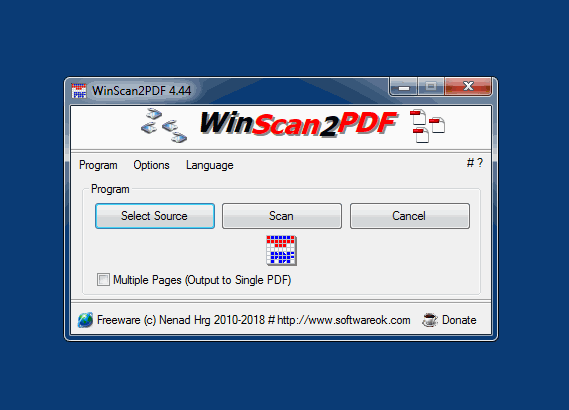Step-by-step instructions: Convert images from the screenshot folder to a PDF file
1. Download and launch WinScan2PDF:
- Visit the [official website of WinScan2PDF
www.softwareok.com/?seite=Microsoft/WinScan2PDF
- Install WinScan2PDF and launch the application.
2. Open screenshot folder:
- The default screenshot folder is usually located at `C:
\Users\[your user name]\Pictures\Screenshots`.
- Open Windows Explorer and navigate to this folder.
3. Prepare WinScan2PDF:
- Make sure WinScan2PDF is open and you can see the main interface.
- Click on "Options" and select "Language" to make sure the language is set to German or your preferred language.
4. Drag and drop images:
- Select the desired images in the screenshot folder. You can select multiple images by holding down the `Ctrl` key and clicking the desired files.
- Simply drag the selected images into the list of WinScan2PDF. The program will automatically detect the added images.
5. Check images in list view:
- Check the order of the images in the list. You can drag and drop the images within the list to rearrange the order.
- Optionally, you can also use the "Add PDF Page" option to add blank pages between images.
6. Create PDF file:
- Click the "Create PDF" or "Create PDF" button.
- A dialog box will open where you can specify the save location and file name for the PDF file. Select the desired save location and give the file a name.
- Click "Save".
7. Save and check PDF file:
- The selected images will now be combined into a single PDF file and saved to the location you specified.
- Open the PDF file with a PDF reader to make sure all images have been inserted correctly.
Advantages of this method
- Simplicity:
WinScan2PDF offers a very intuitive interface that allows you to add images simply by dragging and dropping.
- Speed:
The program quickly converts multiple images into one PDF file without the need for complex settings.
- Flexibility:
You can easily change the order of the images and optionally add blank pages.
Tips for using WinScan2PDF
- Quality Settings:
Although WinScan2PDF does not offer advanced quality adjustments, it ensures that the images are inserted into the PDF file in high quality.
- File Location:
Make sure you know the location where you want to save the PDF file and that you have enough space on your drive.
- Security Measures:
Since WinScan2PDF is very simple and straightforward, there are no special security options. If you create confidential documents, you should make sure that your file is stored securely.
This method is ideal if you regularly take screenshots and want to quickly combine them into a PDF file.