The ms-settings:accounts URI opens the page in Windows 10 und 11 Settings that deals with accounts and sign-in options.
This page allows users to manage their Microsoft accounts, local accounts, family, and other user accounts, as well as configure sign-in options and security features. The availability of this URI, as well as the corresponding functionality, varies by version of Windows. Here is a detailed description of its availability in Windows 10, 11, and 12, including the relevant build numbers:
1. ms-settings:accounts
2. Availability under Windows
3. Other useful commands in the Windows settings
1. The Command ms-settings:accounts
1. Press and hold Windows R to continue.2. To do this, simply use the command: ms-settings:accounts
(This command is also suitable for a desktop shortcut.)
3. Press the OK button or [Enter] to confirm.
(... see Image-1 Point 1 to 3)
You now have access to the settings described in your Windows 10, 11 or 12.
This leads to a solution to the following questions and problems.
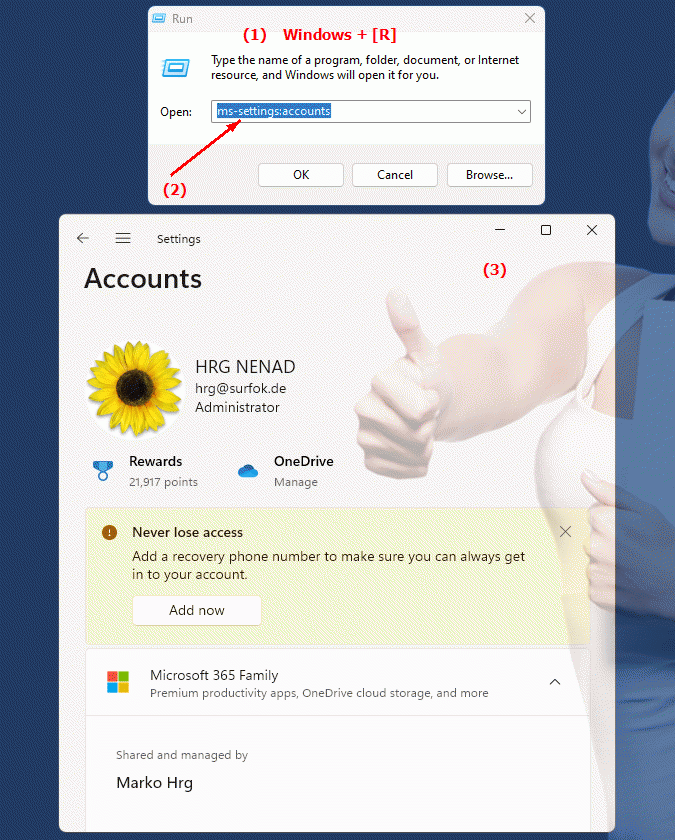
1b. This leads to a solution to the following questions and problems.
This question asks for a description or instructions on how to open the specified URI in the Microsoft Windows system.This question is related to support for different account types, such as Microsoft, local, and family accounts, that can be managed through the specified URI.
How do I set sign-in options and security features in Windows Settings?
This question is about configuring login options and security features using the specified URI.
This question requires a description of the version dependencies and available features of this URI in different versions of Microsoft Windows.
How can I make sure my Microsoft account is managed in Windows Settings?
What role do local and family accounts in Windows Settings play in account management?
This question relates to the meaning and functionality of local and family accounts in the context of account management via the specified URI.
How can I make sure my account is well secured in Windows settings?
This question asks for information about how to configure user account security features in Windows Settings.
2. It is available starting with the corresponding build numbers in Windows 10, 11 and 12!
Availability by Windows version
1. Windows 10:
- Available from:
Windows 10 Version 1507 (Build 10240)
- Description:
In Windows 10, the URI "ms-settings:accounts" is available from the first version (1507) and offers comprehensive account management features. The page includes:
- Your information:
Management of the current account, including the ability to link the Microsoft account, change profile pictures, and update other account information.
- Email & Accounts:
Manage email accounts and other accounts used on the system, including adding, removing, and modifying accounts.
- Family & other users:
Management of family accounts and other user accounts, including the ability to add new users and configure user rights.
- Login options:
Configure login options such as PIN, password, picture password, fingerprint and facial recognition, as well as manage security and login options.
- Synchronization:
Synchronize settings and data between different devices that use the same Microsoft account.
2. Windows 11:
- Available from:
Windows 11 Version 21H2 (Build 22000)
- Description:
In Windows 11, the ms-settings:accounts URI remains available, but with a redesigned user interface and additional features. Improvements include:
- Modernized user interface:
An updated and more user-friendly interface for managing accounts and login options.
- Advanced account management:
Improved options for managing Microsoft accounts, local accounts, and other user accounts.
- Integration of new features:
Support for new features and security options, such as improved multi-factor authentication and advanced login options.
- Optimized sync:
Improved sync settings for seamless integration and management of settings and data across different Windows devices.
3. Windows 12:
- Available from:
Windows 12 is expected to be released in 2024.
- Description:
In Windows 12, the ms-settings:accounts URI is expected to continue to be available, with further improvements and new features. Expected new features could include:
- Advanced Account Management:
New and improved account management features, including additional security and customization options.
- Optimized User Interface:
Further improved user interface for managing accounts and login options, providing an even better user experience.
- Integration of the latest technologies:
Support for the latest technologies and security standards, including advanced authentication options and improved synchronization features.
Description of the function
The ms-settings:accounts URI opens the Accounts page in Windows Settings and provides a comprehensive management overview. The main features and options on this page include:
- Your information:
- Microsoft Account:
Manage your Microsoft account, including the ability to link or change your account, update profile pictures, and edit account information.
- Account Information:
Change your personal information associated with your account and manage your account security settings.
- Email & Accounts:
- Account Management:
Add new email accounts or other accounts you want to use on your computer. Edit or remove existing accounts and change their settings.
- Account sync:
Sync account settings and data between different Windows devices that use the same Microsoft account.
- Family & other users:
- Family Accounts:
Add family members and manage their accounts, including setting parental controls and screen time limits.
- Other Users:
Add other user accounts, manage their permissions, and configure their access to the system.
- Login options:
- Login Methods:
Configure different login methods including PIN, password, picture password, fingerprint and face recognition.
- Security Options:
Use additional security features like two-factor authentication to increase the security of your account.
- Synchronization:
- Synchronize settings:
Synchronize your Windows settings, such as desktop background, browser and system settings, across different devices to ensure a consistent user experience.
Application
By typing the URI "ms-settings:accounts" into the address bar of the Windows Start menu or by creating a shortcut, users can go directly to the Account Management page. This allows them to quickly and easily manage their accounts and sign-in options.
The direct link to the account management page makes it easier for users to configure their account settings, manage login options, and improve the security of their system.
