The URL and protocol URL "ms-settings:colors" opens the Colors settings in the Windows 10 und 11 Control Panel.
These settings allow users to customize colors for the background, window borders, and other elements of the operating system. Here is a detailed description of the availability of this feature in different Windows versions and the corresponding build numbers:
1. ms-settings:colors
2. Availability under Windows
3. Other useful commands in the Windows settings
1. The Command ms-settings:colors
1. Combine the Windows R keys for quick access.2. Use the command: ms-settings:colors to perform the desired step.
(The command is also useful for creating a desktop shortcut.)
3. Select OK or press [Enter] to confirm.
(... see Image-1 Point 1 to 3)
You can now use the settings described above in your Windows 10, 11 or 12.
In this way, the following questions and challenges can be overcome.
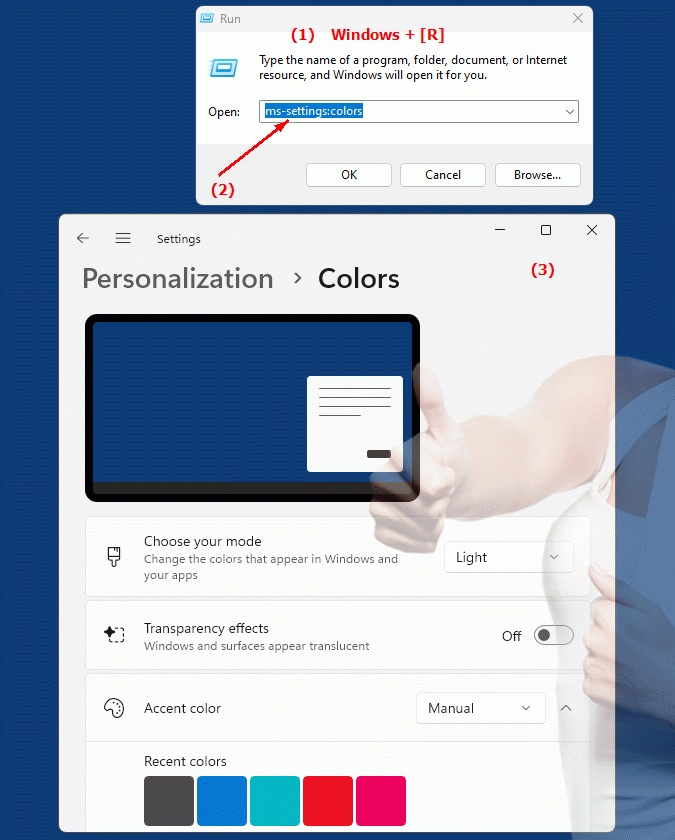
1b. In this way, the following questions and challenges can be overcome.
How to change color settings in Windows Control Panel?What functions are available in the Windows Control Panel to change the appearance of system elements?
Where can I find the display settings in Windows?
How can you customize the appearance of windows and system elements?
In which versions of Windows is the ability to customize system colors available?
How can I customize colors for the background, window borders, and other elements of the operating system?
How can I change the appearance of system elements via the menu?
What options are there in Windows to configure system colors?
Where can I find the system color settings in Windows?
2. Availability in Windows 10, 11, 12 and the corresponding build numbers!
Windows10
- Availability:
Color settings are available in Windows 10 from the start. Users can choose different color schemes, transparency effects, and the accent color for the user interface.
- Build number:
The "ms-settings:colors" feature is available in Windows 10 starting with version 1507 (Initial Release). This version was released on July 29, 2015. The "ms-settings:colors" format works in all subsequent versions of Windows 10, including version updates.
Windows11
- Availability:
In Windows 11, color settings remain available in the operating system, but with a new design and additional options compared to Windows 10. Windows 11 offers advanced customization options, such as new themes and advanced transparency effects.
- Build number:
The feature is available starting with Windows 11 version 21H2 (Initial Release). This version was released on October 5, 2021. The URL "ms-settings:colors" works in all subsequent builds of Windows 11, and the color settings are adapted to the new design philosophy.
Windows12
- Availability:
Color settings will still be present in Windows 12, with possible additional customization options and an evolved user interface. The exact changes and enhancements may vary from previous versions, but basic access to color settings via "ms-settings:colors" will remain.
- Build number:
The exact build number and details on the availability of the feature in Windows 12 will be available at the time of release. However, the feature is expected to be included in early versions of Windows 12 (presumably from the first preview build onwards), in line with previous release cycles.
Summary
The URL "ms-settings:colors" is available in Windows 10 starting with version 1507 and remains available in Windows 11 starting with version 21H2 and in Windows 12. It provides a centralized way to manage and configure color customizations in the operating system. The exact build number for Windows 12 will be specified at a later date when the versions are released.
