The URI "ms-settings:easeofaccess-closedcaptioning" leads to the settings for closed captioning in Windows 10 und 11 , also known as closed captioning.
This feature is part of the accessibility settings that allow users to customize closed captioning for audiovisual content. Here is a detailed description of the availability of this URI in different Windows versions and the corresponding build numbers:
1. ms-settings:easeofaccess-closedcaptioning
2. Availability under Windows
3. Other useful commands in the Windows settings
1. The Command ms-settings:easeofaccess-closedcaptioning
1. Activate the Run menu by pressing Windows R.2. Simply enter the command: ms-settings:easeofaccess-closedcaptioning
(Use the command for a desktop shortcut as well.)
3. Press [Enter] or the OK button to execute the action.
(... see Image-1 Point 1 to 3)
The settings described in Windows 10, 11 or 12 are now available to you. You can now access the options explained above in your Windows 10, 11 or 12.
This provides solutions to the following questions and problems.
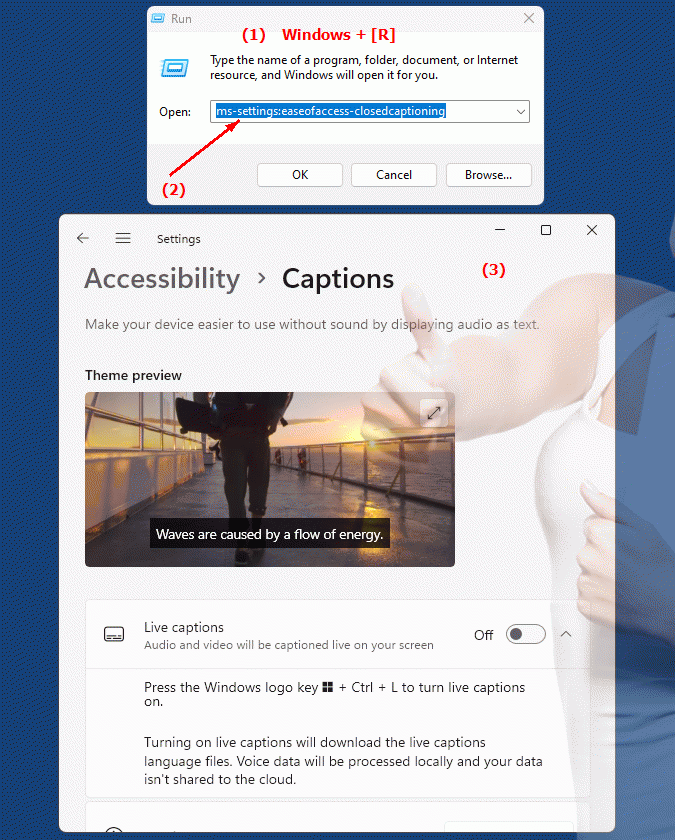
1b. This provides solutions to the following questions and problems.
What are subtitles in Windows and how to access them?What role does the subtitles function play in the accessibility of audiovisual content?
What role do subtitle settings play in improving the user experience for people with visual impairments?
How to customize the display and behavior of subtitles in Windows systems?
Is it possible to access the closed label settings from the Ease of Access menu, and if so, how does this work?
How can users configure closed label settings from the Ease of Access menu in Windows 10?
2. Availability in Windows 10, 11 and 12 and the corresponding build numbers.
Availability by Windows version
1. Windows 10:
- Available from:
Windows 10 Version 1809 (Build 17763)
- Description:
In Windows 10 version 1809 and later, users can access the captioning settings page through the ms-settings:easeofaccess-closedcaptioning URI. This page allows users to customize the caption display, including adjusting the font, size, color, and background.
- Features:
- Font and Size:
Users can customize the font and size of subtitles to make them more readable.
- Text Color and Background:
The color of the subtitle text and background can be changed to improve contrast.
- Transparency:
Settings can be made for the transparency of the subtitle background.
- Usage:
These settings are useful for people with visual impairments or anyone who wants to customize subtitles to their visual preferences.
2. Windows 11:
- Available from:
Windows 11 Version 21H2 (Build 22000)
- Description:
In Windows 11, the URI "ms-settings:easeofaccess-closedcaptioning" leads to the updated closed captioning settings, which offer a modernized user interface compared to Windows 10. The functionality is largely similar, but with some usability improvements.
- Optimized user interface:
The site is designed in a modern layout that is better integrated into the design of Windows 11.
- Features:
The customization options available are similar to those in Windows 10, but may have additional options or enhancements.
- Settings:
Users can still customize font, size, color and background for subtitles.
3. Windows 12:
- Available from:
Windows 12 is expected to be released in 2024.
- Description:
Windows 12 is expected to continue to support the ms-settings:easeofaccess-closedcaptioning URI and may offer additional features or a further improved UI for captioning settings.
- Advanced features:
It is possible that Windows 12 will offer additional options for customizing subtitles or further improve the existing options.
- Modernized user interface:
Windows 12 could introduce an even more user-friendly interface for managing subtitles.
Description of the function
The ms-settings:easeofaccess-closedcaptioning URI leads to the closed captioning settings, which allow users to customize the way captions are displayed in Windows. Here are the main features and options accessible through this URI:
- Font and size:
- Font Customization:
Users can choose the font of subtitles to improve readability.
- Font size change:
The size of the subtitles can be adjusted to make them more visible.
- Text color and background:
- Text Color:
Users can change the color of the subtitle text to provide better contrast with the background.
- Background Color:
The color of the background on which the subtitles are displayed can be customized.
- Transparency:
The transparency of the background can be adjusted to make the subtitle area less distracting.
- Subtitle display settings:
- Style:
Users can choose between different subtitle style templates that provide predefined settings for font, size, color and background.
- Consistency:
Changes made here will apply to all supported media content that uses subtitles.
Application
To open the caption settings, users can type the URI “ms-settings:easeofaccess-closedcaptioning” in the address bar of the Windows Start menu or in the Run dialog box. This direct shortcut allows users to quickly access the caption customization page.
Adaptation of subtitles is particularly important for people with hearing impairments or for those who use audiovisual content in an environment where sound may not be available. The flexibility to adapt the presentation of subtitles contributes to the accessibility and usability of the system.
