The "ms-settings:holographic-management" command opens the HoloLens settings for managing holographic devices and features in Windows 10 und 11 .
These settings are especially relevant for users of Windows Mixed Reality or Microsoft HoloLens, as they allow the management of holographic devices, features, and their connections.
1. ms-settings:holographic-management
2. Availability under Windows
3. Other useful commands in the Windows settings
1. The Command ms-settings:holographic-management
1. Start the dialog box using the Windows R key combination.2. Simply enter the command: ms-settings:holographic-management
(You have the option of using the command for a desktop shortcut.)
3. To continue, press the OK button or [Enter].
(... see Image-1 Point 1 to 3)
You now have access to the settings described in your Windows 10, 11 or 12.
In this way, the following questions and problems can be clarified.
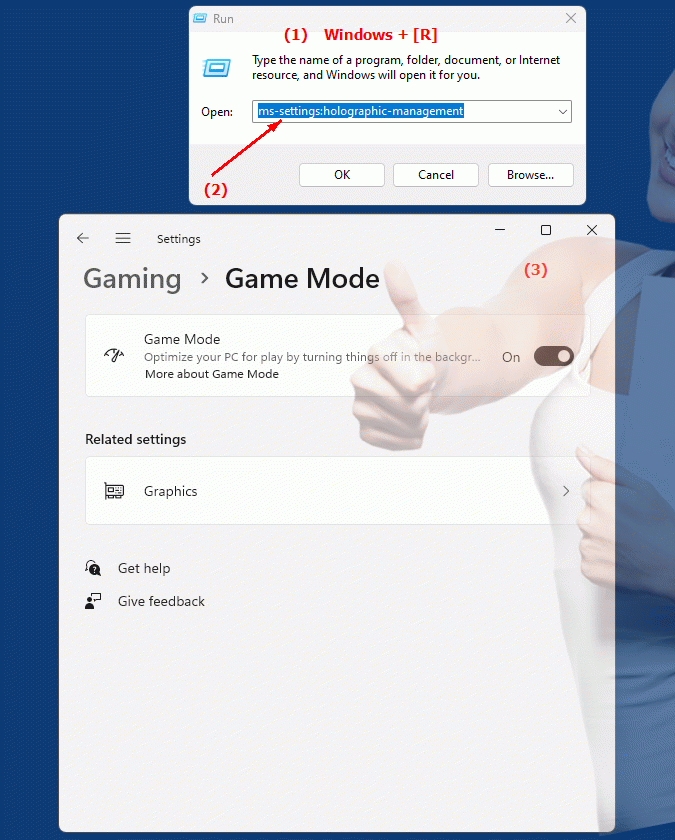
1b. In this way, the following questions and problems can be clarified.
How can I manage the holographic settings for my HoloLens?What features and options are available in HoloLens settings for managing holographic devices?
How do I configure connections between holographic devices in Windows Mixed Reality settings?
What steps are required to enable or disable the holographic features of my HoloLens?
Can I adjust the resolution and frame rate of holographic applications in the HoloLens settings?
How do I ensure that my holographic devices are compatible with other system components?
Are there settings in the HoloLens settings to improve the performance of holographic applications?
How can I configure the holographic features of my Microsoft HoloLens over the network?
What roles and permissions are required to manage holographic settings?
Can I perform a security check in the HoloLens settings to ensure privacy standards?
2. Support in Windows 10, 11 and 12 starting with the build numbers.
Here is a detailed description of the availability and build numbers of this feature in the different Windows versions:
Windows 10:
- Availability:
From Windows 10 version 1709 (Fall Creators Update)
- Build number:
The feature is available starting with build 16299. This version introduced mixed reality features in Windows 10, and the "ms-settings:holographic-management" command provides access to the HoloLens and mixed reality settings. These settings provide options for managing HoloLens devices, including configuring connections and managing holographic experiences.
Windows 11:
- Availability:
From Windows 11 version 21H2 (first official release)
- Build number:
The feature is available in builds 22000 and later. Windows 11 builds on the mixed reality features of Windows 10 and integrates them into the new user interface. The "ms-settings:holographic-management" command opens the updated mixed reality and HoloLens management page, which offers a modern user interface and additional features for managing holographic devices.
Windows 12:
- Availability:
From Windows 12 (first preview or stable versions)
- Build number:
The exact build number may vary depending on the release stage, but the feature is built into the early testing and subsequent stable builds of Windows 12. Windows 12 builds on the mixed reality capabilities of Windows 11 and could offer additional improvements or new options for managing holographic devices. These could include new features to improve HoloLens management or integrate new holographic technologies.
Summary:
The "ms-settings:holographic-management" command is available in Windows 10, 11, and 12 and provides access to HoloLens and mixed reality settings. The feature is available starting with build 16299 in Windows 10 and has continued in Windows 11 and Windows 12, with each version potentially offering additional improvements or new features for managing holographic devices and experiences.
