Windows requires a certain amount of free disk space for the update, this can be disabled if absolutely necessary!In order to ensure that your Windows PC can be updated successfully and the system can run correctly, the MS Windows reserves a space on the hard disk. Addendum to: ►► Where is the system reserved memory in Windows 11 and 10? Contents: 1.) ... Registry Hack to disable reserved memory!
|
| (Image-1) Deactivate reserved memory, registry hack! |
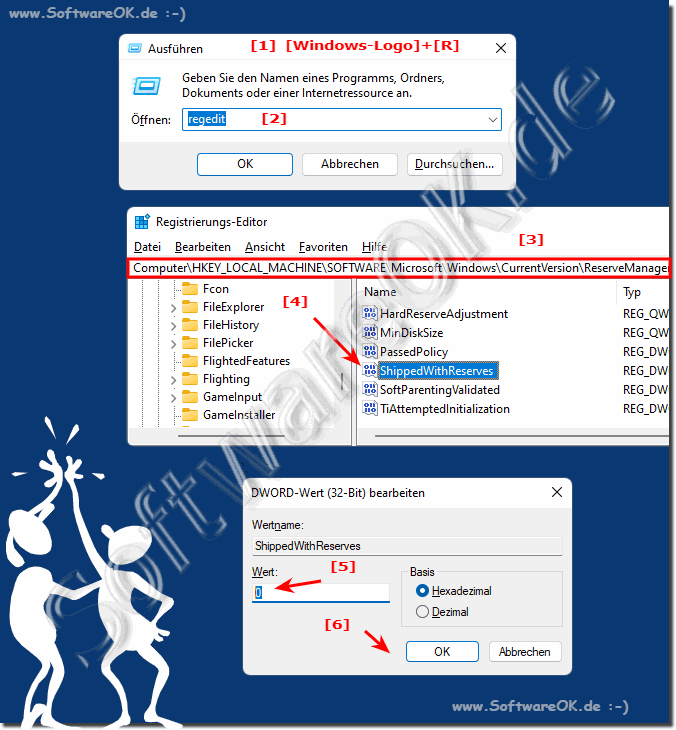 |
2.) More ways to free up storage space!
Running out of hard disk space can be very annoying with this little trick, which doesn't always work without problems, you can free up memory, please only use this intervention if it's really necessary. Otherwise, system crashes and problems updating Windows 11 and 10 may occur.There are other ways in Windows 11 and 10 to provide more space on the hard drive without making the operating system unstable!
► Activate drive compression on Windows 11, 10, ...!
► Enable / disable hybrid hibernation settings in Windows 10/11!
► Clean up the APP folder if the hard drive is getting very tight!
► Disk Cleanup on Windows 11!
3.) Pitfalls and what to consider when cleaning up disk space on Windows!
Cleaning up disk space on Windows is a good way to remove unnecessary files and free up disk space. Here are some points to consider and potential pitfalls:
1. Check what you want to delete:
Make sure you only delete files you no longer need. Avoid deleting important system files or personal files.
2. Use the built-in tools:
Windows provides several built-in disk space cleanup tools such as: B. Disk Cleanup. These tools are safer than deleting files manually.
3. Back up important data:
Before performing a major cleanup, it is advisable to back up important data. This allows you to recover accidentally deleted files.
4. Pay attention to temporary files:
Temporary files can take up a lot of disk space. Use Disk Cleanup to safely delete temporary files.
5. Be careful when cleaning the registry:
Deleting entries in the Windows registry can cause problems if important system settings are affected. It is recommended to do your research beforehand and only make safe changes.
6. Empty the Trash:
Don't forget to empty the Trash to finally free up storage space.
7. Avoid deleting system files:
Do not delete files that are necessary for the operating system or important programs to function. This can cause serious problems and even render the system unusable.
8. Check for Impact:
Monitor your system for any issues after clearing storage space. Sometimes cleanup operations can have unexpected side effects.
9. Use Third-Party Tools with Caution:
There are many third-party disk space cleanup tools available. Use with caution and only download from trusted sources to minimize potential security risks.
Info:
By following these tips, you can ensure that you clean up the disk space on your Windows system effectively without causing any unwanted problems.
By following these tips, you can ensure that you clean up the disk space on your Windows system effectively without causing any unwanted problems.
FAQ 13: Updated on: 18 April 2024 04:49
