The ms-settings:network-wifi URI opens the page in Windows 10 und 11 Settings that deals with wireless LAN (Wi-Fi) network settings.
This page allows users to manage their wireless connections, including connecting to networks, managing saved networks, and configuring wireless settings. Here is a detailed description of the availability of this URI in Windows 10, 11, and 12, including the relevant build numbers:
1. ms-settings:network-wifi
2. Availability under Windows
3. Other useful commands in the Windows settings
1. The Command ms-settings:network-wifi
1. Press Windows R on your keyboard.2. Simply execute the following command: ms-settings:network-wifi
(This command can also be used as a desktop shortcut.)
3. You can complete the operation by pressing OK or by pressing [Enter].
(... see Image-1 Point 1 to 3)
You can now use the settings described above in your Windows 10, 11 or 12.
This solves the following problems and questions.
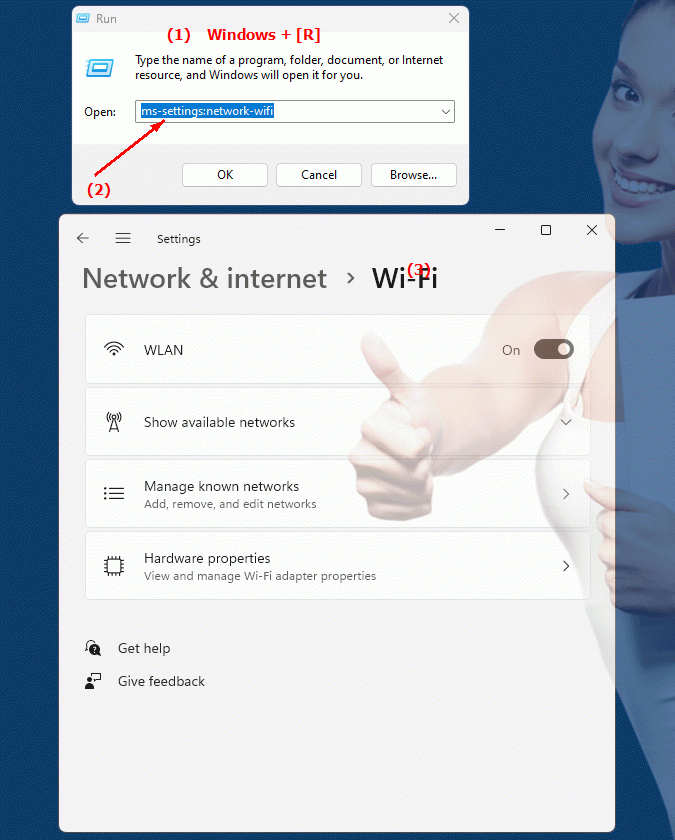
1b. This solves the following problems and questions.
How to open Wi-Fi network settings in Windows?What kind of information does the Wi-Fi page in Windows Settings provide?
How can you make sure that the Wi-Fi settings are configured correctly?
How can you make sure your Wi-Fi settings are up to date?
2. Availability in Windows 10, 11, 12 and the corresponding build numbers!
Availability by Windows version
1. Windows 10:
- Available from:
Windows 10 Version 1507 (Build 10240)
- Description:
The ms-settings:network-wifi URI was introduced with the first release of Windows 10. This page allows users to perform the following tasks:
- Connect to Wi-Fi networks:
Connect to available Wi-Fi networks that are nearby. Here you can access and connect to available networks or manage existing connections.
- Manage Wi-Fi networks:
Use the options to manage saved networks, remove networks, or change their priority.
- Wi-Fi Settings:
Configure advanced Wi-Fi settings, including network security and encryption.
2. Windows 11:
- Available from:
Windows 11 Version 21H2 (Build 22000)
- Description:
In Windows 11, the ms-settings:network-wifi URI remains available, but with a revamped user interface and additional features. Improvements include:
- Modernized user interface:
The Wi-Fi settings page in Windows 11 features an updated design that makes managing Wi-Fi connections easier and more intuitive.
- Advanced Network Information:
Detailed information about the network connection, including signal strength, connection status and network details.
- Integration of new features:
Support for new features such as improved network diagnostic tools and additional configuration options.
3. Windows 12:
- Available from:
Windows 12 is expected to be released in 2024.
- Description:
In Windows 12, the ms-settings:network-wifi URI is expected to continue to be available, with further improvements and new features. Expected new features could include:
- Advanced Wi-Fi Management:
Improved options for managing Wi-Fi connections, including additional security features and configuration options.
- Optimized User Interface:
Further improved Wi-Fi management user interface, providing an even better user experience.
- Integration of the latest technologies:
Support for the latest Wi-Fi technologies and standards to ensure better performance and compatibility.
Description of the function
The URI "ms-settings:network-wifi" opens the Wi-Fi settings page in Windows Settings and provides a comprehensive management overview. The main features and options on this page include:
- Connection to Wi-Fi networks:
- Available Networks:
Displays a list of all available nearby Wi-Fi networks that users can select and connect to.
- Connect:
Allows you to connect to a selected network. When connecting, users can also enter network security settings such as passwords.
- Manage Wi-Fi networks:
- Saved Networks:
Displays a list of all the networks the computer has connected to in the past. Users can remove networks from this list or change their priority.
- Remove Network:
Remove a saved network if you no longer want to use it.
- WLAN settings:
- Network Security:
Configure security and encryption settings for Wi-Fi connections to ensure the connection is secure.
- Advanced Settings:
Access advanced Wi-Fi settings that provide additional configuration options and diagnostic tools.
- Network diagnostics:
- Troubleshooting:
The site provides access to network diagnostic tools that can identify and resolve Wi-Fi connection issues.
Application
By entering the URI “ms-settings:network-wifi” in the address bar of the Windows Start menu or by creating a shortcut, users can go directly to the Wi-Fi settings page. This allows for quick and easy management of their Wi-Fi connections and settings.
The direct link to the Wi-Fi management page makes it easier for users to configure their networks, manage connections, and ensure their Wi-Fi settings are correct and secure.
