The "ms-settings:privacy-notifications" URI in Windows 10 und 11 leads to the notification privacy settings.
This feature allows users to control which apps and services are allowed to send notifications on their device. Managing these settings is important to regulate which apps receive notifications and to ensure that only authorized apps can display notifications.
1. ms-settings:privacy-notifications
2. Availability under Windows
3. Other useful commands in the Windows settings
1. The Command ms-settings:privacy-notifications
1. Press and hold Windows R to continue.2. To do this, simply use the command: ms-settings:privacy-notifications
(This command is also suitable for a desktop shortcut.)
3. Press the OK button or [Enter] to confirm.
(... see Image-1 Point 1 to 3)
The settings described above are now available to you in your Windows 10, 11 or 12.
This solves the following problems and questions.
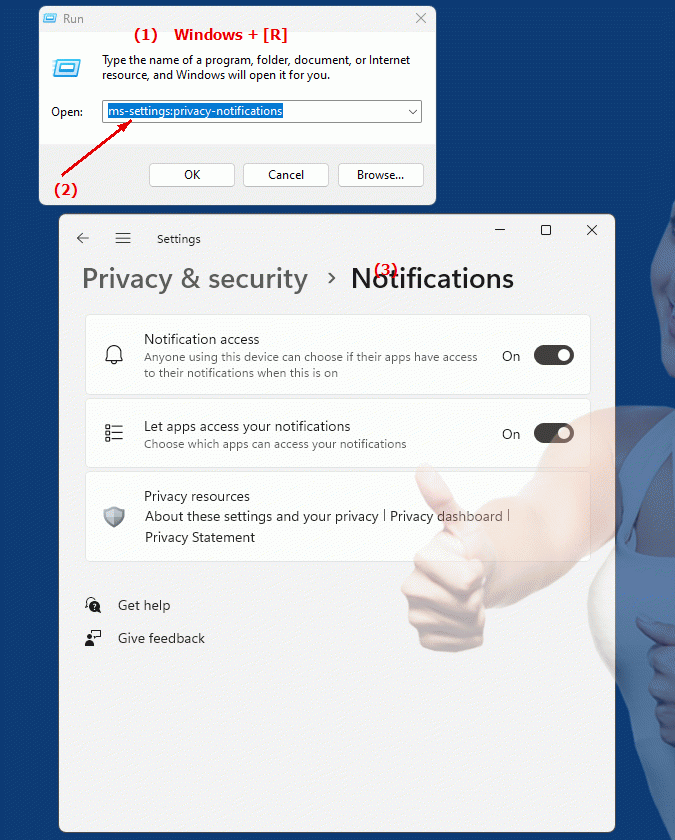
1b. This solves the following problems and questions.
How do I change notification settings for apps on my Windows device?Can you show me how to manage app notification permissions in Windows Settings?
How can I ensure that only authorized apps can send notifications?
What steps are necessary to configure notification privacy settings in Windows?
Can you provide instructions on how to manually control app notifications via system settings?
How do I enable or disable notifications for specific apps in Windows Settings?
Can you provide step-by-step instructions on how to configure notification privacy settings?
How to change apps' permissions to control their ability to send notifications?
What options does the user have if they want to adjust the notification settings for an app?
Can you provide instructions on how to control notification rights in Windows System Settings?
2. Windows 10, 11, 12 (including the build numbers) and support for this feature.
Availability in Windows versions
1.Windows10:
- Availability:
The "ms-settings:privacy-notifications" URI is available in Windows 10. This version of Windows allows users to manage access to notifications by different apps. Users can configure which apps are allowed to display notifications and how those notifications are displayed.
- Build number:
The URI is available starting with Windows 10 version 1809 (October 2018 Update). This version brought extensive improvements in privacy settings, including managing notification rights for apps. The specific build number that supports this feature is build 17763 and higher.
2.Windows11:
- Availability:
In Windows 11, the "ms-settings:privacy-notifications" URI is also available. Windows 11 offers a redesigned privacy settings UI and enables more granular management of how apps access notifications. Users can customize specific notification settings for each app.
- Build number:
The URI is available starting with Windows 11 build 22000 and later. This build number includes the initial release of Windows 11 and all subsequent builds that support this privacy setting.
3.Windows12:
- Availability:
With Windows 12, expected to be released in 2024, the "ms-settings:privacy-notifications" URI is expected to continue to be available. Windows 12 is expected to retain existing notification management functionality and may offer additional options to improve privacy settings.
- Build Number:
The exact build number for Windows 12 is not determined at the time of release, but the URI is expected to be supported starting with the first released build number of Windows 12.
Summary
The URI "ms-settings:privacy-notifications" provides direct access to the notification privacy settings. It is available in Windows 10 starting with version 1809 (build 17763 and above) and will remain available in Windows 11 starting with build 22000 and above. The feature is also expected to be available in Windows 12 once the first build number of Windows 12 is released.
