The slim scroll bar, scroll bar in the Windows 11 settings can always be displayed!
Turn it on and the thin scroll bars will pop up so they always show up too. By default, the scroll bars that you are used to in other apps and that were the default setting in older versions of Windows are always hidden.
1.) ... Always make scroll bars visible in the Windows 11 settings!!
2.) ... Why are the scroll bars hidden in Windows 11?
1.) Always make scroll bars visible in the Windows 11 settings!!
1. Start the Windows 11 settings as always (Windows + i key)2. Go to Accessibility ► Visual Effects
3. And simply activate the "Always show scroll bar"
(... see Image-1 Point 1 to 4)
See also: ► Simply rename the PC name in Windows 11!
| (Image-1) Always show the scroll bar in the Windows 11 settings! |
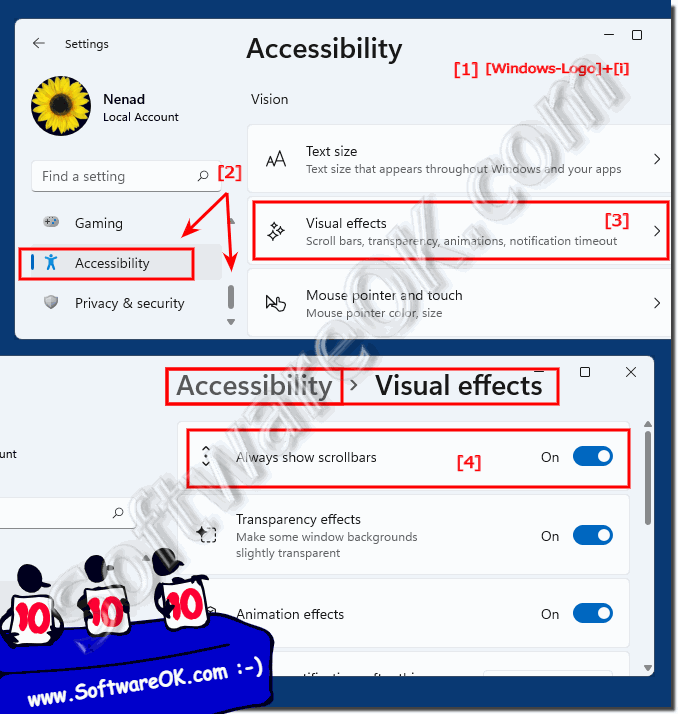 |
2.) Why are the scroll bars hidden in Windows 11?
It is a Windows 11 preset that is supposed to make Windows 11 appear better / more focused, on large PC screens the window scroll bars are not that annoying but on smaller screens such as notebooks or tablets this can prove to be advantageous.
The decision to hide scroll bars by default in Windows 11 is based on Microsoft's design approach of creating a clean and minimalist user interface. Hiding the scroll bars puts the visual focus on the content instead of the UI elements.
This design decision is intended to help users be less distracted and better able to focus on the content. Additionally, hiding scroll bars enables seamless integration of touch gestures and improves the user experience on touchscreen devices.
However, it is important to note that there is an option to make the scroll bars visible again in Windows 11's Settings if users prefer this or if it is helpful to the way they work.
