The URI "ms-settings:regionlanguage-quickime" opens the Quick Input Method Editor (IME) page in Windows 10 und 11 Settings, which is responsible for managing input methods and keyboard languages.
This page allows users to quickly add or change input methods. Here is a detailed description of availability, features, and relevant build numbers for Windows 10, 11, and 12:
1. ms-settings:regionlanguage-quickime
2. Availability under Windows
3. Other useful commands in the Windows settings
1. The Command ms-settings:regionlanguage-quickime
1. Press Windows R to open the input field.2. Enter the command ms-settings:regionlanguage-quickime to continue.
(Additionally, use the command for a desktop shortcut.)
3. Click OK or press [Enter] to complete the operation.
(... see Image-1 Point 1 to 3)
The settings described in Windows 10, 11 or 12 are now available to you. You can now access the options explained above in your Windows 10, 11 or 12.
This will address the following questions and challenges.
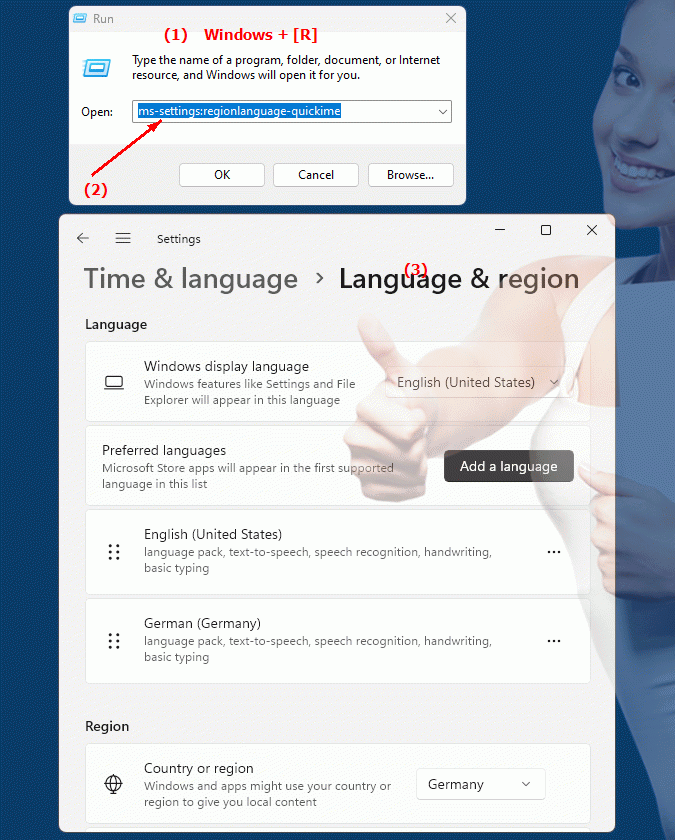
1b. This will address the following questions and challenges.
What are the steps to open the Quick Input Method Editor (IME) in Windows Settings?How do I change input methods in Windows Settings?
Can you give a description of the features of ôQuick Input Method Editor (IME)ô in Windows Settings?
What relevant build numbers are available for using Quick Input Method Editor (IME) in Windows 10?
How can I make sure my input method is configured in Windows Settings?
What options does the user have to customize keyboard languages ??in Windows Settings?
How can I check the availability of input methods in Windows Settings?
What kind of information does the Quick Input Method Editor (IME) page in Windows Settings provide to users?
Can you provide a list of supported input methods that can be used in Windows 10's Quick Input Method Editor (IME)?
How to change the default input method in Windows settings?
2. Availability in Windows 10, 11 and 12 versions and the correct build numbers.
Availability by Windows version
1. Windows 10:
- Available from:
Windows 10 Version 1909 (Build 18363)
- Description:
In Windows 10 version 1909, the input methods and language options page has been redesigned. The URI "ms-settings:regionlanguage-quickime" provides quick access to the input method settings.
- Features:
Users can add, change, or remove input methods from this page. It provides a quick way to switch between different keyboard layouts and input methods available in Windows 10.
- Settings:
The page provides options for managing language input, including installing new keyboards and input methods.
2. Windows 11:
- Available from:
Windows 11 Version 21H2 (Build 22000)
- Description:
Windows 11 has integrated the input method and language options into the new Settings. The "ms-settings:regionlanguage-quickime" URI is still available in Windows 11 and offers similar functionality as in Windows 10.
- Optimized user interface:
The site is optimized for the modern design in Windows 11 and offers an updated user interface that fits better into the overall layout of Windows 11.
- Enhanced features:
Windows 11 may offer additional options or improved features for managing input methods, including new or improved input methods.
3. Windows 12:
- Available from:
Windows 12 is expected to be released in 2024.
- Description:
In Windows 12, the ms-settings:regionlanguage-quickime URI is expected to continue to be available, with further improvements for input methods and keyboard languages.
- Enhanced features:
Windows 12 could offer additional or improved features for input method management, possibly including more customization options and an even more user-friendly interface.
- Integration of new features:
Windows 12 may introduce new features or enhancements to input methods and language options to further improve the user experience.
Description of the function
The URI “ms-settings:regionlanguage-quickime” opens the Input Methods page in Windows Settings, which provides the following main features:
- Quick management of input methods:
- Add input methods:
Users can quickly add new input methods and keyboards suitable for different languages ??and regions.
- Change Input Methods:
The page allows users to change existing input methods to switch between different keyboard layouts and language options.
- Remove input methods:
Users can remove input methods they no longer need to improve clarity and usability.
- Voice input and keyboard layouts:
- Language input management:
The page allows you to manage and customize language input for different languages ??and regions.
- Keyboard Layout Customization:
Users can configure and customize keyboard layouts to ensure an optimal typing experience for their specific needs.
- Integration of language options:
- Language Options Settings:
The page provides options for configuring language options, including installing language packs and customizing the language settings for the user interface.
- Switch input methods:
Users can easily switch between different input methods and keyboard layouts for more efficient typing in multiple languages.
- User-friendly interface:
- Modern User Interface:
The site is designed to provide a user-friendly and easy-to-understand interface that makes it easy for users to manage input methods and language options.
- Easy Navigation:
The site navigation is intuitive, allowing users to quickly access the settings they need without having to search through multiple menus or options.
Application
To access the Quick Input Method Editor (IME) page, users can type the URI "ms-settings:regionlanguage-quickime" into the address bar of the Windows Start menu or create a shortcut. This direct shortcut provides quick access to the Input Method Manager and provides a central location to manage and customize language input and keyboard layouts.
This page is particularly useful for users who regularly need to switch between different languages ??or keyboard layouts, and provides an efficient way to customize and manage input methods to optimize the input experience.
