The URI "ms-settings:sound-defaultinputproperties" leads to the specific properties for the default recording device in the Windows 10 und 11 Sound settings.
This page allows users to configure detailed settings for the microphone or other recording devices used for audio recording.
1. ms-settings:sound-defaultinputproperties
2. Availability under Windows
3. Other useful commands in the Windows settings
1. The Command ms-settings:sound-defaultinputproperties
1. Activate the Run menu by pressing Windows R.2. Simply enter the command: ms-settings:sound-defaultinputproperties
(Use the command for a desktop shortcut as well.)
3. Press [Enter] or the OK button to execute the action.
(... see Image-1 Point 1 to 3)
The settings described above are now available to you in your Windows 10, 11 or 12.
This can solve the following questions and difficulties.
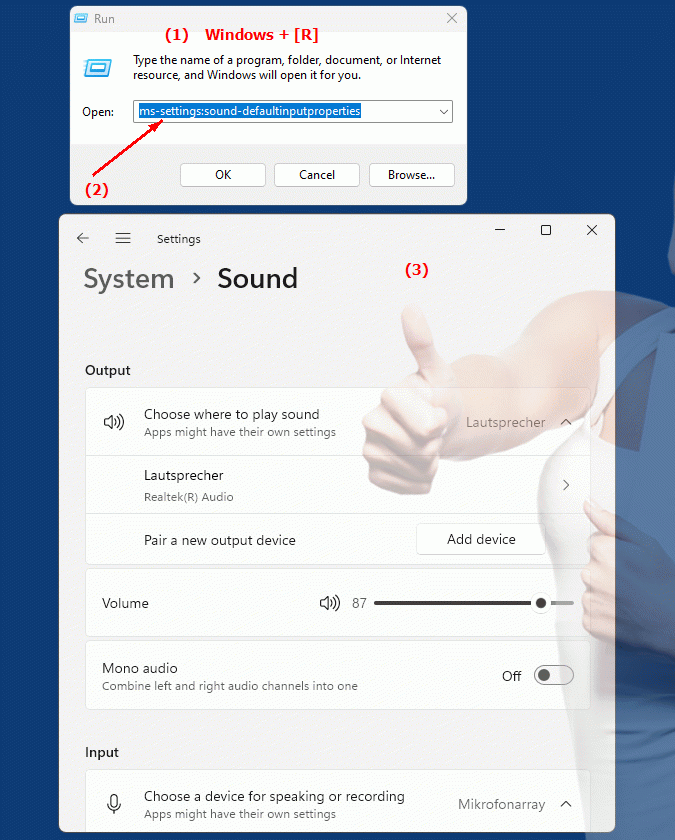
1b. This can solve the following questions and difficulties.
What does "specific properties for the default recording device" mean in the sound settings?How do I change the settings for a microphone or other recording devices in the Windows sound settings?
What does "detailed settings" for audio recording devices mean?
How do I configure my microphone recording properties in Windows Settings?
What options are available to change the settings for the default recording device?
How can I make sure my microphone is set up correctly and is suitable for audio recording?
What role do the default recording device settings play in audio quality?
How can I make sure my recording settings are optimal for music and voice recordings?
What functions are available in the "detailed settings" area for other recording devices?
2. Availability in Windows 10, 11, 12 and the corresponding build numbers.
Availability in Windows versions
1.Windows10:
- Availability:
In Windows 10, the URI "ms-settings:sound-defaultinputproperties" is available and provides access to the detailed properties of the default recording device. Users can adjust settings here such as the volume, audio recording format, and advanced microphone properties. This page is especially useful for fine-tuning the recording quality and managing microphones and other audio recording devices.
- Build number:
This URI is available starting with Windows 10 version 1809 (October 2018 Update). This version brought improved options for managing audio recording and playback. The specific build number that supports this feature is build 17763 and higher.
2.Windows11:
- Availability:
In Windows 11, the "ms-settings:sound-defaultinputproperties" URI is also available. Windows 11 offers a modernized audio settings UI, including more detailed configuration options for the default recording device. The UI has been redesigned to provide a better user experience when managing microphones and recording devices.
- Build number:
This URI is available starting with Windows 11 build 22000 and later. This build number covers the initial release of Windows 11 as well as all subsequent builds that support these detailed audio settings.
3.Windows12:
- Availability:
With Windows 12, expected to be released in 2024, the "ms-settings:sound-defaultinputproperties" URI is expected to continue to be available. Windows 12 is expected to retain existing functionality for configuring the default recording device and may offer additional options and improvements to further streamline recording device management.
- Build Number:
The exact build number for Windows 12 is not determined at the time of release, but the URI is expected to be supported starting with the first released build number of Windows 12.
Summary
The URI "ms-settings:sound-defaultinputproperties" provides direct access to the detailed properties of the default recording device in Windows Sound Settings. It is available in Windows 10 starting with version 1809 (build 17763 and above) and in Windows 11 starting with build 22000 and above. This feature is also expected to be available in Windows 12 once the first build number of Windows 12 is released. These settings are crucial for fine-tuning audio recording and managing microphone properties to ensure the best recording quality and performance.
