The Windows 10 und 11 setting with the command "ms-settings:sync" is used to open the sync settings for a Microsoft account.
This feature allows users to sync various settings between devices, including passwords, language settings, and other system preferences.
1. ms-settings:sync
2. Availability under Windows
3. Other useful commands in the Windows settings
1. The Command ms-settings:sync
1. Open the Run window using Windows R.2. All you need to do is use the command: ms-settings:sync
(You can also use the command to create a desktop shortcut.)
3. You can confirm by pressing the OK button or [Enter].
(... see Image-1 Point 1 to 3)
You now have access to the settings described in your Windows 10, 11 or 12.
This provides solutions to the following questions and problems.
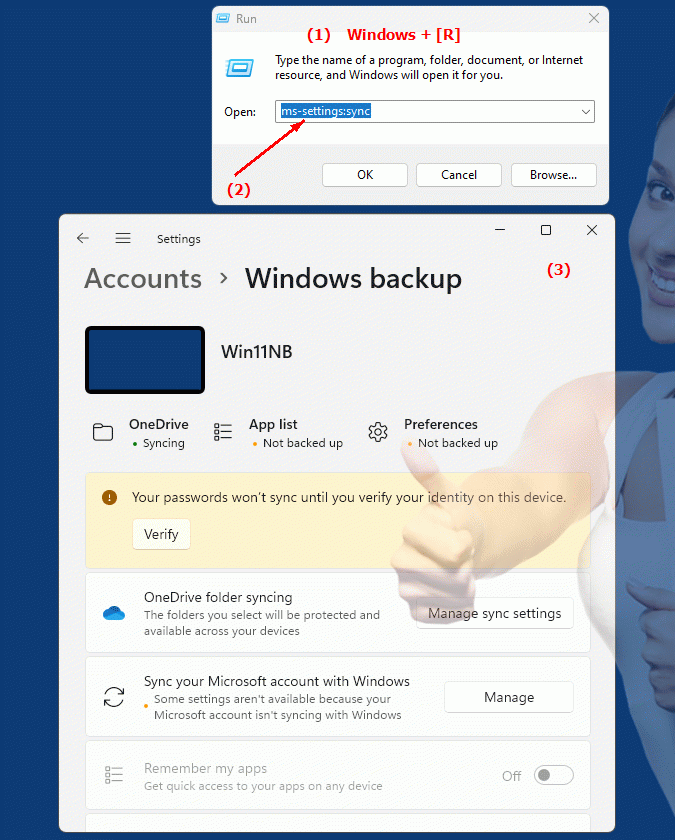
1b. This provides solutions to the following questions and problems.
How can I ensure that my settings such as passwords, language settings and system preferences are synchronized between devices?Is it possible to disable or customize the synchronization of user settings via the Microsoft account?
How can I access the sync settings to adjust them as needed?
Can I exclude individual settings from synchronization to ensure data protection?
How do I make sure that synchronization between my devices works and no problems occur?
Is it possible to sync or customize specific settings via the Microsoft account?
How can I change the sync preferences on my device?
How does disabling Microsoft account settings sync affect the user experience?
2. Availability in Windows 10, 11 and 12 (starting with the build numbers)!
Here is a detailed description of the availability and build numbers of this feature in the different Windows versions:
Windows 10:
- Availability:
From Windows 10 Version 1703 (Creators Update)
- Build number:
The feature is available starting from build 15063. In this version, settings sync was introduced as part of the overall improvements to the Windows Settings menu. Users can access the sync settings via "ms-settings:sync" and enable or disable sync of various options.
Windows 11:
- Availability:
From Windows 11 version 21H2 (first official release)
- Build number:
The feature is available in builds 22000 and above. Windows 11 takes the sync settings from Windows 10 and integrates them into the redesigned user interface of the operating system. The "ms-settings:sync" URI works the same here as in Windows 10, but allows for additional customization and an improved user interface.
Windows 12:
- Availability:
From Windows 12 (first preview or stable versions)
- Build number:
The exact build number may vary depending on the release stage, but the feature is built into the early testing versions and subsequent stable builds of Windows 12. Windows 12 builds on the sync features of previous versions and may offer additional options or improved UIs for sync settings.
Summary:
The "ms-settings:sync" command is available in Windows 10, 11, and 12. It allows users to access Microsoft account sync settings that ensure a consistent user experience across different devices. The feature is available starting with build 15063 in Windows 10 and has been retained in Windows 11 and 12, with each version potentially offering additional improvements or customizations.
