Rarely that the hide mouse tool does not work, but it can happen after Windows 11/10 update!Occasional Windows 10 update problems are normal but rare, but if the tool to hide the mouse no longer works for any reason, you get annoyed. Mostly it is due to the PC protection by the virus scanner, or that some other programs are missing after the update, or because your PC optimization software has deleted the hide mouse tool because it is not that important, often it is PC cleaners, or other computer clean-up measures that can lead to such a serious mouse tool loss, but the mouse hiding problem is easy to fix! Content: 1.) ... Check the working directory in the hide mouse tool!
|
| (Image-1) Hide cursor after Windows 10 update is gone, what did I do wrong! |
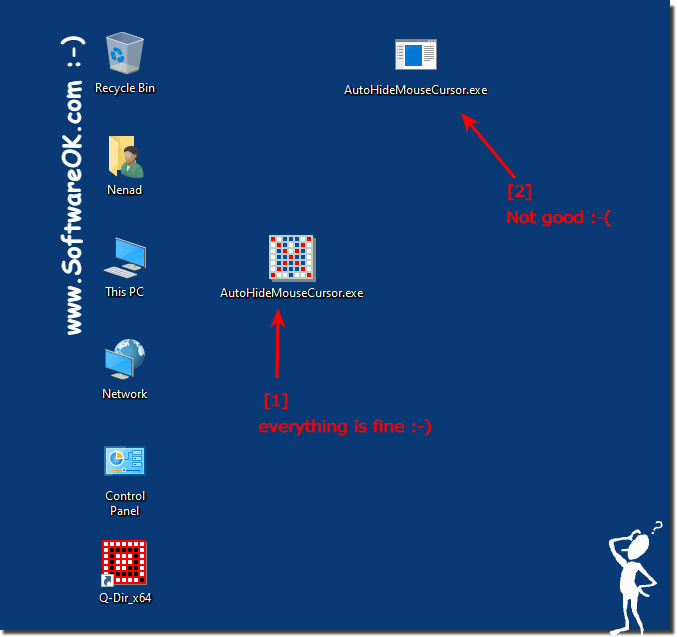 |
2.) Restore the mouse hide tool by reinstalling it!
1. In the download area you will find the hide mouse tool2. Open the download folder in the file explorer
3. Put the hide mouse tool on the desktop by simply dragging and dropping
4. Start the hide mouse tool
5. Optional "Start with Windows" enable the mouse tool to start automatically with Windows
(... see Image-2 Point 1 to 4)
The classic hide mouse tool does not have to be installed, you can start the hide mouse tool directly from the desktop and it is instant can be used on your Windows desktop. Thus, this tool can make the mouse cursor on the Windows desktop disappear again!
| (Image-2) Restore the mouse hide tool after Windows 10 update! |
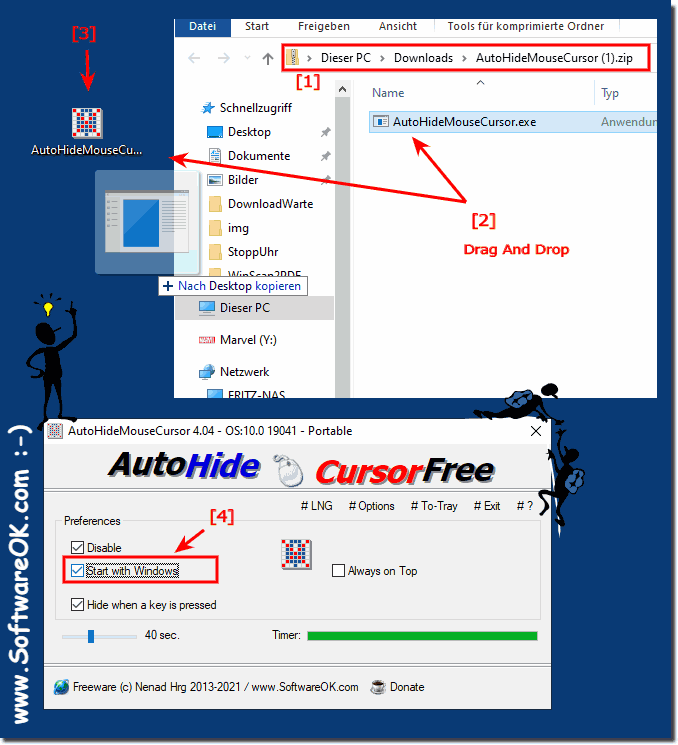 |
3.) What can I do if none of the mouse measures work!
Try the mouse hiding launch Defender tool when activate Windows when it works there, then it may be that you have with the mouse hide tool in the 32-bit version no problems simply by the 32-bit version of the Mouse tool use, with the hide mouse tool you have no functional disadvantages in the 32 bit version!
If not ... try with DesktopOK !
Here is also the hide the mouse function!
| (Image-3) Hide mouse cursor in Windows 10 via DesktopOK Tool! |
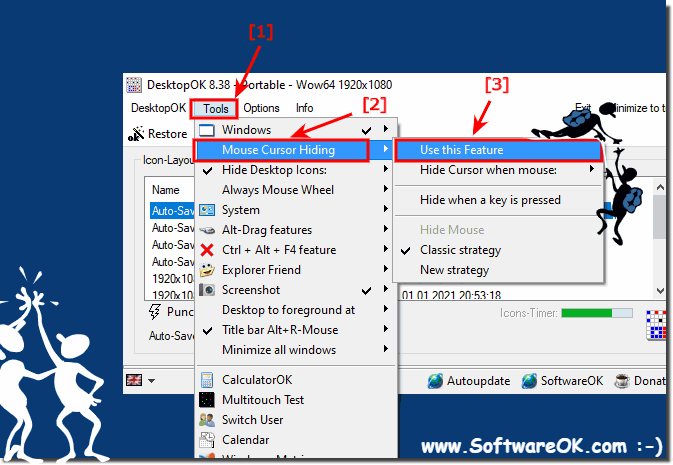 |
FAQ 8: Updated on: 25 May 2024 19:33
