If the analog desktop clock no longer starts with Windows 11, 10, ... or even on Microsoft Server 2019, ...!You don't need any software that repairs common computer errors, or protects you from file loss. It is probably not malware or hardware errors either, nor is it due to PC performance. You don't need any anti-virus tools either, just re-start the analog desktop clock now with simple steps! Content: 1.) ... Start the analog desktop clock with MS Windows Desktop OS or Web Server!
|
| (Image-1) Start the analog desktop clock with MS Windows! |
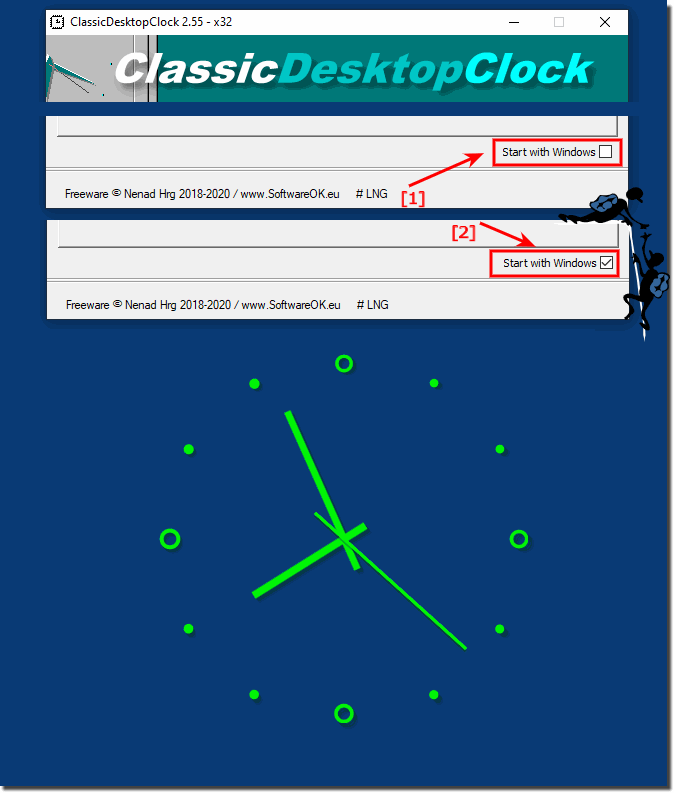 |
2.) What happens if I start the analog desktop clock with Windows?
If you set up an analog desktop clock application to start automatically when you start Windows, the clock will load and appear every time you restart or log into your Windows operating system. This means that the clock will start in the background and appear on your desktop as soon as your computer boots and you log in to your user account.Note that starting applications automatically when you start Windows may slightly increase your computer's startup time because it requires more programs to load. To avoid unnecessarily slowing down your computer's performance, make sure you only allow the applications you use that need to start automatically.
3.) Important questions and quick answers on the topic!
1. How to make the analog desktop clock start with Windows?
- You can make the analog desktop clock start with Windows by enabling the autostart option and making sure it loads when the system boots up.
2. Are there any problems with the analog desktop clock on Windows 11/10 or Microsoft Server 2019?
- Yes, you may experience problems if the analog desktop clock is not configured properly or if the autostart option has been disabled.
3. What are the steps required to start the analog desktop clock on an MS Windows Desktop OS or Web Server?
- The steps required include enabling the autostart option for the desktop clock and checking if it loads properly.
4. Why does the analog desktop clock stop starting with Windows?
- The autostart option may have been disabled or there may be a bug in the configuration that prevents the clock from loading when Windows starts.
5. What are the implications of the analog desktop clock starting automatically with Windows?
- If the analog desktop clock starts automatically with Windows, it will load and display every time the system boots up, resulting in a seamless user experience.
6. How can I disable the desktop clock autostart option?
- The desktop clock autostart option can be disabled in Windows System Settings by locating the corresponding option in the list of startup applications and turning it off.
7. What should I do if the analog desktop clock doesn't start when Windows restarts?
- First, check the desktop clock autostart settings and make sure it is enabled. If the problem persists, you can try resetting the settings or starting the clock manually.
8. Is it possible to start the analog desktop clock manually?
- Yes, it is possible to start the analog desktop clock manually by opening the application from the Start menu or from your desktop.
9. How can I improve my computer's performance if the startup time is slowed down by autoloading applications?
- You can improve your computer's performance by removing unnecessary programs from startup and ensuring that only those applications you use regularly are loaded.
10. What steps can I take to optimize Windows' automatic startup time?
- You can optimize Windows automatic startup time by reviewing the list of startup applications, disabling unnecessary programs, and making sure your system is regularly maintained.
11. Can allowing applications to start automatically affect my computer's performance?
- Yes, allowing applications to start automatically can affect your computer's performance because it takes more resources to load these programs at boot time, which can result in longer startup times.
12. Which programs should load automatically when Windows starts?
- Only programs that you use regularly and that perform an important function in the operation of your computer should load automatically when Windows starts.
13. How long does it take for the analog desktop clock to load when Windows starts?
- The time it takes for the analog desktop clock to load when Windows starts depends on several factors, including system configuration and the number of programs loaded at the same time.
14. Is there a way to check the Windows autostart option?
- Yes, you can check the Windows autostart option through System Settings or by using special programs that will show you a detailed list of applications loaded at startup.
15. How can I make sure the analog desktop clock is working properly?
- You can make sure the analog desktop clock is working properly by checking its settings, making sure the autostart option is enabled, and reinstalling or updating the application if necessary.
16. What affects my computer's startup time?
- Your computer's startup time is affected by several factors, including the number and type of programs loaded at boot time, your computer's hardware configuration, and system maintenance.
17. What role does the autostart option play in how the analog desktop clock works?
- The autostart option allows the analog desktop clock to load and display automatically when Windows boots, which ensures that it is available every time the operating system starts.
18. Can malware or hardware failure cause the analog desktop clock problem?
- Yes, both malware and hardware failures can cause problems with the analog desktop clock by preventing the software from working properly or by interfering with the operating system.
19. What is the significance of disabling the autostart option for the analog desktop clock?
- Disabling the Autostart option will prevent the analog desktop clock from loading automatically when Windows boots up, meaning it must be started manually to appear.
20. What steps should I take if the analog desktop clock stops responding?
- If the analog desktop clock stops responding, you can try restarting the application, checking the autostart settings, reinstalling the clock, or identifying and fixing any possible software conflicts.
21. What is affecting my computer's performance?
- Your computer's performance can be affected by a variety of factors, including overloading by running multiple programs at once, inadequate hardware, malware infections, or hardware failures.
22. Can the analog desktop clock affect my computer's performance?
- Typically, the analog desktop clock has a negligible effect on computer performance unless it is incorrectly programmed or there is a serious software conflict.
23. What are the benefits of having applications start automatically when Windows boots up?
- Auto-starting applications enables a seamless user experience by automatically loading frequently used programs without the user having to start them manually.
24. What are the risks associated with auto-starting applications?
- The risks of auto-starting applications include longer computer startup times, system overload, potential conflicts between simultaneously loaded applications, and an increased likelihood of software errors.
25. How can I make sure that only necessary applications start automatically?
- You can make sure that only necessary applications start automatically by reviewing the list of auto-start applications and disabling or removing unnecessary programs.
FAQ 6: Updated on: 3 June 2024 18:31
