As of version 6.22 there are two sorting methods for the explorer file list, but what is the difference between logical sorting and standard sorting?Logical file sorting is often referred to as digit sorting, or numerical file sorting! 1.) ... The logical sorting and standard sorting!
|
| (Image-1) Difference between logical sorting and standard sorting! |
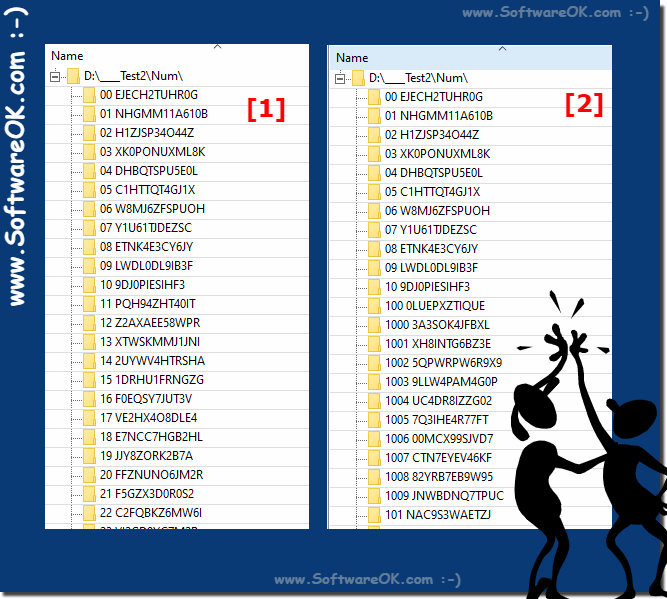 |
2.) Can I turn off / disable the logical file name sorting?
Yes via the Dir-Print-OK menu
View ► Logical file sorting
(... see Image-1 Point 1 and 2)
| (Image-2) logical sorting and standard sorting! |
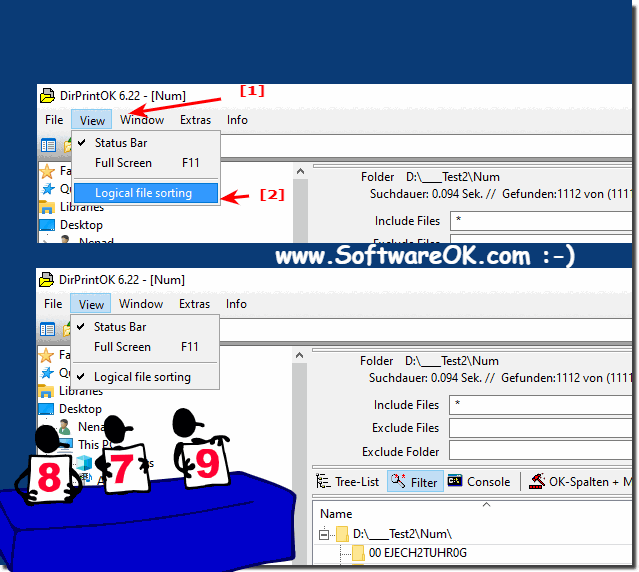 |
3.) Why the logical file name sorting in the Explorer list view?
While the default sort works well in most cases, files with names containing digits are intuitively sorted by counter. For example, the contents of a folder containing files with numeric suffixes would typically look like this:My-File-1.pdf
My-File-10.pdf
My-File-15.pdf
My-File-2.pdf
My-File-21.pdf
My-File-3.pdf
My-File-4.pdf
But you would prefer to see a result like this:
My-File-1.pdf
My-File-2.pdf
My-File-3.pdf
My-File-4.pdf
My-File-10.pdf
My-File-15.pdf
My-File-21.pdf
Logical filename sorting in the Explorer list view can be used to sort files by numerical values in their filenames. This can be particularly useful when filenames have a numerical meaning and you want to sort them according to those numerical values.
For example, a typical scenario where this might be useful is a list of files that contain dates in the filename. Logical sorting by digits allows you to sort these files in the order that corresponds to their actual date, rather than simply sorting alphabetically by each digit in the file name.
This can make file navigation and organization easier, especially if you manage large amounts of files that contain numerical information in the file name.
4.) ... Is the logical file sorting by digits slower than standard file sorting?
In general, logical file sorting by digits is not necessarily slower than standard file sorting, as the speed depends on several factors.
Logical sorting by digits can actually be faster in some cases, especially when the data has a clear numerical structure. Logical sorting by digits sorts the numbers according to their numerical order, which can be efficient, especially if the data is already in numerical form.
On the other hand, due to its more general nature, the default file sorting could be a bit more flexible and perhaps better able to handle non-numeric data. So it depends a lot on the type of data and the implementation of the sorting algorithms.
In general, it is advisable to carry out an empirical evaluation in specific use cases to choose the best sorting method, as performance may vary depending on the specific circumstances.
But it also works for decimals!
5.) Important questions about Windows file sorting and co.!
1. What are the differences between logical and standard sorting in Explorer file lists?
Answer:
Logical sorting recognizes digits as numeric content and ignores case, while standard sorting is purely alphabetical.
2. How can I disable logical file name sorting?
Answer:
Via the Dir-Print-OK menu under View ► Logical File Sorting.
3. What tools are available to check the sorting options on Windows 11?
Answer:
You can use the most recent directory print tool.
4. Why is logical sorting often called numeric sorting?
Answer:
Because it recognizes digits in the strings as numeric content and not as pure text.
5. Can logical sorting make file navigation and organization easier?
Answer:
Yes, especially for file names with numeric information, it can improve organization.
6. How does logical sorting work for file names with numeric values?
Answer:
It sorts files by numeric values in their file names instead of a pure alphabetical sort.
7. What factors determine the speed of logical file sorting?
Answer:
The speed depends on various factors, not necessarily on the sorting method alone.
8. What is the difference between the treatment of digits in logical sorting compared to standard sorting?
Answer:
In logical sorting, digits are recognized as numerical content and not as text, while standard sorting is purely alphabetical.
9. Is there a way to set logical sorting permanently in Explorer list view?
Answer:
Yes, via the Dir-Print-OK menu under View ► Logical File Sorting.
10. Why is it important to sort files with numerical information in the file name accordingly?
Answer:
To ensure correct numerical order and to make the files easier to find.
11. Which version of Windows introduced logical sorting in Explorer file lists?
Answer:
Logical sorting was introduced starting with version 6.22.
12. How can files be sorted by numerical values in Explorer list views?
Answer:
By enabling logical sorting, which takes numeric values in file names into account.
13. Can logical sorting help properly arrange files with numeric suffixes?
Answer:
Yes, by sorting files according to their numerical values rather than purely alphabetically.
14. How does logical sorting affect the alphabetical order of file names?
Answer:
Logical sorting orders file names based on their numerical values rather than strictly alphabetical rank.
15. What is the advantage of logical sorting compared to pure alphabetical sorting?
Answer:
Logical sorting orders file names based on their numerical values, allowing for correct ordering of files with numerical information.
16. Is logical sorting enabled by default or does it need to be turned on manually?
Answer:
Logical sorting usually needs to be turned on manually, but in some cases it may be set by default, depending on the system's preferences.
17. How can users visually see the differences between logical and standard sorting?
Answer:
By comparing the arrangement of file names with numerical values in Explorer List view using both sorting options.
18. What types of file names can benefit from logical sorting?
Answer:
File names that contain numeric information, such as dates or versions.
19. Is logical sort applied automatically, or do users have to select it each time?
Answer:
In most cases, logical sort must be manually selected when needed, but it can be applied automatically in some applications.
20. Why is logical sort often referred to as numeric content sorting?
Answer:
Because it treats digits in file names as numeric content, rather than sorting purely alphabetically.
21. Are there specific scenarios in which logical sort is particularly useful?
Answer:
Yes, especially when organizing files that have numeric information in the file name, such as dates.
22. Which version of Explorer supports logical sorting of file lists?
Answer:
Logical sorting is supported starting with Explorer version 6.22.
23. How can logical sorting improve efficiency when managing large collections of files?
Answer:
It makes files that have numeric information in the file name easier to find and organize, making them easier to navigate and manage.
24. What are the advantages of logical sorting over standard sorting for large lists of files?
Answer:
It ensures that files containing numerical information are arranged correctly, making them easier to find and identify, and maintaining consistent order.
25. Is there a performance difference between logical and standard sorting of files on a Windows operating system?
Answer:
The performance difference depends on several factors and is not solely due to the sorting method, as speed is affected by several factors.
FAQ 28: Updated on: 6 June 2024 15:03
