Windows 11 is still in the development stage and even after the official release in October 2021, it will take a while until all bugs are eliminated!
1.) ... Quad File Explorer hangs on Windows 11!
|
| (Image-1) Always keep the Quad File Explorer up-to-date on Windows 11! |
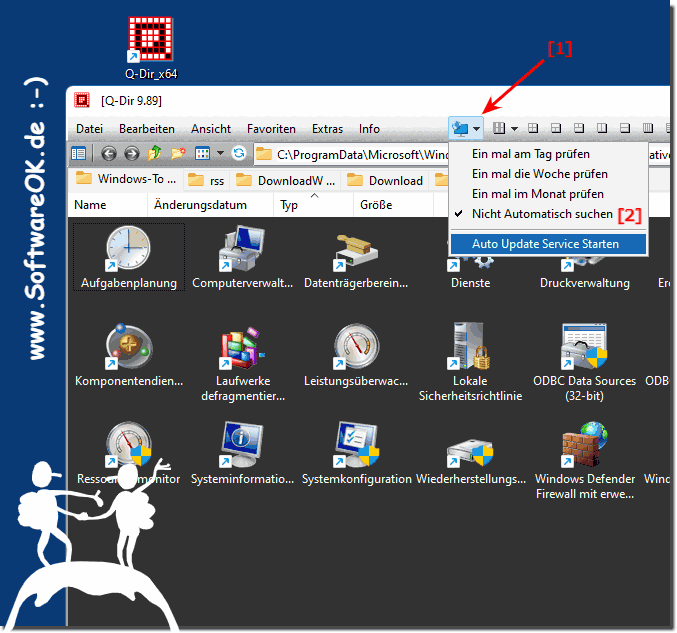 |
2.) Possible causes that the Quad File Explorer hangs on Windows 11!
The “Quad File Explorer” also known as Q-Dir. If Q-Dir is stuck or unresponsive on Windows 11, there are several possible reasons. Here are some steps you can take to fix the problem:
System overload:
Windows 11 may require more resources than your computer provides. Make sure your computer meets the Windows 11 system requirements and that no other resource-intensive applications are running at the same time.
Q-Dir version:
Make sure you are using the latest version of Q-Dir. Developers often release updates to fix problems.
Conflicts with other applications:
Other installed applications may cause conflicts with Q-Dir. Check if the problem persists by running Q-Dir in Safe Mode (without third-party startup items and services).
Bad files or folders:
A faulty file or folder system can cause Q-Dir to stop responding. Try opening the program in a different folder to see if the problem persists.
Updating Drivers:
Outdated or faulty drivers can cause problems. Update your graphics drivers and other essential drivers to the latest versions.
Antivirus and security software:
Sometimes security programs can prevent Q-Dir from working properly. Check your security software settings and make sure Q-Dir is classified as a trusted application.
System resource monitoring:
Monitor system resources using Task Manager if Q-Dir stops responding. You may be able to determine whether a specific process or service is the cause.
Start in Safe Mode:
Try starting Windows in Safe Mode and check if Q-Dir works fine. If this is the case, there could be a conflict with third-party software or drivers.
User Profile Settings:
There may be issues with the settings in your user profile. If necessary, create a new user profile and try again.
Restore or reinstall:
If all else fails, you can try uninstalling and reinstalling Q-Dir or resetting Windows to a previous restore point.
Before taking any drastic steps, I recommend you try some of the troubleshooting steps mentioned above. Note that there may be different solutions depending on the cause of the problem.
FAQ 136: Updated on: 11 October 2023 20:59
