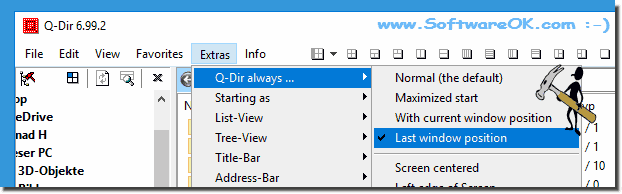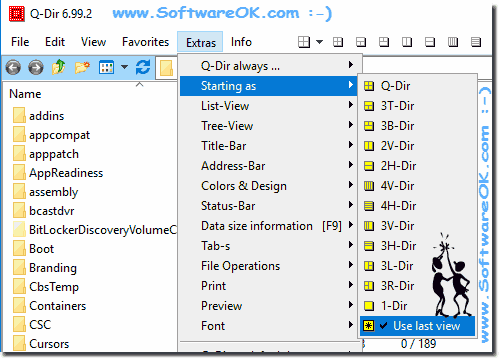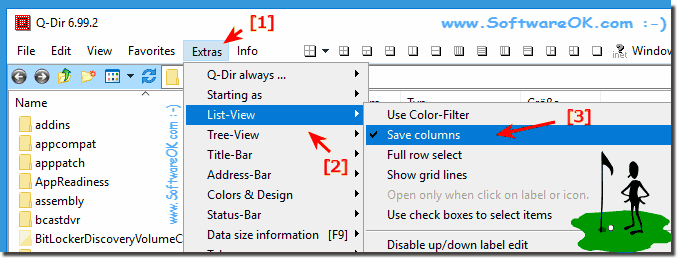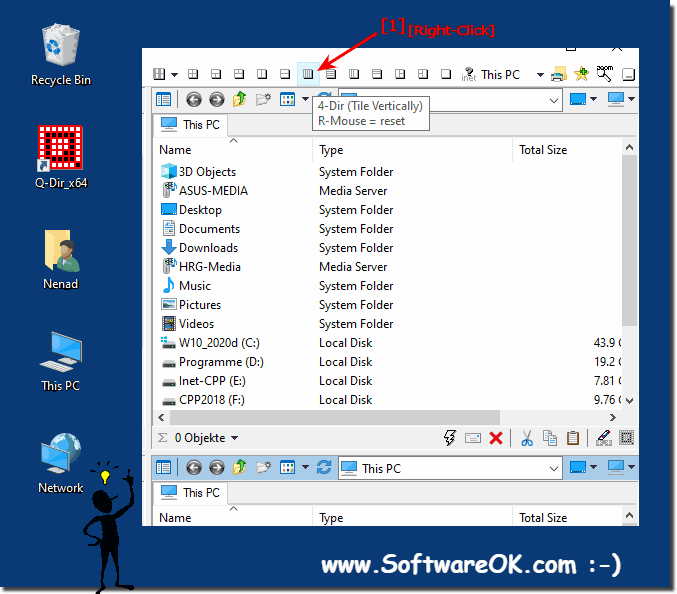|
Keep a specific layout pane setting, size and view 4 next start!
| | |
 Is easy in Q-Dir to disable or enable the auto arrange of Symbols Icons solution for Windows 11, 10, Desktop or MS Server OS Content: 1. Disable  The Address Bar rules in Explorer Views of Q-Dir are almost like in MS-Windows Explorer Valid for Windows 10, 8.1, 7, and all Windows server OS  The solution is simple to start the Quad-Explorer Q-Dir with last window position and view settings on all Windows 11, 10, and MS Server OS Content:  The lines and buttons at the root in the directory structure of Q-Dir are helpful in Windows 7 and Win 10, 11, . Here the system favorites folder are  At Windows Vista and Windows 7 and 8 you can enable or disable the Windows Explorer file grouping in Q-Dir To disable / enable the file grouping in Q-Dir  The solution is simple to enable or disable the auto expand of the windows system favorites at program start in Q-Dir Explorer. Content: 1. System  The solution is simple disable all Colors in Q-Dir and highlighting Disable all Colors in Q-Dir and highlighting Tree-View | |
»» My question is not there in the FAQ |
|
|
|
|
|
| |
Keywords: windows, 11, 10, 8.1, 11, 7.0, keep, specific, layout, pane, setting, size, view, next, start, solution, quite, simple, quad, directory, explorer, last, windows, position, activate, Questions, Answers, Software
|