To set the WordPad settings to the default settings you can use the registry editor on all MS Windows operating systems!Contents: 1.) ... WordPad settings in the registry!
|
| (Image-1) Wordpad appears in the taskbar but the window is not visible! |
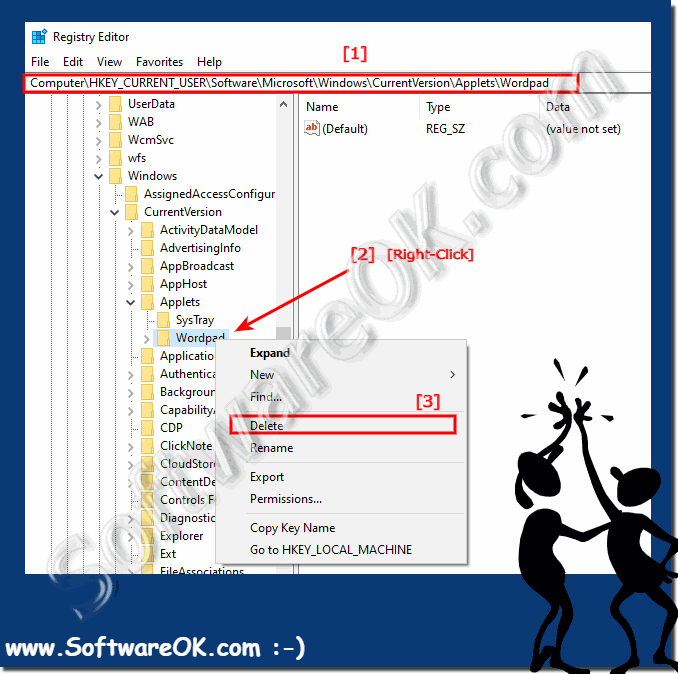 |
2.) What values does WordPad store in the registry?
WordPad stores a number of configuration values in the Windows Registry that affect various aspects of its functionality and user interface. These values are primarily located under the registry key:HKEY_CURRENT_USER\SOFTWARE\Microsoft\Windows\CurrentVersion\Applets\Wordpad
Here are some of the most important values that WordPad stores in the registry:
1. MRUList (Most Recently Used List)
- Path:
`HKEY_CURRENT_USER\SOFTWARE\Microsoft\Windows\CurrentVersion\Applets\Wordpad\Recent File List`
- Description:
Stores the list of recently opened files in WordPad.
- Example:
`File1`, `File2`, etc., where the value contains the path to the recently opened files.
2. Settings
- Path:
`HKEY_CURRENT_USER\SOFTWARE\Microsoft\Windows\CurrentVersion\Applets\Wordpad`
- Description:
Various WordPad configurations can be saved here.
- Examples:
- Settings\Options:
Configures various user interface settings.
- Settings\Printer:
Saves printer settings.
- Settings\Margins:
Contains settings for page margins.
3. Toolbar
- Path:
`HKEY_CURRENT_USER\SOFTWARE\Microsoft\Windows\CurrentVersion\Applets\Wordpad\Settings\Toolbar`
- Description:
Stores the position and visibility of the toolbar.
- Example:
A value like `Toolbar` could contain information about the placement and state of the toolbar.
4. Window Placement
- Path:
`HKEY_CURRENT_USER\SOFTWARE\Microsoft\Windows\CurrentVersion\Applets\Wordpad\Settings\Window`
- Description:
Saves the size and position of the WordPad window when it was last closed.
- Example:
Values such as `Top`, `Left`, `Width`, and `Height` define the position and size of the window.
5. Print Settings
- Path:
`HKEY_CURRENT_USER\SOFTWARE\Microsoft\Windows\CurrentVersion\Applets\Wordpad\Settings\Printer`
- Description:
Stores settings related to printing, such as default printer and page settings.
- Example:
Values like `PrinterName`, `PaperSize`, etc.
6. Font Settings
- Path:
`HKEY_CURRENT_USER\SOFTWARE\Microsoft\Windows\CurrentVersion\Applets\Wordpad\Settings\Font`
- Description:
Saves the last used font settings.
- Example:
Values like `FontName`, `FontSize`, `FontColor`.
7. File Save Options
- Path:
`HKEY_CURRENT_USER\SOFTWARE\Microsoft\Windows\CurrentVersion\Applets\Wordpad\Settings\Save`
- Description:
Saves options and formats for saving files.
- Example:
Values like `DefaultSaveFormat`, `LastSaveFolder`.
8. Security Settings
- Path:
`HKEY_CURRENT_USER\SOFTWARE\Microsoft\Windows\CurrentVersion\Applets\Wordpad\Settings\Security`
- Description:
May contain security-related settings, such as whether macros are enabled.
- Example:
Values could contain macro security or file security settings.
9. Document Layout Settings
- Path:
`HKEY_CURRENT_USER\SOFTWARE\Microsoft\Windows\CurrentVersion\Applets\Wordpad\Settings\Layout`
- Description:
Contains layout options for documents.
- Example:
Values like `LineSpacing`, `PageMargins`.
10. Printing Margins
- Path:
`HKEY_CURRENT_USER\SOFTWARE\Microsoft\Windows\CurrentVersion\Applets\Wordpad\Settings\Printer`
- Description:
Stores the margin settings for printing.
- Example:
Values like `MarginTop`, `MarginBottom`.
Important instructions:
- Risk:
Changing these values can affect the behavior of WordPad. It is recommended that you only make changes if you are sure of what you are doing.
- Backup:
Before making changes to the registry, you should always make a backup of the current registry in order to be able to restore the original settings if necessary.
By understanding and, if necessary, editing these values, you can customize and optimize the behavior and settings of WordPad.
FAQ 12: Updated on: 12 June 2024 06:06
