As of version 2.72, the problems with paths, folders, or files with spaces and environment variables have been fixed!1.) ... The problem with the spaces!
|
| (Image-1) Folder Paths with blank spaces and environment variables command! |
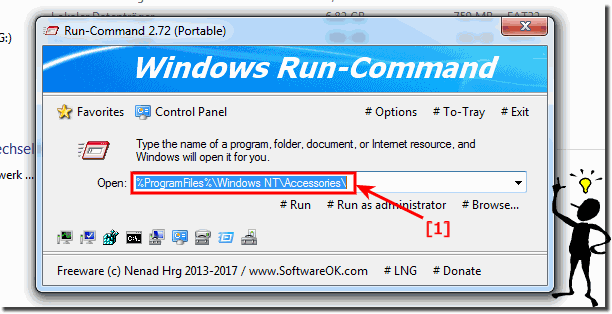 |
2.) What are environment variables?
Environment variables are indeed an important part of operating systems like Windows. They are dynamic values used by processes or applications to access specific resources or system paths. These variables allow for flexible configuration and make it easier to manage system settings and paths.
Examples that actually show some of the most common environment variables in Windows. Here is a brief explanation of some of them:
- %HOMEDRIVE%:
This is the drive where the home directory is located. By default it is C:\ for most users.
- %PROGRAMFILES%:
This is the path to the folder where programs are installed by default.
- %SYSTEMDRIVE%:
This indicates the drive where Windows is installed, usually the C:\ drive.
- %SYSTEMROOT%:
This is the path to the Windows directory where important system files are stored.
- %TEMP% or %TMP%:
This is the path to the Windows temporary directory where temporary files are stored.
- %WINDIR%:
This is the path to the Windows directory, similar to %SYSTEMROOT%.
These environment variables are extremely useful because they allow administrators and developers to reference system paths and resources without having to hardcode them. They make system configurations more flexible and portable, which is particularly important when programs need to run on different systems.
They are also better known as paths or folders that can be entered in Run Command or the address bar of MS Explorer. By the way, these are also supported by other free file explorers for Windows .
How do you list all Windows variables?
In Windows 10 and other versions, you can list all Windows environment variables by opening the command line as administrator and entering the SET command. As a result, you will get all the standard Windows 10 environment variables for a specific operating system.
But there are other abbreviations: such as ► ... the shell:directories !
| (Image-2) List the ENV variables! |
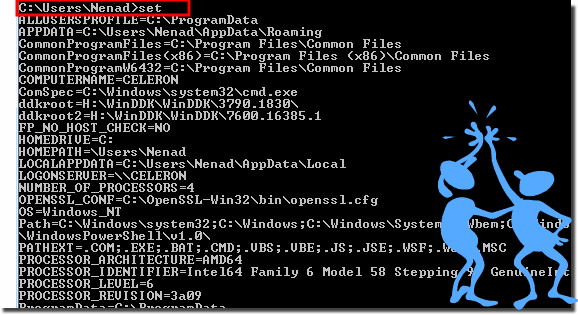 |
3.) Advantages, disadvantages and pitfalls of environment variables!
Shared variables offer a number of advantages, but there are also some disadvantages and potential pitfalls:Advantages:
1. Flexibility and portability:
Shared variables allow paths and settings to be dynamically configured, increasing the portability of applications and scripts. Programs can run on different systems without the need to hardcode paths.
2. Centralized management:
By using environment variables, system settings can be managed and updated centrally. Changes to an environment variable affect all programs that use it.
3. Improved scriptability:
Environment variables are particularly useful for scripts and automation processes. They enable dynamic referencing of paths and settings in scripts, improving scriptability.
4. Security:
Using environment variables can obscure sensitive information such as paths or access rights, thereby improving the security of the system.
Disadvantages and Pitfalls:
1. Complexity:
Excessive use of shared variables can increase the complexity of systems. Having too many environment variables defined can cause confusion and errors.
2. Environment dependency:
Programs that rely heavily on environment variables may not run smoothly on systems where these variables are not defined or differ.
3. Susceptibility to errors:
Incorrectly configured environment variables can lead to malfunctions or security problems. For example, incorrect paths could lead to program errors or security holes.
4. Difficulty debugging:
If a program does not work as expected, debugging may be more difficult when using environment variables. It can be time-consuming to determine whether a problem is caused by a misconfigured environment variable.
Info:
Overall, environment variables provide many benefits for system and application configuration and portability, but they also require careful management to avoid potential drawbacks.
Overall, environment variables provide many benefits for system and application configuration and portability, but they also require careful management to avoid potential drawbacks.
FAQ 6: Updated on: 27 April 2024 14:31
