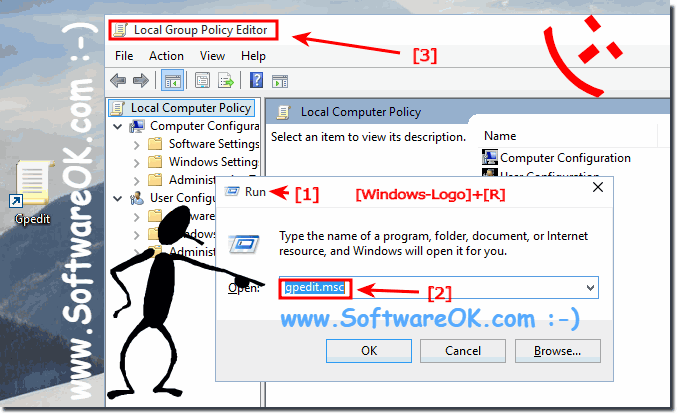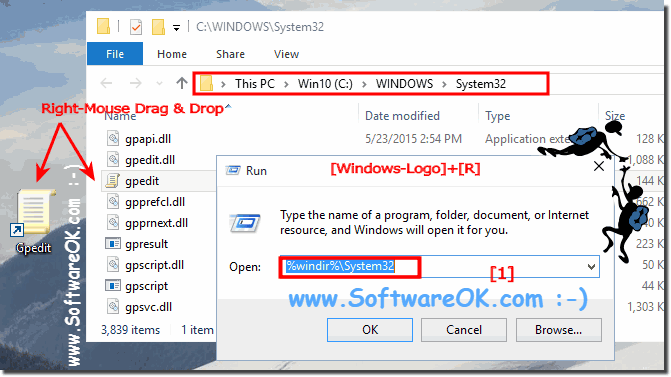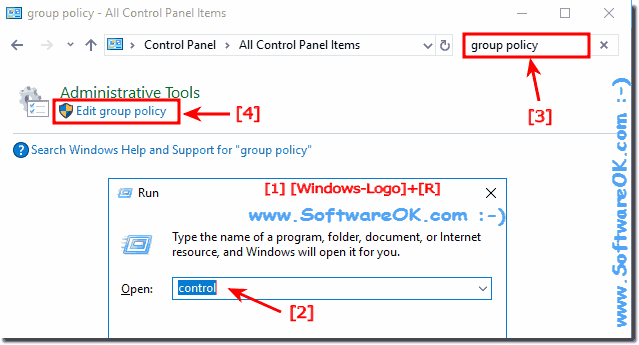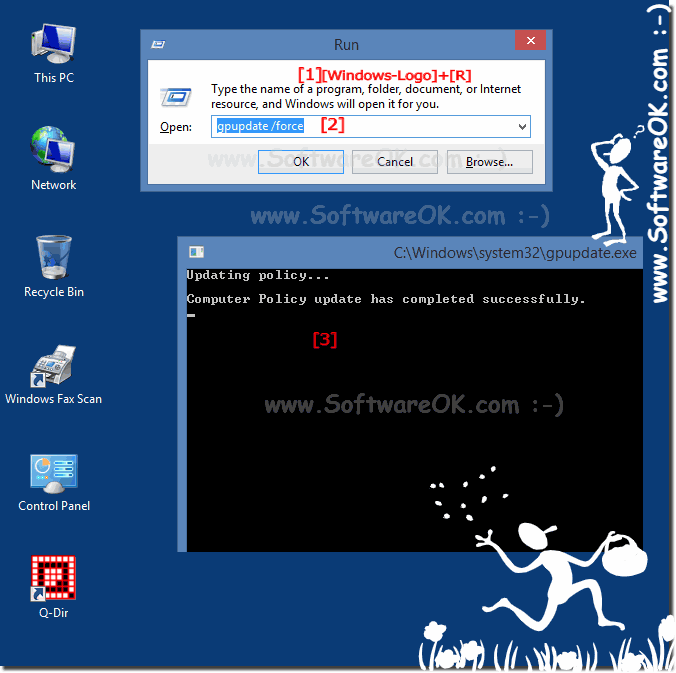Local Group Policy Editor in Windows 11/ 10 find and open, but how to?
The Local Group Policy Editor is available in Windows 10 and 11, when you change policies for all users under Windows 10 or 11 or want to specify!
Autostart-Folder in Windows 10 and 11 ► Windows 10 without Microsoft Live-ID ► Paint in Windows 10 and 11
Windows 10 or 11 Group Policy editor in new Windows OS is a simple matter,
[Win-Logo] + [R]
gpedit.msc ... see Image-1 )
(Image-1) Run the Local Group Policy Editor in Windows 10 / 11!
gpedit.msc and start the Windows 10 Local Group Policy by simply confirming [ENTER]. (... see Image-2 )
(Image-2) Local-Group-Policy-Editor via Windows-10 Search!
gpedit.msc ) is located in the folder C:\Windows\System32 or %windir%\System32 .
... see Image-3 )
(Image-3) Local Group Policy Editor folder and desktop shortcut!
Is easy to find gpedit.msc file location!
Windows+R command control ,
ou’ll see a search box in the top right-hand corner of the Control Panel window. Easy Type group policy in Search-Box and press Enter.
(Image-4) The Local Group Policy Editor!
5.) To Enforce updated of changes in Local Group Policy settings on Windows 10!
"Local Group Policy Editor" please use the command gpupdate /force [Windows-Logo + R] keyboard combination to start the RUN-Dialog in Windows 10 and enter the command gpupdate /force
(Image-1) Enforce updated of changes in Local Group Policy settings in Windows 10!
Note!
Local Group Policy Editor and the Resultant Set of Policy snap-in are available in Windows 10, 8.1, 8, 7: Pro, Enterprise, Premium, Professional, Ultimate, MS Windows-Server 2019, 2016, .... to save a Local Group Policy Editor console and choose which GPO opens in it for example from the command line, select the Allow the focus of the GP Snap-in to be changed when run from the command line check box in the Select Group Policy Object dialog box.
FAQ 74: Updated on: 25 August 2023 12:18
Windows
There are also in Windows 10 a registry editor, if you for example wants to change registry entries, or edit, it is the most popular tool in Windows 10 for
To extend the test period or to use Windows 10 without activation, you can continue to use the slmgr -rearm even with Windows 10 Home and Pro But, currently
The solution is simple to activate / disable the Navigation Pane with the Folder Tree in Windows 10 Explorer 1. Disable and enable the Navigation Pane
Dont worry, the Windows 10 has also the libraries that you can activate and deactivate when required for an individual work with the File Explorer under
Here is the solution to find the Auto Update settings in Windows 10, to disable the auto-update if necessary, or to turn back 1. Customize the Windows
The many folders in Windows 10 File Explorer can already be quite confusing, but you can individually customize the folder tree in the navigation area
Who is customization of the sound for clicking when navigate, he dont wants to miss the navigation click sound in Windows 11 and Windows 10 1. Enable
»» My question is not there in the FAQ
Asked questions on this answer:
Windows 10 and 11 local group policy editor mouse settings?
Create a local group policy window 10 and 11?
Group policy editor for windows 10 and 11, How to open Group Policy Editor in windows 10 and 11?
Local group policy editor for windows 10 and 11?
Where is local user group editor windows 10 and 11?
How to open group policy windows 10 and 11?
Windows 10 and 11 group policy editor can't find?
Cannot open group policy editor in windows 10 and 11?
Search windows local group policy, how to open group policy editor windows 10 and 11?
How to find group policy windows 10 and 11 and Group policy editor?
Windows 10 and 11 how to edit group policy?
Open with via group policy windows 10 and 11,> How to start group policy management editor?
Help cannot find Windows 10 and 11 the Group Policy Editor?
Where is local group policy editor for windows 10 and 11?
Where to find local policies in windows 10 and 11 or download local group policy editor win 10 and 11?
How to open local group policy editor in ie 11 windows 10 and 11?
In window 10 and 11 where is local group policy editor?
Window 10 and 11 local group policy editor?
Where can I find Local group policy editor on windows 10 and 11?
How to open local group policy editor in windows 10 and 11?
Windows 10 and 11 can't open local group policy editor?
How to launch Group Policy Editor Windows 10 and 11?
How to open group editor policy in windows 10 and 11, does windows 10 and 11 Pro have local group policy editor?
Group policy editor windows 10 and 11 how to Open group policy edit in new windows 10 and 11?
Open group policy editor windows 10 and 11?
Where is group policy editor, and how to open local policy editor windows 10 and 11?
What is windows 10 and 11 group policy editor?
Local group policy for free windows 10 and 11, or how to open group policy in Windows 10 and 11?
Group policy management editor download windows 10 and 11?
Finding group policy management editor?
How to get into local group policy windows 10 and 11?
How to find the Group policy editor in windows 10 and 11?
Group policy windows 10 and 11, Local Security Policy Public Key Policies fix Windows 10 and 11?
Group policy editor download windows 10 and 11?
Group Policy Manager Windows 10 and 11, and Local group policy editor on windows 10 and 11?
Windows 10 and 11 where is Group Policy Editor?
Where to find group policy to open local group policy editor in windows 10 and 11?
Local group policy editor windows 10 and 11 cannot be found?
Windows 10 and 11 local group policy editor?
Run group policy editor in windows 10 and 11?
Windows 10 and 11 can't find local security policy?
Get group policy editor for windows 10 and 11?
How to open local security policies in windows10 and 11?
Don't have rights to local policy editor windows 10 and 11?
How to edit local group policy in windows 10 and 11, how to find group policy?
Windows 10 and 11 group policy editor, edit local group policy windows 10 and 11?
How to open local group policy in win 10 and 11?
How to go for local group olives in windows 10 and 11?
How to open group policy editor in windows 10 and 11?
Local group policy editor in windows 10 and 11?
Local group policy editor purpose, how to open local group policy editor IN WIN 10 and 11?
Where is group policy editor windows 10 and 11?
Start local group policy editor windows 10 and 11?
Local group policy editor windows 10 and 11?
Local Group Policy Editor Location Windows 10 and 11?
Printable local group policy editor windows 10 and 11?
Location of group policy in Windows 10 and 11?
Windows 10 and 11 Open local group policy editor.?
How to open local group policy editor windows 10 and 11?
Local search windows 10 and 11 policy editor?
Open local group policy in windows 10 and 11?
How to find group policy editor windows 10 and 11?
Windows 10 and 11 home local security policy missing, Group policy editor in windows 10 and 11?
Windows 10 and 11 home add group policy editor?
Open local group policy editor windows 10 and 11?
Local security policy windows 10 and 11, how to find Local Group Policy Editor in windows 10 and 11?
Group policy editor windows 10 and 11 download?
Group Policy Editor Windows 10 and 11, Windows 10 and 11 home edit gp?
Start group policy editor windows 10 and 11?
Local group policy preferences, to download local group policy windows 10 and 11?
Group policy manager for windows and Access local group policy editor windows 10 and 11?
How to get to edit group policy in windows 10 and 11?
Open group editor on windows 10 and 11,> How to edit group policy?
How to get to local group policy in windows 10 and 11, how to open local group editor in windows 10 and 11 home?
Local policy windows 10 and 11, Do group policy editor windows 10 and 11?
How to find group policy editor in windows 10 and 11?
Keywords: windows, 11, eleven, 10, ten, local, group, policy, editor, find, open, run, desktop, shortcut, button, Questions, Answers, Software