|
You can quickly create one or more local user accounts under Microsoft Windows 11 operating system, why not the solution is simple!
You can create a local account in Windows 11, which is an offline account. Unlike the Microsoft account, no internet connection is required to be fully functional. You can create such an account for your private tasks or for family members, visitors, ... etc. Here is the: 1.) ... Fastest method to create additional local accounts under Windows 11!
|
| (Image-1) Quickly create local user accounts in Windows 11? |
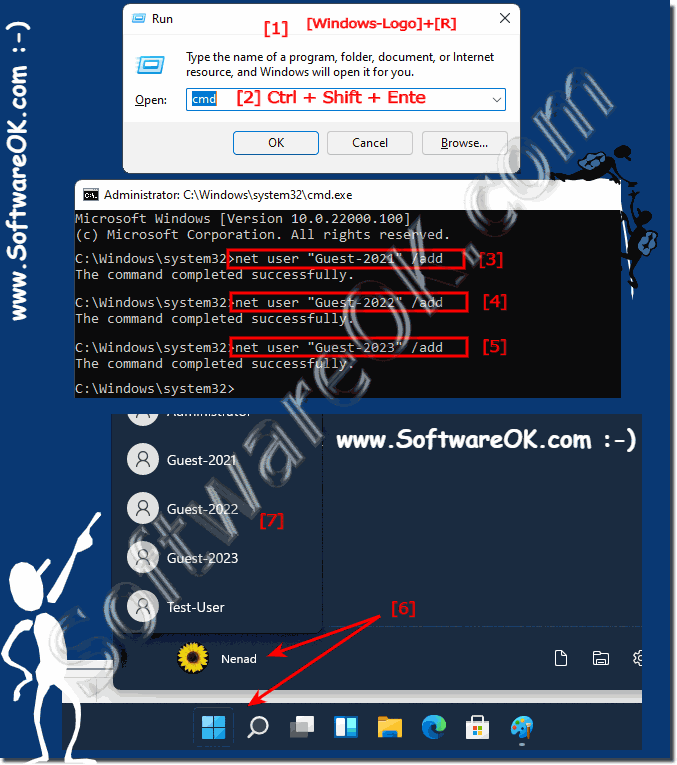 |
2.) More methods and information on how to create accounts under Windows eleven!
User accounts are always an important issue, even on Windows 11, on multi-user computers, whether for security reasons or because they are necessary. Here you can find more information about user accounts under MS Windows OS!3.) Pitfalls as well as advantages and disadvantages with this quick solution for additional local accounts!
The quick method of creating additional local accounts on Windows 11 as well as changing a user to a guest account may involve some pitfalls as well as advantages and disadvantages:Pitfalls:
1. Security risks:
Setting passwords using the Command Prompt can be insecure because the password is visible in plain text and could therefore be seen by other users.
2. Lack of usability:
Using Command Prompt requires technical knowledge and can be complicated for inexperienced users.
3. Lack of GUI integration:
Creating user accounts via the command prompt does not provide the same ease of use as creating via the graphical user interface (GUI).
Pros:
1. Speed:
Using Command Prompt allows for faster user account creation, especially if you are familiar with command line techniques.
2. Scalability:
If you need to create multiple user accounts at the same time, using the Command Prompt can be more efficient than creating them manually via the GUI.
Disadvantages:
1. Lack of Overview:
Creating user accounts via the command prompt provides less overview and control over configuration options compared to the GUI.
2. Lack of validation:
The prompt does not automatically check whether the username is already in use or whether the password meets security requirements.
3. Error Proneness:
Using commands in the Command Prompt carries the risk of typographical errors that can lead to unexpected behavior or problems.
Info:
Overall, the quick method via Command Prompt offers an efficient way to create user accounts on Windows 11, but it also poses security and usability risks. It is important to weigh these advantages and disadvantages and decide whether this method is suitable depending on your individual needs and knowledge.
Overall, the quick method via Command Prompt offers an efficient way to create user accounts on Windows 11, but it also poses security and usability risks. It is important to weigh these advantages and disadvantages and decide whether this method is suitable depending on your individual needs and knowledge.
FAQ 101: Updated on: 18 April 2024 10:52
