You can quite simply and quickly list all users (user accounts, user groups) or export them to a file.This is available in both console app, the classic command prompt (cmd.exe) and PowerShell (powershell.exe). Just start your preferred console, enter net user, and press Enter. This command lists all user accounts that exist in Windows, including hidden or disabled user accounts. These user accounts are listed with their internal name, which Windows uses in the background, not their full display name, which you see when you log in to Windows. 1.) ... Listing the Windows 11, 10, 8.1, ... user accounts!!
|
| (Image-2) Export a List of all user to a text file! |
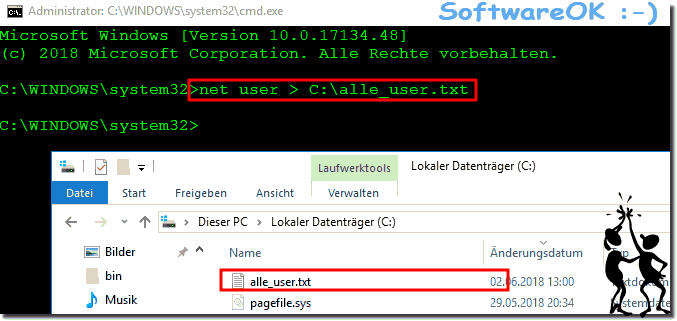 |
This command is practical to use under almost all operating systems, such as Windows 11, 10 Pro, Enterprise, Home, Windows 8.1, Windows 8, Windows-Server 2019, 2016, 2012, Windows 7 Basic, Professional, Starter, Ultimate To get Information about user accounts.
Tip:
A nice and quite handy thing is that you can use this command to view information about a particular Windows user account. Enter net user user name and press the Enter key. Windows then displays useful information about that user account, such as when the password was last changed and when it expires, as well as the workgroups to which it belongs, and much more.
ColorConsole [Version 2.5.1001] Microsoft Windows [Version 6.1.7601] Copyright (c) 2009 Microsoft Corporation. All rights reserved. C:\Windows\system32>nrt user 'nrt' is not recognized as an internal or external command, operable program or batch file. C:\Windows\system32>net user User accounts for \\W7EN-PC ----------------------------------------------------------------- Administrator Guest Neno The command completed successfully. C:\Windows\system32>net user Guest User name Guest Full Name Comment Built-in account for guest access to the computer/d omain User's comment Country code 000 (System Default) Account active No Account expires Never Password last set 6/4/2021 5:03:15 AM Password expires Never Password changeable 6/4/2021 5:03:15 AM Password required No User may change password No Workstations allowed All Logon script User profile Home directory Last logon 9/16/2020 10:19:27 AM Logon hours allowed All Local Group Memberships *Guests Global Group memberships *None The command completed successfully. C:\Windows\system32>
2.) Listing of user groups!
Just use net localgroup Just ignore the * character!
C:\Windows\system32>net localgroup
Aliases for \\WIN11-PC1
---------------------------------- ---------------------------------------------
*Administrators
*Users
*Distributed COM Users
*Event Log Readers *
*Guests
*Device Owners *Power Users
*Hyper-V Administrators
*IIS_IUSRS
*Cryptography Operators
*Performance Log Users
*Performance Monitoring Users
*Network Configuration Operators
*Remote Desktop Users *
*Remote Management Users
*Replication Operator
*Backup Operators
*System Managed Accounts Group
*Access control support
operators The command completed successfully.
C:\Windows\system32>
3.) Related topics and links to Punkt User Accounts!
See also:
► Create and manage user accounts in Windows 10 !
► Make the Windows 10 standard user account a guest user !
► Manage, add or remove users in Windows 8.1 / 10 !
In certain situations, you can use the method listed under point 1 to extract a list of all user accounts that are available on a Windows device. Or you want to know the hidden user accounts that exist alongside your user account. There are bound to be a number of other methods that you can use to view all users, including the hidden ones made by Windows or by your installed third-party apps.
FAQ 27: Updated on: 26 August 2023 10:17
