This is a example image with a 78 percent similarity of two Phothos in Find.Same.Images.OK on Windows 11, 10, ... or MS Server OS!
Owners of large digital photo libraries often need to search hundreds of images to search for duplicates that take up valuable storage space. This free application will automate this time-consuming process
The program finds identical or simply similar images among a large number of files and simultaneously displays them for a quick visual comparison. (... see Image-1)
Please always use ... the latest version of Find.Same.Images.OK!
►► High Speed over 100,000 comparisons per second
| (Image-1) Example 78 percent similarity in Find.Same.Images.OK! |
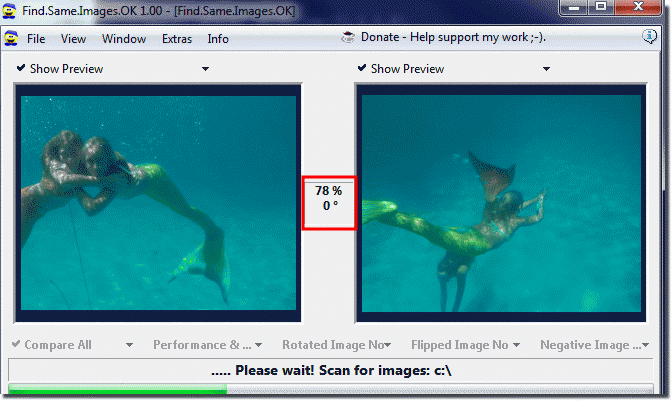 |
Info:
Even beginners will be able to master the proposed tool. You only need to assign one folder or multiple folders of digital images. It examines everything or the content of the specified directories and generates a list of explicit and possible duplicates This screenshot has been made, snipped, created under Windows 7. However, you can use this example, solution without hesitation to search for same images also newest versions of Microsoft's Windows 10 operating systems whether it's a Windows desktop, tablet, Surface Pro / Go, or even a server operating system.
Even beginners will be able to master the proposed tool. You only need to assign one folder or multiple folders of digital images. It examines everything or the content of the specified directories and generates a list of explicit and possible duplicates This screenshot has been made, snipped, created under Windows 7. However, you can use this example, solution without hesitation to search for same images also newest versions of Microsoft's Windows 10 operating systems whether it's a Windows desktop, tablet, Surface Pro / Go, or even a server operating system.
