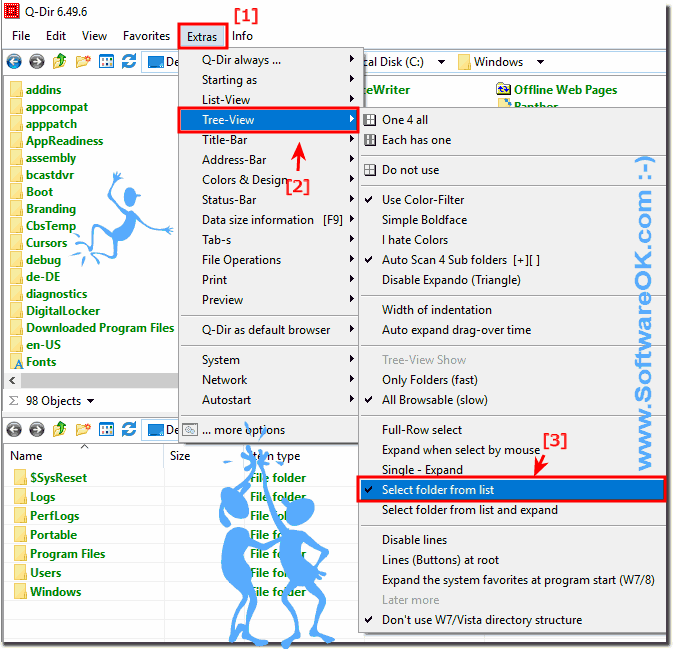Select folder from List View enable, disable?
The solution is simple to Select folder from List View enable, disable?
Please open Q-Dir and activate the Option
Select folder from list over:
▼ Main Menu ▼ Extras ▼ Tree-View ▼ Select folder from list
Please use
... always the latest version of the file manager Q-Dir ! ▼
(Image-1) Select folder from List View in the File Manager!
Updated on: 25 September 2018 00:50
Windows
Keywords: info, select, folder, from, list, view, enable, disable, solution, simple, please, open, q-dir, activate, option, over, main, menu
Similar information on the page
Bug Fix Q-Dir blank on Windows 10 Creators Update List View from Version 6.68 is fixed in List View: Report ergo Detail and List
Popup Menus in the File Manager Q-Dir Quad-File-Explorer for each explorer list view for MS Windows 11, 10, to Win XP Content: 1. The desktop
If the folder - content is partially delayed, compare whether the problem also occurs with MS File Explorer 1. Deactivating and activating the folder
The solution is simple to Align to grid and auto arrange in Explorer List-View If you want to disable auto arrange end for example Align to grid
Easy and simple to rename the next File or Folder in any explorer view of Q-Dir By using the arrow keys Up / Down you can quickly edit the files or
Its very easy to change the favorites folder for the alternative file Explorer for Windows 11, 10, etc. Simple, Open the ▼ Main Menu ▼ Favorites ▼
If you wish, that the column settings will be saved, of all Explorer view in Q-Dir and icon size, please enable this option Content / Tip / Solutions: 1.
See also : ... Q-Dir FAQ Back to : ... Q-Dir Homeage AutoHideDesktopIcons # AutoHideMouseCursor # AutoPowerOptionsOK # BlankAndSecure # DesktopDigitalClock # DesktopOK # DirPrintOK # DontSleep # Find.Same.Images.OK # FontViewOK # GetWindowText # KeepMouseSpeedOK # MeinPlatz # NewFileTime # OnlyStopWatch # OpenCloseDriveEject # PhotoResizerOK # ProcessKO # Q-Dir # QuickMemoryTestOK # QuickTextPaste # Run-Command # ShortDoorNote # TheAeroClock # WinBin2Iso # WinScan2PDF #