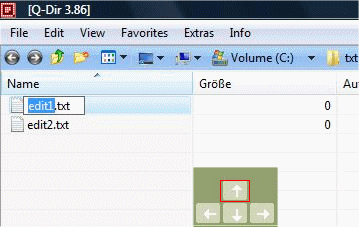Up Down Rename The next File or Folder!
Easy and simple to rename the next File or Folder in any explorer view of Q-Dir!
By using the arrow keys (Up / Down) you can quickly edit the files or rename. Very useful for working with text copy and paste commands. Menu ► Extras ►List View ► Disable up / down label edit
See also: ►►►
... Classic and modern Address-Bar!
Updated on: 28 March 2018 11:06
Windows
Keywords: info, down, rename, next, file, folder, easy, simple, explorer, view, q-dir, using, arrow, keys, quickly, edit, files
Similar information on the page
You can easy and simple switch from classic to modern Address-Bar, from File Explorer version 7.21 both use on MS Windows 11, 10, to Win XP The address
The solution how to restore Windows Explorer as the default file manager for all folders Please start Q-Dir and deactivate the option in Q-Dir
Bug Fix Q-Dir blank on Windows 10 Creators Update List View from Version 6.68 is fixed in List View: Report ergo Detail and List
The solution is simple to Select folder from List View enable, disable? Please open Q-Dir and activate the Option Select folder from list over: ▼ Main Menu
Here is an example how you can change the list view to Details in Q-Dir see Image-1 Arrow 1-3 Please use always the latest version of the file
Here is an example how to set the timer and to prevent temporarily the Windows 11, 10, etc. standby, or hibernation see Image-1 Dont Sleep does
I have not so much time, and i dont like Videos a good FAQ is easier and faster for the users and for me, I prefer to write a windows program
See also : ... Q-Dir FAQ Back to : ... Q-Dir Homeage AutoHideDesktopIcons # AutoHideMouseCursor # AutoPowerOptionsOK # BlankAndSecure # DesktopDigitalClock # DesktopOK # DirPrintOK # DontSleep # Find.Same.Images.OK # FontViewOK # GetWindowText # KeepMouseSpeedOK # MeinPlatz # NewFileTime # OnlyStopWatch # OpenCloseDriveEject # PhotoResizerOK # ProcessKO # Q-Dir # QuickMemoryTestOK # QuickTextPaste # Run-Command # ShortDoorNote # TheAeroClock # WinBin2Iso # WinScan2PDF #