A very big clock on the desktop for all MS Windows 11, 10, ... Desktop and Microsoft Server OS!
Content:
1.) ... A large clock on the desktop for all MS Windows OS!
2.) ... Why such a nice big clock on the desktop of Windows!
3.) ... Do MacOS, Linux, Android also have such a beautiful watch or is it a Windows privilege?
1.) A large clock on the desktop for all MS Windows OS!
( ... see Image-1 )See also: ►► How can I change the display format for the date and time in the desktop clock?
| (Image-1) A very large clock on the desktop for all Windows OS? |
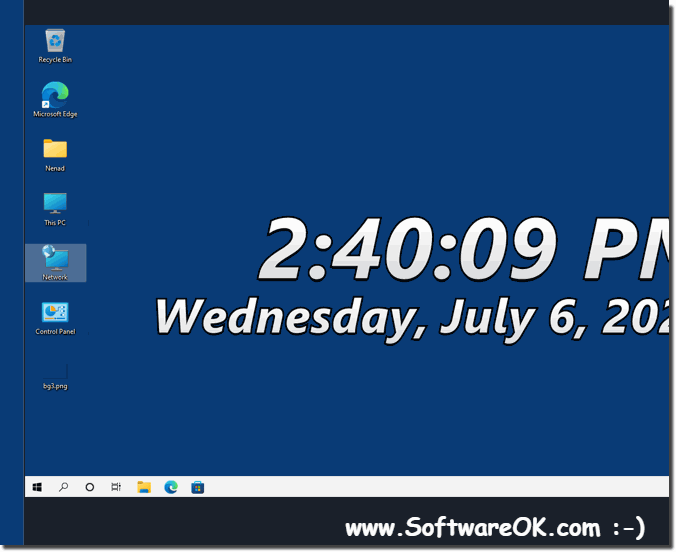 |
2.) Why such a nice big clock on the desktop of Windows!
A beautiful, large clock on the Windows desktop offers several advantages and possible applications:
1. Keep an eye on time:
The clock offers a practical way to keep track of the time without having to access a separate clock or time application. This allows users to work more efficiently and organize their time better.
2. Aesthetics and personalization:
An attractively designed watch can beautify the desktop and give it a personal touch. Users can choose from different styles, colors, and designs to customize the watch to suit their individual tastes and desktop aesthetics.
3. Functionality:
Many desktop clocks offer additional functions besides the pure time display, such as alarms, world time zones, weather information or countdown timers. These features can be very convenient and increase productivity depending on the user's needs.
4. Quick access:
By placing the clock on the desktop, time is always just a glance away without having to open other applications or leave the screen. This is especially useful if users need to keep track of time on a regular basis while working on other tasks at the same time.
5. Reminder and time management:
A large desktop clock can serve as a visual reminder to keep track of important appointments, meetings, or deadlines. By adding alarms or reminders, users can ensure they don't miss any important events and use their time effectively.
Overall, a beautiful, large clock on the desktop of Windows not only provides practical timekeeping, but also an aesthetic and feature-rich addition to the desktop that can improve productivity and time management.
3.) Do MacOS, Linux, Android also have such a beautiful watch or is it a Windows privilege?
No, the ability to have a beautiful clock on the desktop is not exclusively a Windows privilege. Other operating systems such as macOS, Linux, and Android also offer similar features and ways to display a clock on the desktop:
1. MacOS:
On macOS, users can use various widgets and apps to display a clock on the desktop. For example, macOS's dashboard offers various widgets, including a clock. It also allows users to download apps from the Mac App Store that offer a desktop clock.
2. Linux:
Many Linux distributions offer different ways to display a clock on the desktop. Some desktop environments, such as GNOME and KDE, offer built-in clock widgets or apps. In addition, there are a variety of third-party applications that provide a desktop clock for Linux.
3. Android: On Android devices,
users can place various clock widgets on their home screens. These widgets can display the time in different styles and sizes, and often offer additional features such as alarms, timers, and world times.
Overall, all of these operating systems offer similar ways to display a clock on the desktop or home screen that are both practical and aesthetically pleasing. So, it's not just a privilege of Windows operating systems to have a nice clock on the desktop.
