The URI "ms-settings:crossdevice" opens the Connected Devices page in Windows 10 und 11 Settings.
This page allows managing devices connected to the PC and provides options to manage devices connected across different platforms. Here is a detailed description of availability, features and relevant build numbers for Windows 10, 11 and 12:
1. ms-settings:crossdevice
2. Availability under Windows
3. Other useful commands in the Windows settings
1. The Command ms-settings:crossdevice
1. Press Windows R on your keyboard.2. Simply execute the following command: ms-settings:crossdevice
(This command can also be used as a desktop shortcut.)
3. You can complete the operation by pressing OK or by pressing [Enter].
(... see Image-1 Point 1 to 3)
The settings explained above are now available to you in Windows 10, 11 or 12.
This solves the following questions and problems.
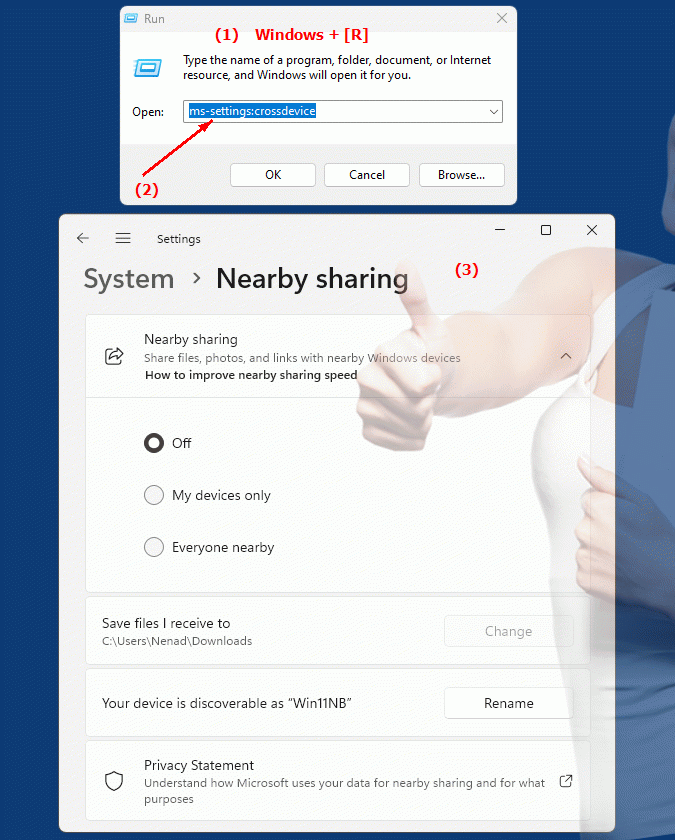
1b. This solves the following questions and problems.
What is the function of the Connected Devices page in Windows Settings?How can I view the list of devices connected to my PC?
What options does the Connected Devices page offer for managing connected devices across different platforms?
How do I make sure my devices appear in the list of linked devices?
Can you use the Windows settings to check the compatibility of connected devices and, if necessary, limit or expand their functions?
How do I change the network settings for my linked device using Windows Settings?
What role do build numbers play in managing connected devices in Windows Settings?
How can I make sure my new device automatically connects to my PC when it is turned on?
Are there features to backup and restore information stored on the PC to linked devices?
2. Available in Windows 10, 11, 12 and the corresponding build numbers.
Availability by Windows version
1. Windows 10:
- Available from:
Windows 10 Version 1809 (Build 17763)
- Description:
In Windows 10, the ms-settings:crossdevice URI was introduced to allow users to access the Connected Devices settings. This page provides functionality to manage devices connected to the Windows 10 PC and to sync and manage data across different devices.
- Settings:
Users can manage their connected devices, configure synchronization settings, and set up connections to other devices such as smartphones or tablets.
- Connected Devices:
The page contains options for managing the connection between the Windows PC and mobile devices, as well as integrating features such as "Phone Link" or "Continue to PC".
2. Windows 11:
- Available from:
Windows 11 Version 21H2 (Build 22000)
- Description:
The ms-settings:crossdevice URI is also available in Windows 11 and provides an updated user interface for managing connected devices and synchronization settings.
- Optimized user interface:
In Windows 11, the Connected devices page has been redesigned to provide a more consistent and user-friendly experience that aligns with the modern design of Windows 11.
- Enhanced features:
Windows 11 could offer additional features or improved device management and integration options, including integration with new Microsoft services or apps.
3. Windows 12:
- Available from:
Windows 12 is expected to be released in 2024.
- Description:
The URI "ms-settings:crossdevice" is expected to be available in Windows 12 and may come with further improvements and new features that further improve device management and synchronization.
- Enhanced integration:
Windows 12 will likely offer new or enhanced device management and integration features, possibly with an even more modern user interface and additional options for syncing across different platforms.
- Additional services:
Windows 12 could integrate new services or features that make it easier to manage connected devices and synchronize data between different devices and platforms.
Description of the function
The URI “ms-settings:crossdevice” opens the “Connected devices” page in Windows Settings and offers the following main functions:
- Manage connected devices:
- Device Overview:
Users can view an overview of all the devices currently connected to their Windows PC. This can include both wired and wireless devices.
- Set up connection:
Options to add or remove devices, including Bluetooth devices, printers, and other peripherals.
- Synchronization:
Settings for synchronizing data, notifications and functions between the Windows PC and other connected devices such as smartphones or tablets.
- Configure synchronization settings:
- Synchronize data and settings:
Users can choose which data and settings to sync between their Windows PC and their connected devices. This can include passwords, bookmarks, settings, and other personal data.
- "Phone Link" or similar features:
Integration with features such as "Phone Link" that allow users to synchronize and manage notifications, messages, and other data between their PC and their mobile device.
- Connection to mobile devices:
- Integration with mobile platforms:
Users can connect their mobile devices to their Windows PC to enable functions such as transferring files, viewing notifications, or using apps.
- Connection management:
Options to manage the connection and synchronization between Windows PC and mobile devices.
- Troubleshooting and Support:
- Troubleshooting:
Assistance in resolving issues with device connection or syncing. This may include diagnosing and fixing connection problems or sync errors.
- Support Links:
Links or instructions for further assistance in configuring and managing connected devices.
Application
To access the Connected Devices page, users can type the URI "ms-settings:crossdevice" into the Windows Start menu address bar or create a shortcut. This direct link provides quick access to connected device and sync settings and provides a central place to manage devices and data connected across different platforms.
The Connected Devices page is particularly useful for users who want to seamlessly integrate and sync their devices for an improved user experience and efficient management of their personal data and devices. It provides a user-friendly way to manage devices, adjust sync settings, and optimize the connection between different devices.
