Disabling the warning "These files could be harmful to your computer" on MS Windows 11, 10, ... Desktop and MS Server is usefulBut it can also be very annoying in the local intranet network if you work on a secure system, or you need files, programs, applications and APS that can be dangerous for Windows, then you can deactivate the warning for malicious files and then deactivate again if necessary! Contents: 1.) ... Message: File could be harmful deactivate!
|
| (Image-2) Turn off files that can be harmful to the computer! |
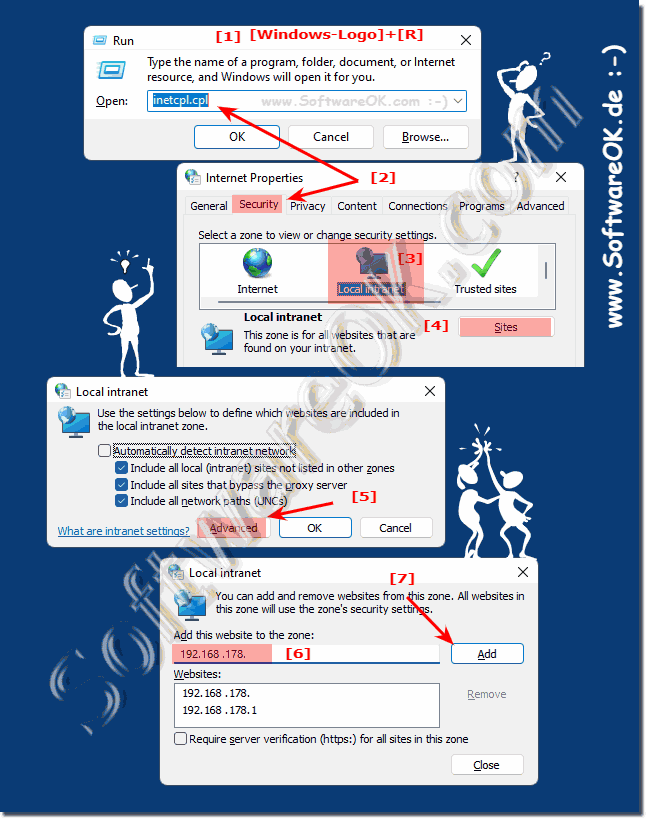 |
2.) Why am I being warned by MS Windows 11, 10, ... OS?
If you copy or move a file that is located on another computer on the network, you will be warned that the file may pose a risk. Windows doesn't find anything particularly suspicious about the files, it only recognizes in this case that the file is of unknown origin and therefore issues a warning!If you are on a local area network and you are confident that you can control it, this is an annoying warning.
3.) What needs to be considered and other safety tips!
One should think about whether there is accidentally infected or malicious software on their PC and sometimes it is good that the Windows at least gives a hint that the file could be harmful!However, if you find it annoying that this prompt keeps popping up when you're working at home with your own secure and personal files as well as on your own network shares, then you can do it!
See also:
►► Better with a guest account than with a standard user under Windows!
►► How do I check if Windows 11 antivirus is active?
►► Windows security icon in the Windows 11 taskbar on/off!
►► Change security and maintenance settings under MS Windows OS!
►► Create a Security Center shortcut on the Windows 11/10 desktop!
There are different types of files that can be harmful to your computer. Here are some things to look out for, just to name a few:
Executable files: Files with extensions such as .exe, .com, .bat and .msi may contain malicious software. Avoid opening files of unknown or uncertain origin.
Document files: Documents can also contain malicious macros or scripts. Be careful when opening files from unsafe sources, especially if you are asked to enable macros.
Archive files: Files in archives such as .zip or .rar may contain malicious content. Always scan such archives with an antivirus program before opening them.
Links and email attachments: Be extremely careful when opening links or email attachments, especially if you cannot verify the source. Phishing emails are a common method of spreading malicious software.
Downloads from unsafe sources: Downloading files from dubious websites or torrents carries a high risk. Rely on trustworthy sources and use up-to-date antivirus software.
Software Updates: Downloading software updates from official sources is important. Malicious software can disguise itself as an update to gain access to your computer.
Social networks and messaging services: Do not click on suspicious links or file attachments sent to you via social networks or messaging services, even if they appear to be from trusted contacts.
Plugins and Extensions: If you use browser extensions or plug-ins, be sure to download and install them only from official sources.
Unknown file types: Be careful when opening files with unknown or rarely used file extensions.
What you can do about malicious files on your computer:
Operating system and application updates: Keep your operating system and all applications up to date as updates often close security holes.
Antivirus software: Install and update trusted antivirus software that monitors your computer for malicious files.
Firewall: Enable a firewall to block unwanted network connections and protect your computer.
Do not open files from unknown senders: This is especially true for email attachments and files you download from websites.
Activate an antivirus program and keep it updated: An antivirus program can detect and remove malicious files.
Pay attention to the file extension:Many malicious files have file extensions that refer to common file types such as images, documents, or applications. If you receive a file with an unknown extension, you should be careful.
Pay attention to the size of the file: Malicious files are often smaller than normal files. This is because they consist of a small piece of code that interacts with other files on your computer.
Pay attention to the name of the file: Malicious files often have names that indicate they are dangerous. Examples of this are files with names like “virus.exe” or “ransomware.zip”.
Here are some examples of malicious files:
Viruses: Viruses are programs that replicate themselves and can infect other files.
Worm: Worms are programs that can replicate themselves and spread across networks or other connections.
Trojans: Trojans are programs that claim to be harmless but actually contain harmful functions.
Spyware: Spyware is software that collects data from your computer without your consent.
Adware: Adware is software that displays advertisements on your computer.
Ransomware: Ransomware is software that encrypts your data and demands payment for decryption.
It is important to be careful and use common sense to protect your system from malicious files. If you are unsure whether a file is safe, we recommend that you do not open or download it and instead use professional security software.
FAQ 20: Updated on: 22 October 2023 16:38
