Here is an assistance, or the procedure to save your own signature as a picture file!Of course, you know that your handwritten signature will give your document a personal touch. You can simply scan your signature and save it as an image and then paste it into the document. It is best that you save it as a tansparent image PNG, GIF, etc .... It does not matter if you use the signature on Appel MAC OS, Windows, Linux, or Android, the image with the signature is really no matter. Content / Solution / Tipp: 1.) ... The creation of a clean signature as a picture file!
|
| (Image-1) Crop and save my own handwriting signature as an image file! |
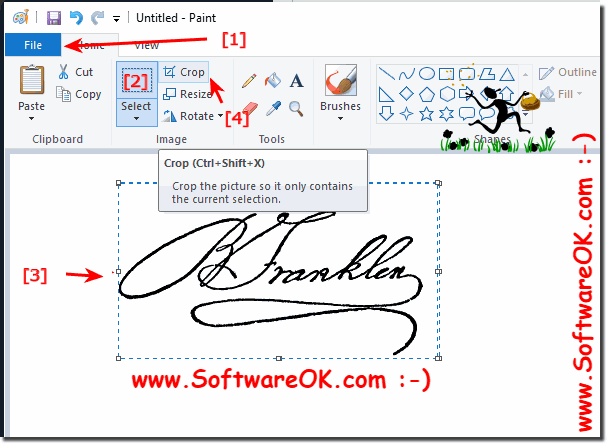 |
Like any important document, you should also sign the application letter and CV . With your signature, you officially put your name under the written and confirm the accuracy of your information. A signature also gives your documents a personal, individual note and is therefore an indispensable part of the application.
5. Now the signature is already nicely and cleanly tailored and can also be stored properly. For safety reasons, do not label the file as a signature, or ...
See: -► ... What should I note when creating a signature as an image file!
| (Image-2) Save own signature as an image file! |
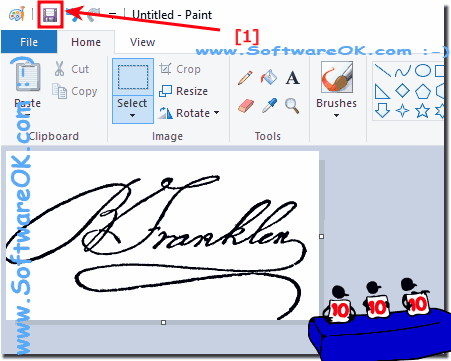 |
Only some Info for reader:
The qualified electronic signature can be used in electronic legal transactions wherever conventional handwritten signatures are used. Not to be confused is the signature function with an authentication, as it is possible with the eID function of the new identity card. Authentication replaces the reconciliation of a person with a document of identification, ie the well-known presentation of the card. It thus provides immediate information about the identity of a person. The signature, on the other hand, proves that the document provided with the signature comes from the undersigned, thus providing information about the author of a declaration of intent. The signature makes the declaration associated with it permanently assignable and verifiable. In addition to the fields of application for which the written form is prescribed by law, the qualified electronic signature can be used in all areas in which the user attaches importance to the fact that he can resort, if necessary, to secure evidence for the submission of a declaration of intent.
2.) What should I consider when creating the signature as an image file?
For security reasons, do not label the file as signature or signature. It is best to save it on a USB stick if the computer is used by several persons or even freely accessible. The signature is such a thing that you can do a lot of damage with a criminal nature. (Safety first).
See also:
► Send images via file paths to a program via the clipboard !
When creating a signature as an image file, there are a few important things to consider so that the signature is readable and can be legally valid. Here are some tips:
Simplicity: Keep your signature simple and easy to understand. Avoid overly complicated labels or decorations as these can affect readability.
Consistency: Try to make your signature consistent so that it looks the same across different documents and platforms.
Readability: Make sure your signature is legible. Illegible signatures can be problematic in legal documents.
Size: Pay attention to the size of your signature. It should be large enough to be clearly visible, but not so large that it takes up all the space on a page.
Contrast: Choose a color for your signature that contrasts well with the background. A dark pen on light paper or vice versa often works best.
File Format: Save your signature in a common image format such as JPEG, PNG or GIF. These formats are widely used and easily accessible.
Resolution: Make sure the image resolution is high enough to ensure a clear representation of your signature. A resolution of 300 DPI is usually sufficient.
Security: Keep in mind that a digital image signature is less secure than a handwritten signature on a physical document. If you are using your digital signature for legal purposes, you should ensure that the integrity of the image is maintained.
Copyright: Keep in mind that your signature may be protected by copyright, especially if it is an artistic work. Make sure you have the necessary rights to use it.
Legal validity: Check the legal requirements in your region to ensure that a digital image signature is legally recognized.
Please note that legal requirements for digital signatures may vary from country to country. If you plan to use digital signatures for legal documents, it is advisable to seek legal advice to ensure they meet the required standards.
FAQ 12: Updated on: 30 October 2023 21:34
