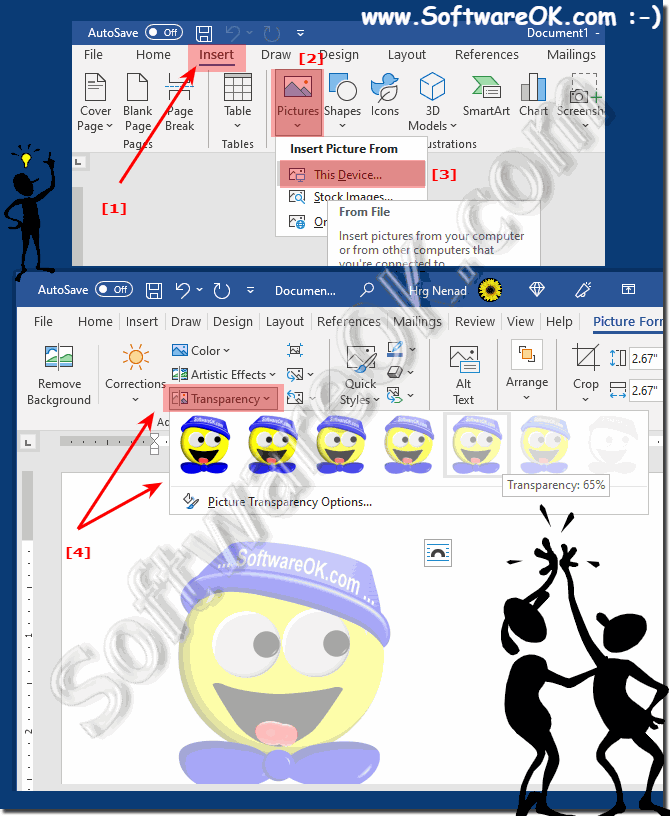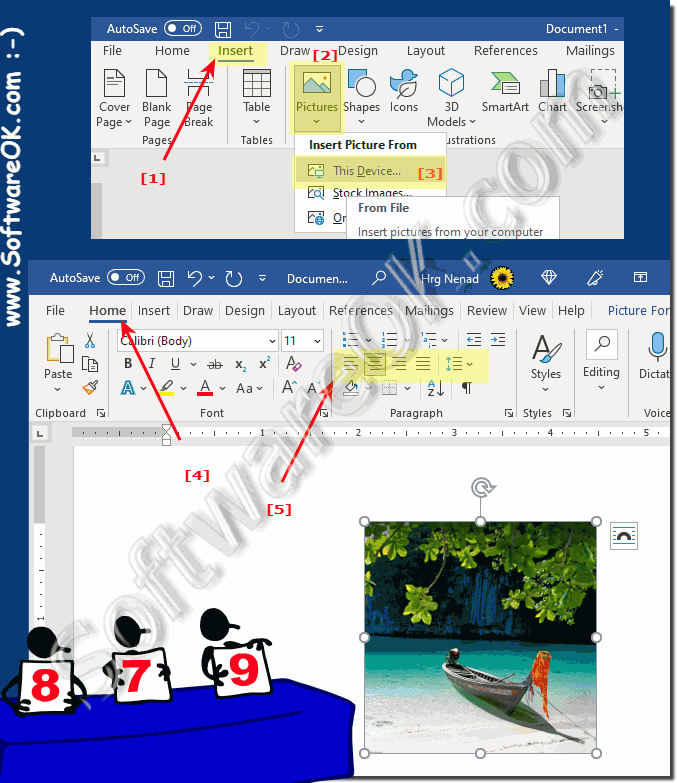How can I insert a transparent image in MS Word?
In MS Word, it's easy to insert an image or graphic and make the image transparent or blurry (is suitable for MS Paint, Excel as a solution)!
"Insert" ► "Picture" ► Insert Picture F rom ► This Device ...
transparency
... see Image-1 Point 1 to 4 )
(Image-1) Easy insert a transparent image in MS Word!
Windows + R command wordpad
... see Image-1 Point 1 to 5 )
(Image-2) Insert and adjust image in MS Word!
FAQ 63: Updated on: 2 September 2022 17:53
Windows
Specifying the print area in the MS Excel spreadsheet before printing is a handy function in MS Office In order to print only certain table areas, the
Office 2000 32 bit works in my test on Windows 11 and 10, so 2003, . 2010 should work too Here is a screenshot of MS Excel 2000 on Windows 11 PS:
Its quite easy to insert a watermark in MS Word or Excel in MS Office to adjust the color and size of the watermark Easily make watermarks for paper printing:
Yes you can just install and use the old MS Office on Windows 11, 10, why not 1. Example of MS Office XP 2002 on Windows 11 2. Can old MS
Very popular are sublines, also known as underlines in Word, which can also be displayed without text to separate areas in the text Everyone probably knows
Using 3-D text is very popular in Office presentations or documents, whether its PowerPoint, Word or any other MS Office document Everyone is probably
The spelling reform was also taken into account in MS Office and can be switched from one to other spell check Language in all Office documents and Word
»» My question is not there in the FAQ
Asked questions on this answer:
How can I add blur to an image in Word?
Want to set image transparency to zero in Word Office document?
Get an add blur to an image in Word?
How do you add blur or transparency to an image in Microsoft Word?
I have a special document and want a little blurring or some methods in Word for image transparency?
Want to make an image transparent in PowerPoint or Word?
I want the appearance to be softer. from a picture to word are there any picture correction options or filters?
Can I blur or make an image more transparent in Word without external image editing tools?
Use image corrections in Word such as sharpening, blurring?
Blurred image before and after MS Word?
Transparency presets in Word for images?
I'm wondering if I shouldn't make the picture in the Word document more transparent?
set image appearance image corrections under Word?
Adjust the transparency percentage for a specific display of the image Add, or add some kind of blur to an image in Office documents!
Image on its full transparency settings in Office document?
Looking for options to make an image 50 percent transparent?
I want to place a graphic in Microsoft Word text, what are the steps I need to do to add a little blur or transparency?
Adding transparency to an image in Word?
Keywords: microsoft, office, insert, transparent, image, word, easy, graphic, make, blurry, options, Questions, Answers, Software