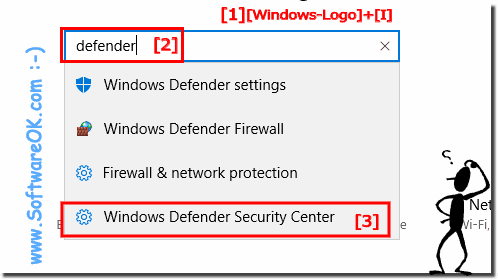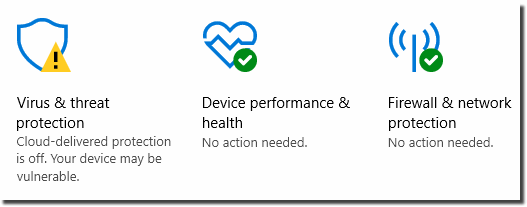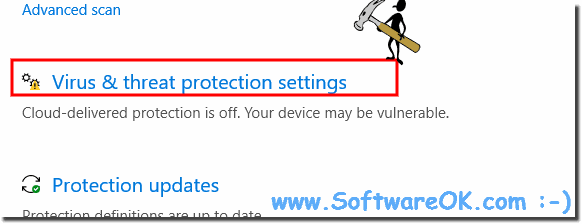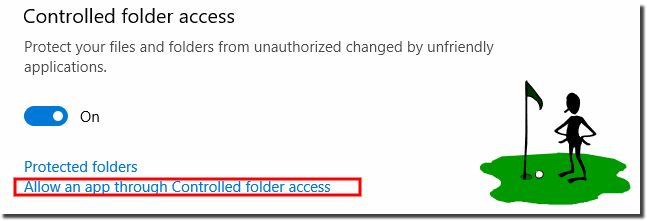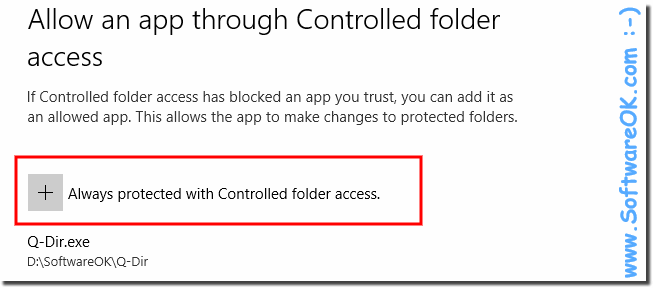Under Windows 10 right simply programs for directory as a trusted application release grant!Sometimes a program can not work as a castrated application!
Here in the example of the ... Quad File Explorer Q-Dir for Windows! Here in five steps to the goal, the whole thing you have to do only once. Please open the Windows 10 Defender settings, shortcut Windows Logo + I and just enter the text defender! now on Windows Defender Security Center Direct to Settings Defender settings: "%ProgramFiles%\Windows Defender\MSASCui.exe" -settings Please open the Windows 10 Defender settings, shortcut Windows Logo + I and just enter the text defender! now on Windows Defender Security Center
Now simply on the Defender shield (... see Image-2)
In the next window scroll down to Settings for Viruses & threat protection ...
Allow now on app through controlled folder access! (... see Image-4)
And as a last step add to the + Permitted app and add the Q-Dir path. Will of course try to automate this. But I have just requested a certificate, unfortunately, this costs 300 € per year, but then the message will no longer appear for all Windows 10 Q-Dir users. Please if possible ... use the latest Q-Dir file manager version!
As a castrated application, a program can not work! FAQ 216: Updated on: 29 May 2019 16:05 |
| |||||||||||||||||||||||||||||||||||||||||||||||||||||||||||||||||||||||||||