When looking for an option to start the Windows 11 Task Manager via the taskbar, you don't have to panic!Everyone probably knows how easy it is to start the Windows Task Manager, if you want to make it available with one click, it can be implemented pretty quickly, why not if it is possible! 1.) ... Start Task Manager via the taskbar!
|
| (Image-1) Option to start the Windows 11 Task Manager via Taskbar Click! |
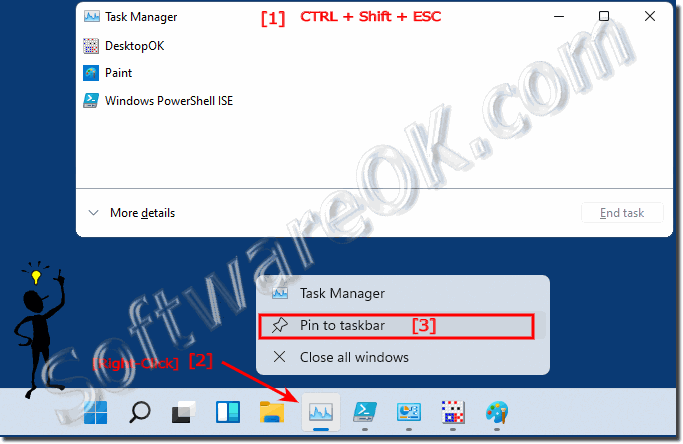 |
The quickest way to open Task Manager in Windows 11 is usually to use the Ctrl Shift Esc keyboard shortcut. This shortcut opens Task Manager directly without any additional steps or menus.
However, the “fastest” method may vary depending on your personal preferences and the context in which you are working. If you find it more convenient to use the Start menu, right-click on the taskbar, or use other methods, you should choose the method that is fastest and most comfortable for you.
2.) Why have the option to start the task manager from the taskbar in Windows 11!
In Windows 11 it is possible to start the Task Manager from the taskbar to make it easier to access this important system function. Task Manager provides an overview of all running programs and processes so you can manage and control them.
With the option to launch Task Manager from the taskbar, you can quickly and easily open it without having to use the keyboard or open the Start menu. This is especially helpful if you frequently use Task Manager to terminate unresponsive programs or monitor your computer's performance.
The option to launch Task Manager from the taskbar is available by default in Windows 11 version 22H2 or later. If you are using an older version of Windows 11, you can enable the option by following these steps :
- Open Settings.
- Click on “Personalization”.
- Click on “Taskbar”.
- Enable the “Show Task Manager in taskbar” switch.
After enabling the option, the Task Manager icon will appear on the taskbar. You can then open it with one click.
Here are some of the benefits of the option to launch Task Manager from the taskbar :
- Makes Task Manager easier to access.
- Allows you to open Task Manager quickly and easily.
- Provides an easy way to manage and control Task Manager.
If you use Task Manager frequently, the option to launch it from the taskbar is a helpful addition to Windows 11. If you use Task Manager frequently and want quick access, you can find a Task Manager shortcut on the desktop or place a shortcut in the Quick Launch bar or Start menu for easier access. This can significantly reduce Task Manager startup time.
FAQ 114: Updated on: 22 October 2023 07:55
