It's easy to change the product key to switch from Windows 11 / 12 or 10 Home to Pro or for other reasons!1.) ... Changing the product key under Windows 11 / 12!
|
| (Image-1) Change product key Windows 11 / 12, or make Home to Pro! |
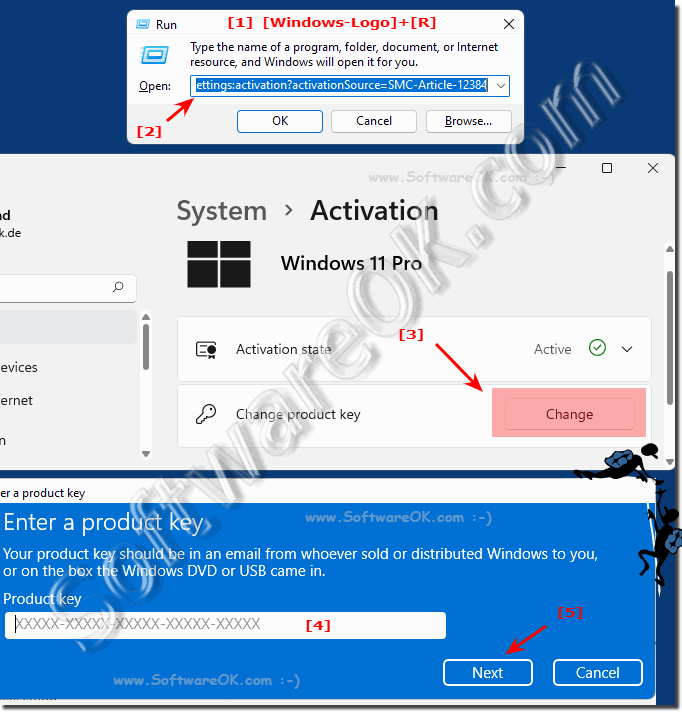 |
2.) Why upgrade from Windows Home to Windows Pro?
Such upgrade is very convenient that after purchasing and confirming your Windows 11 / 12 Pro or Pro Key, you don't need to reinstall everything to upgrade to Windows 11 / 12 Pro!Whether you want to spend an extra $100 to upgrade from Windows 11 / 12 Home to Windows 11 / 12 Pro, as always, it mostly depends on your specific needs. The vast majority of users will not miss most of the features in Windows 11 / 12 Pro!
►► Windows 11 / 12 Home or Pro Version?
Upgrading from Windows Home to Windows Pro offers a number of additional features and expanded capabilities that can be particularly useful for professional users and businesses. Here are some of the key differences:
BitLocker encryption:
Windows Pro includes BitLocker, a feature that supports full-disk encryption. This allows you to encrypt all of your data on the drive to protect it from unauthorized access.
Remote Desktop Connection:
Windows Pro allows you to access your computer using Remote Desktop Connection. This is particularly useful if you need to access your computer from a remote location.
Join domain:
Windows Pro can join a Windows domain, which is often important in companies for centralized management of computers and users.
Hyper-V:
Hyper-V is a virtualization technology included with Windows Pro. It allows you to run virtual machines on your computer, which is beneficial for developers and IT professionals.
Group Policy Management:
With Windows Pro, you have access to advanced Group Policies that give you central control over the configuration of user and computer settings on a network.
Support for more memory:
Windows Pro supports more RAM (memory) than Windows Home, which can be beneficial for demanding applications and multitasking.
App V:
Windows Pro includes support for Microsoft Application Virtualization (App-V), a technology that allows applications to be virtualized and run on different computers.
These features are primarily aimed at professional users and companies that need advanced features for their work environment. If you primarily use the computer for personal use and don't need these features, Windows Home may be sufficient.
3.) More tips on Windows 11 / 12 upgrade and such!
►► Windows 11 / 12 Home or Pro version?
►► Can I upgrade Windows 10 to Windows 11 / 12?
►► A clean new installation of Windows 11 / 12!
►► Back to Windows 10 from Windows 11 / 12?
►► What is an inplace upgrade from Windows 10 to Win 11 / 12?
4.) Important questions and short answers about Windows 11 / 12, product Home to Pro and Co.!
1. How do I change my product key in Windows 11 / 12?
- To change your product key in Windows 11 / 12, use the keyboard shortcut Windows + R, enter the command `ms-settings:activation?activationSource=SMC-Article-12384` and then enter your new product key.
2. Which keyboard shortcut do I use to change the product key in Windows 11 / 12?
- The keyboard shortcut to change the product key in Windows 11 / 12 is Windows + R.
3. Can I change my product key in Windows 11 / 12 via the settings?
- Yes, you can change your product key in Windows 11 / 12 via the settings by entering the command `ms-settings:activation?activationSource=SMC-Article-12384` and then entering your new product key.
4. Is there an alternative to changing the product key in Windows 11 / 12?
- Yes, you can also change your product key in Windows 11 / 12 via the Control Panel.
5. How do I switch from Windows 10 Home to Windows 10 Pro?
- You can switch from Windows 10 Home to Windows 10 Pro by upgrading from the Microsoft Store or from Control Panel.
6. What are the benefits of upgrading from Windows Home to Windows Pro?
- Upgrading from Windows Home to Windows Pro provides additional security features such as BitLocker encryption, advanced update management options, and the ability to use Remote Desktop.
7. Is it possible to switch from Windows 10 Home to Windows 10 Pro for free?
- No, upgrading from Windows 10 Home to Windows 10 Pro is not free. You need to purchase a Windows 10 Pro license to do so.
8. Where can I find the new Windows Pro product key?
- You usually get the new Windows Pro product key when you buy a Windows Pro license. You can either receive it by email or find it on the product packaging.
9. Can I use my old Windows Home key to upgrade to Windows Pro?
- No, you usually cannot use your old Windows Home Key to upgrade to Windows Pro. You must purchase a separate license for Windows Pro.
10. How can I use the security features of Windows Pro?
- You can enable and configure the security features of Windows Pro, such as BitLocker encryption and Windows Defender Application Guard, from Settings.
11 / 12. What BitLocker features are available in Windows Pro?
- In Windows Pro, you have the basic features of BitLocker, including the ability to encrypt drives and protect access with a password.
12. Are there differences in update management between Windows Home and Windows Pro?
- Yes, in Windows Pro you have more control over the installation of updates. You can schedule the time of installation and even delay certain updates.
13. How do I control the installation of updates in Windows Pro?
- In Windows Pro you can control the installation of updates through the Update settings. There you can set the time of installation and delay certain updates.
14. Can I use Remote Desktop in Windows Home?
- Yes, you can use Remote Desktop in Windows Home, but only as a receiving computer. You can access your Windows Home computer from another computer, but not the other way around.
15. What features of Remote Desktop are available in Windows Pro?
- In Windows Pro you can act as both a host and a receiving computer, which means you can use Remote Desktop to access your Windows Pro computer from another computer and vice versa.
16. What tools are available to me in Windows Pro to access my computer?
- In Windows Pro, you have tools such as Remote Desktop, PowerShell remoting, and the ability to manage virtual machines to access and manage your computer.
17. Can I create virtual machines in Windows Home?
- No, the ability to create virtual machines is not available in Windows Home. For that, you need Windows Pro or another edition with this feature.
18. How do I create virtual machines in Windows Pro?
- In Windows Pro, you can create virtual machines using tools such as Hyper-V or third-party software such as VMware or VirtualBox. These tools allow you to run multiple operating systems on a single physical computer.
19. What are the benefits of using virtual machines in Windows Pro?
- Using virtual machines in Windows Pro allows you to isolate, test, and develop different operating systems and software environments without affecting the main installation of your operating system. This is especially useful for developers, testers, and IT professionals.
20. How does Windows Pro protect my data with BitLocker?
- BitLocker is a feature in Windows Pro that enables disk encryption. By encrypting your hard drive, your data is protected even if your computer is stolen or lost.
21. What role does Windows Defender Application Guard play in Windows Pro?
- Windows Defender Application Guard is a security feature in Windows Pro that allows users to run potentially unsafe websites or applications in an isolated environment. This minimizes the risk of malware infections and other threats.
22. Are there special security features available only in Windows Pro?
- Yes, Windows Pro offers additional security features such as BitLocker encryption, Windows Defender Application Guard, and advanced update management options that are not available in Windows Home.
23. How do I enable BitLocker encryption in Windows Pro?
- You can enable BitLocker encryption in Windows Pro through Settings. To do this, go to System > Storage > BitLocker and follow the instructions to set up and enable BitLocker for your hard disk or drive.
24. Can I schedule updates in Windows Pro?
- Yes, Windows Pro allows you to schedule updates to install. To do this, go to Update Settings and configure the update installation options to your liking.
25. What options do I have to control updates in Windows Pro?
- In Windows Pro, you have more control over the installation of updates. You can schedule the installation time, delay specific updates, and also pause the update installation if necessary.
FAQ 195: Updated on: 15 September 2024 10:55
