As a rule, you cannot install Windows 11 without a graphics card, it is probably about the graphics card name or driver!Detect Windows 11 graphics card and update the graphics card driver, if necessary, the Windows 11 device manager is best suited for updating the drivers! Content: 1.) ... Detect Windows 11 graphics card!
|
| (Image-1) In device manager see the graphics card! |
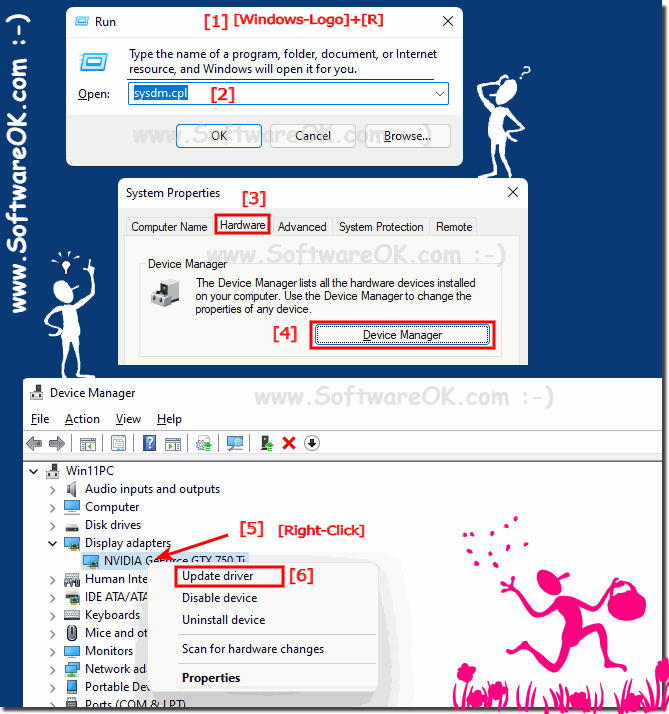 |
2.) Further options for updating drivers on Windows 11!
3.) Why can't I use my Windows 11 without a graphics card?
Windows 11 requires a DirectX 12 compatible graphics card, and the lack of a graphics card would usually result in Windows 11 not working properly or being unable to start at all. Windows 11 relies on the use of graphics hardware to enable the graphical user interface, visual effects, and content display.
Without a graphics card, you might experience some of the following issues:
Failed to boot: Windows 11 might not start successfully due to the lack of a graphics card and might display an error message.
Limited performance: Even if Windows 11 can boot, performance would be severely limited and the graphical user interface could be very slow or unusable.
Lack of visual effects: Windows 11 offers numerous visual effects and features that would not be available without a graphics card. This could significantly impact the user experience.
Incompatibilities: Some applications and games require a graphics card to function properly. Without such hardware, you may not be able to use these applications.
In most cases, if your computer does not have a graphics card at all, it would not make sense to use Windows 11 as it would not work properly. Windows 11 requires a certain amount of basic hardware, including a graphics card, to use all functions and visual elements. In such a situation, you may want to stick with an older version of Windows like Windows 10 or Windows 7, which are less demanding in terms of hardware requirements.
4.) Important questions and short answers about Windows 11 graphics cards and more!
Sure, here are the questions and answers in the format you want:
1. How can I detect the graphics card in Windows 11?
Start the Device Manager and look for your installed graphics card under "Graphics adapters".
2. What steps are needed to update the graphics card driver in Windows 11?
Open the Device Manager, right-click on the graphics card and select "Update driver".
3. Why does Windows 11 need a DirectX 12 compatible graphics card?
Windows 11 uses DirectX 12 for advanced graphic effects and optimal performance.
4. Can I install Windows 11 without a graphics card?
No, Windows 11 requires a graphics card to operate.
5. How do I find optional driver updates in Windows 11?
Go to Windows Settings, navigate to "Update & Security" and click "View optional updates".
6. What do I do if Windows 11 doesn't detect my graphics card?
Check the graphics card connection and try updating the driver manually in the Device Manager.
7. What are the hardware requirements for Windows 11?
Windows 11 requires at least a DirectX 12 compatible graphics card, a 1 GHz processor, 4 GB RAM, and 64 GB storage.
8. Can I use Windows 11 with an older graphics card?
Yes, as long as the graphics card supports DirectX 12.
9. How do I start System Properties in Windows 11?
Open the Run dialog with Windows + R and type `sysdm.cpl`.
10. What features does Device Manager offer in Windows 11?
Device Manager allows you to view and manage hardware devices, update drivers, and troubleshoot hardware problems.
11. How do I use the Device Pairing Wizard for Windows 11 peripherals?
Open Settings, go to Bluetooth & Devices, and follow the instructions in the Device Pairing Wizard.
12. How do I change device installation settings in Windows 11?
Go to Control Panel, select Devices and Printers, click the computer name, and then click Device Installation Settings.
13. How do I enable automatic driver downloads in Windows 11?
Open Settings, navigate to Update & Security, and under Advanced options, enable automatic driver updates.
14. What happens if Windows 11 can't find a graphics card?
Windows 11 may not start successfully or may only work with severely limited functionality.
15. Can I use Windows 11 without visual effects?
Yes, but the user experience would be limited and some features might be unavailable.
16. Why won't Windows 11 start without a graphics card?
Windows 11 requires a graphics card to display the graphical user interface and visual effects.
17. How do I improve the performance of my graphics card in Windows 11?
Update the graphics card driver, adjust the graphics settings, and use the latest firmware updates.
18. Which applications need a graphics card in Windows 11?
Graphics-intensive applications such as games, 3D design software, and video editing programs require a graphics card.
19. Can I install Windows 11 on an old PC without a graphics card?
No, Windows 11 requires a graphics card that supports DirectX 12.
20. How do I update drivers from the Windows 11 database?
Open Device Manager, select the device, click Update Driver, and select Search automatically for updated driver software.
21. What visual effects does Windows 11 offer?
Windows 11 offers effects such as transparent windows, animated transitions, and shadows.
22. What are the minimum requirements to install Windows 11?
A 1 GHz processor with 2 or more cores, 4 GB RAM, 64 GB storage, and a DirectX 12 compatible graphics card.
23. Can I use an external graphics card with Windows 11?
Yes, Windows 11 supports external graphics cards via Thunderbolt or USB-C.
24. Why are graphics card drivers important for Windows 11?
Graphics card drivers ensure that the graphics card works properly and offers optimal performance.
25. How do I open the Run dialog in Windows 11?
Press Windows + R to open the Run dialog.
FAQ 198: Updated on: 25 August 2024 10:31
