Set the maximum password age or the expiration date via Windows PowerShell under MS Windows 11, 10, ... Desktop and MS Server!If your computer is running Windows 11/10 Home, you can only set the maximum password age through PowerShell or Command Prompt. You can also use this as an alternative to the Local Group Policy Editor on Windows 11/10 Pro, Enterprise and Education. The solutions for all MS OS!Contents: 1.) ... Set the password expiration date via Windows PowerShell!
|
| (Image-1) Set maximum password age / expiration date via Windows PowerShell! |
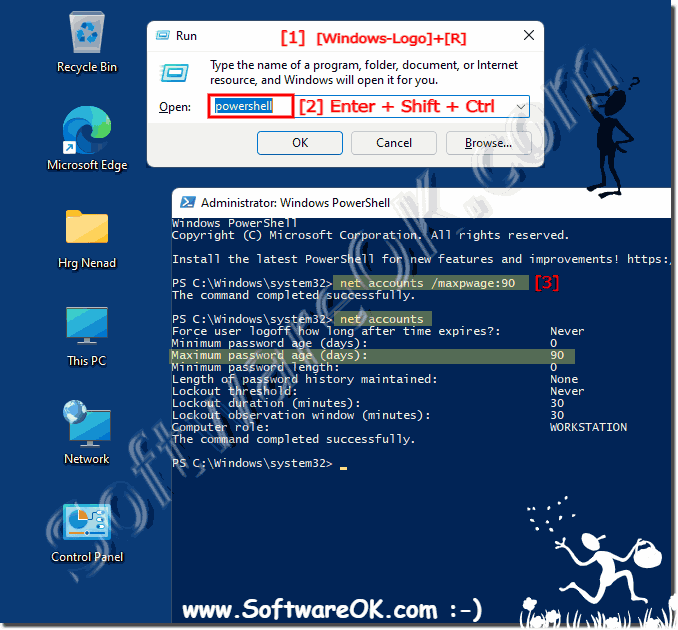 |
2.) Further technical information and examples about password expiration dates via Windows PowerShell!
To set the password expiration date for a user in Windows PowerShell, you can use the Set-ADAccountExpiration cmdlet if you use Active Directory. Here is an example:
Set-ADAccountExpiration -Identity "Username" -DateTime "2024-03-31"
Replace "Username" with the actual username and "2024-03-31" with the desired password expiration date.
However, if you want to manage local user accounts, you can use the Set-LocalUser cmdlet. However, note that Set-LocalUser does not provide a direct way to set the password expiration date. In this case, you could set the account expiration date yourself and then reset the user password to prompt users to change their password.
Here is an example:
$User = "Username"
$ExpirationDate = Get-Date "2024-03-31"
Set-LocalUser -Name $User -AccountExpires $ExpirationDate
# Prompt user to change password the next time they log in
net user $User /logonpasswordchg: yes
Replace "Username" with the actual username and "2024-03-31" with the desired expiration date for the user account.
3.) What should you pay attention to when it comes to password expiration dates in Windows?
When setting the password expiration date on Windows, there are a few important points to consider to ensure security and smooth operation:
Company policies:
Make sure you are aware of your company's policies and standards regarding password policies. Some organizations have strict policies that set password expiration dates.
Security Considerations:
Password expiration dates are designed to increase security by preventing users from using the same password for a long time. It is important to set appropriate expiration dates to ensure security without placing unnecessary burden on users.
User Notification:
Ensure users are notified in a timely manner about their password's upcoming expiration date. This gives them enough time to change their password without losing access to their account.
Raise security awareness:
Educate users about best password security practices, including using strong, unique passwords and avoiding password reuse.
Operational Impact:
Plan password changes so that your organization's operations are not impacted. This can include coordination with other IT activities and avoiding critical moments such as month-end closings or year-end statements.
Contingency plans:
Have contingency plans in place in the event that users lose access to their account because their password has expired. This may include an administrator accessing the account to reset or recover the password.
Compliance Requirements:
Verify that your password policies meet applicable compliance requirements that may apply to your industry or organization.
Regular Review:
Regularly review your organization's password policies and practices to ensure they continue to meet the best security standards and meet your organization's needs.
4.) Advantages and Disadvantages of Setting Password Expiration Date via Windows PowerShell!
Setting the password expiration date via Windows PowerShell has several advantages and disadvantages:
Advantages:
Automation: Using PowerShell allows tasks related to password management to be automated. You can create scripts to set password expiration dates for a large number of users at the same time.
Time savings: PowerShell enables efficient management of user accounts and password policies. This allows administrators to save time by allowing them to perform recurring tasks quickly and easily.
Flexibility: PowerShell offers a variety of cmdlets and functions that allow you to customize password policies and meet specific needs of your organization. For example, you can create custom scripts to set password expiration dates based on specific criteria.
Logging and tracking: PowerShell provides functionality for logging and tracking changes to user accounts and password policies. This makes it easier to monitor and ensure compliance with security policies.
Cons:
Learning curve: Using PowerShell may require some training, especially for administrators who are not familiar with scripting. This may initially result in slower completion of tasks.
Error susceptibility: Errors in creating PowerShell scripts can lead to unexpected results, including incorrect password expiration dates or other user account issues. It is important to thoroughly test and ensure that scripts work correctly before deploying them in a production environment.
Security risks: Improperly written PowerShell scripts or inadequately secured access rights can pose security risks and potentially lead to unauthorized changes to user accounts or password policies. Administrators must ensure they follow best security practices to minimize the risk of security breaches.
Complexity: Managing password expiration dates via PowerShell can become complex in complex environments with many users and varying requirements. Administrators may need to create complex scripts to make any necessary customizations and ensure that all security policies are adhered to.
Overall, using PowerShell to set password expiration dates offers many benefits in terms of automation, efficiency and flexibility, but also requires appropriate care and monitoring to minimize potential risks.
FAQ 99: Updated on: 11 March 2024 10:09
