If necessary, simply switch to check boxes to select or mark the files and folders instead of the default mark!
Info:
Especially with a newer Windows eg 10 and 8.1 is using Touch, marking with checkboxes can be quite helpful,
please activate the following options:
► Main menu ► Extras ► List-View
the result: "Check box to select or highlight"
in all Explorer views of the Quad Explorer
Especially with a newer Windows eg 10 and 8.1 is using Touch, marking with checkboxes can be quite helpful,
please activate the following options:
► Main menu ► Extras ► List-View
the result: "Check box to select or highlight"
in all Explorer views of the Quad Explorer
See also: For each Explorer view a separate directory tree !
| (Image-1) Check box in the Quad File Explorer for file marking! |
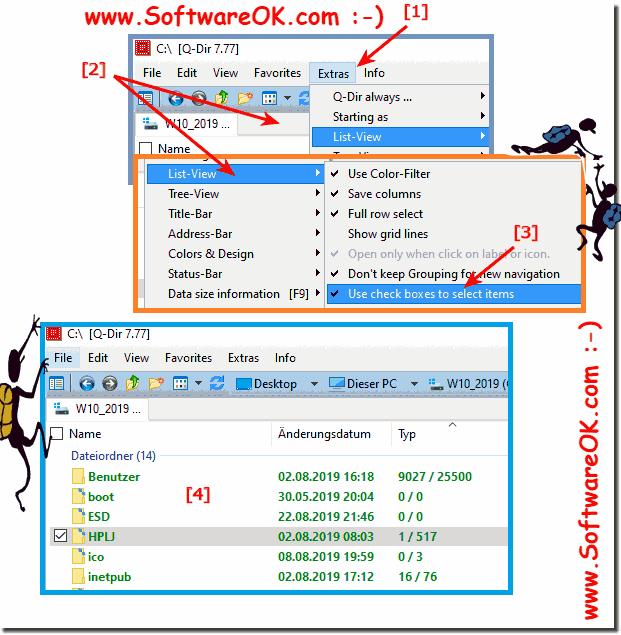 |
Info:
Nevertheless problems with "check box to select the files" restart the Quad Explorer then it should work with the "check box for select". What can I do if I still do not appear the "check box to select the files" is a frequently asked question. Restart the Windows operating system, please perform a correct Windows restart. the problem with "check box to select the files" should be fixed at the bottom uninstall the program if working with the explorer without "check box to select the files" is not possible.
Nevertheless problems with "check box to select the files" restart the Quad Explorer then it should work with the "check box for select". What can I do if I still do not appear the "check box to select the files" is a frequently asked question. Restart the Windows operating system, please perform a correct Windows restart. the problem with "check box to select the files" should be fixed at the bottom uninstall the program if working with the explorer without "check box to select the files" is not possible.
The solution for Check box in the Quad File Explorer for file marking!!
