If under Windows 10/11 programs disappear and windows apps, you can open them again quickly!
1.) ... Find the windows in the virtual desktop of Windows 11/10!
2.) ... Other possibilities why a window was closed!
Under Microsoft, the windows do not disappear too often in the other virtual desktop. At first glance, it is believed that the program window, or Windows-10 store APPs have been closed. The integrated feature for virtual desktops in Windows 11/10 compared to other operating systems, such as Apple's MAC OS or Android, is still quite limited, even under MS Surface Pro and GO.
1.) Find the windows in the virtual desktop of Windows 10/11!
Start the Virtual Desktops feature in Windows 10 by simply opening the task view with the taskbar [[]] button, or by pressing Windows + Tab . With this feature, you can create different "virtual desktops" or see what's open on which desktop to run different sets of applications on separate desktops to keep things organized and not confusing.| (Image-1) Find Windows under Windows 10/11 Virtual Desktops! |
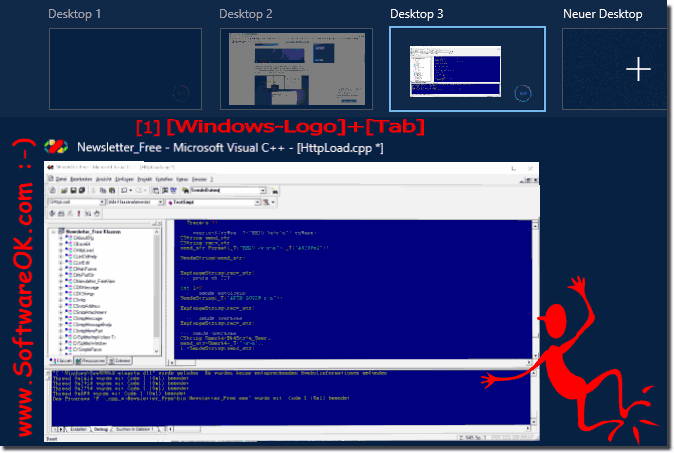 |
Info:
You can easily use this simple and fast program / apps solution on older versions of Microsoft's Windows 10 or builds, whether it's a Windows 10 desktop, tablet, Surface Pro / Go, or even a server operating system.
You can easily use this simple and fast program / apps solution on older versions of Microsoft's Windows 10 or builds, whether it's a Windows 10 desktop, tablet, Surface Pro / Go, or even a server operating system.
By clicking on the appropriate desktop, you can switch directly to the corresponding Windows 10 desktop. By clicking on the [X] you can also close an existing desktop directly. Drag and drop the windows into the appropriate desktop! You can also move the windows between the individual desktops by a simple right-click on the corresponding program.
| (Image-2) Move Windows to a Virtual Desktop on Windows 10! |
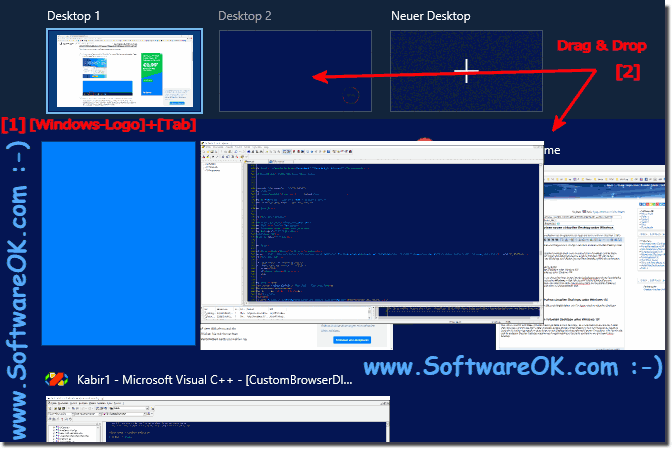 |
2.) Other possibilities why a window was closed!
Windows 10 protection for your Windows computer!
Data Execution Prevention is intended to protect the Windows computer if you have added the program to the list as described above. You should see if there is possibly a current version of the corresponding software. It is important that you go to the manufacturer side, because not all download pages on the Internet are up to date.
See: ... XP compatibility mode SP1, SP2, SP3 under Windows 10 ?
Shutting down programs under Windows 10/11!
Typically, Windows notifies users with error codes when a program is detected as incompatible. There are many warning messages, such as: "This program can not be installed under Windows NT xx.xx, or higher". In any case it is a protection mechanism and no: so, we close the program now!
Tip: ► ... monitor folders or drives for changes !
Windows 10 Data Execution Prevention also protects against damage!
Through viruses, or other threats. Some programs may not run correctly at startup. For an updated version of this program, contact the publisher. Still another protection quite annoying if one necessarily needs an older program and it is closed by the Windows 10 DEP again and again. Since working on Windows 10 is the most fun.
► Why does Windows DEP close my programs at program startup?
If something goes wrong in the Windows 10 kernel and programs do not work!
In most cases, these are third-party drivers that make erroneous calls in kernel mode, such as non-existent memory (bad memory accesses), or overwriting of system code, which of course results in system errors, and program and MS Store apps , Before you undo Windows 10 system changes or reinstall Windows 10 , you can start troubleshooting Windows 10 to resolve computer problems .
If it does not lead to success, here are further Helpful info:
► Driver update over the Windows 10 device manager!
► Driver query via the command prompt!
► Disable driver auto-updates on Windows-10!
