It's easy to archive files and folders in a ZIP file on Windows 11, 10, 8.1, ... Desktop and MS Server OS 2022, ...!
Contents:
1.) ... Archiving files and folders option 1!
2.) ... Archiving files and folders option 2!
3.) ... what is a zip archive, is it a file or a folder?
1.) Archiving files and folders Option 1!
1. Select the files and folders you want to archive.
2. Right-click on the selected objects
3. Now just click "Send To" and "Zip Compressed Folder"
PS:
An archive is automatically created in the same folder as the files and folders you select. You can edit the archive name. Or enter the desired name for the archive file. You can now use the newly created ZIP archive and email it, or save it anywhere on your computer.
| (Image-1) Folder to zip folder on Windows 11 as example! |
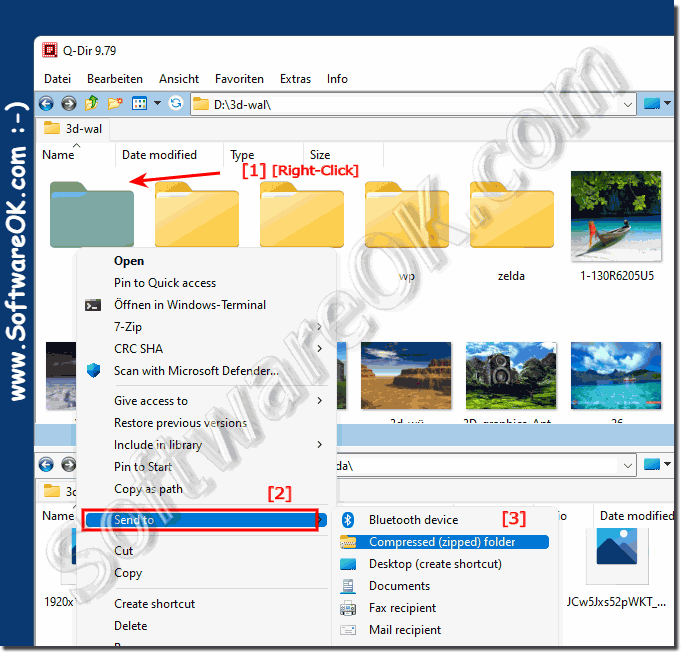 |
2.) Archiving files and folders option 2!
1. Right-click on an empty space(in the folder or on the desktop itself)
2. Now just click "New" and "Zip Compressed Folder"
3. And the data Per Darg and Drop on the "Zip Compressed folder" .
| (Image-2) How to archive files and folders in a ZIP file in Windows OS! |
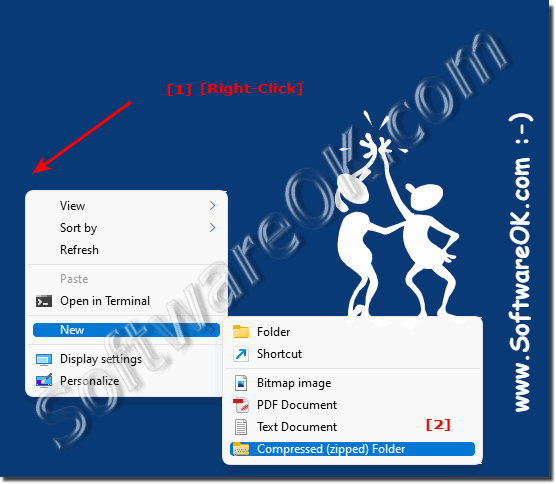 |
3.) What is a zip archive, is it a file or a folder?
An archive is a file that contains one or more files along with their data. You use archives in Windows 11, 10, ... to copy multiple files into a single file for easier portability and storage, or simply compress files to take up less disk space.
Archives are also useful when you want to email multiple files to someone. Instead of attaching multiple large files, archive them into one file. This file takes up less disk space than sending each file separately and is easier to attach and email.
