The solution is simple to add permissions for a folder access to Windows 10 for everyone on this PC in the home network!
Content:
1.) ... Sharing / permissions for everyone under Windows 10!
2.) ... Get an overview of what is shared, files and folders in the network!
3.) ... What should I consider when releasing, are there problems?
4.) ... Share files via environmental sharing!
5.) ... Difference between sharing permissions and network sharing?
1.) Sharing / permissions for everyone under Windows 10!
2. Navigate to the folder and open the selection menu with the right mouse button!
3. In the context menu go to (select) Properties and select the Security tab
4. Click the "Edit ..." button
And ►► Now just click on Add!
| (Image-1) Folder everybody permissions Windows 10 (free for all)? |
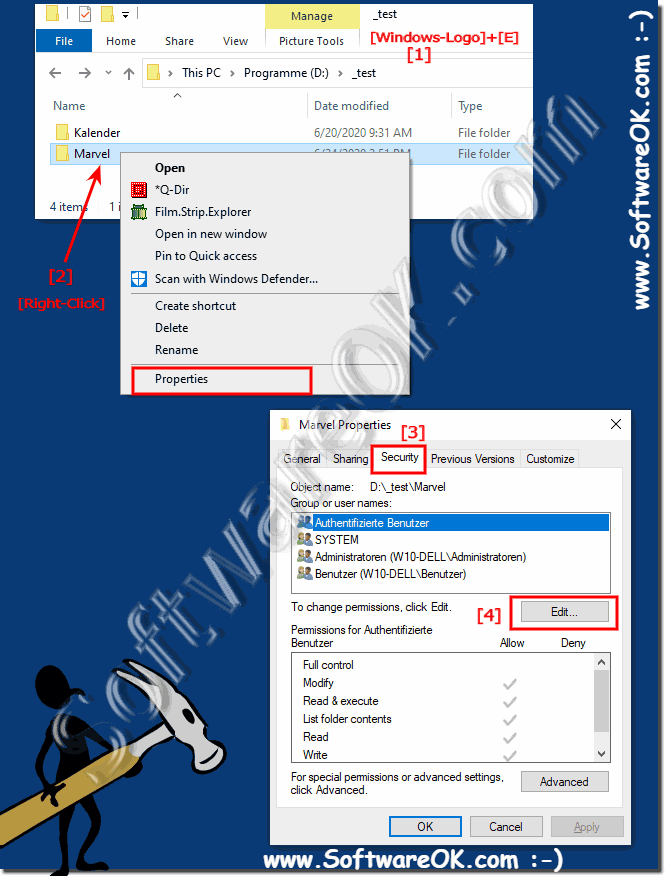 |
Easy access for "Everyone" to this Windows 10 PC!
1. Just click on Add
2. And enter everyone
3. Click [OK]
4. Change Permissions
5. And again [OK]
(... see Image-2 Point 1 to 5)
| (Image-2) Folder everyone permissions for Windows 10! |
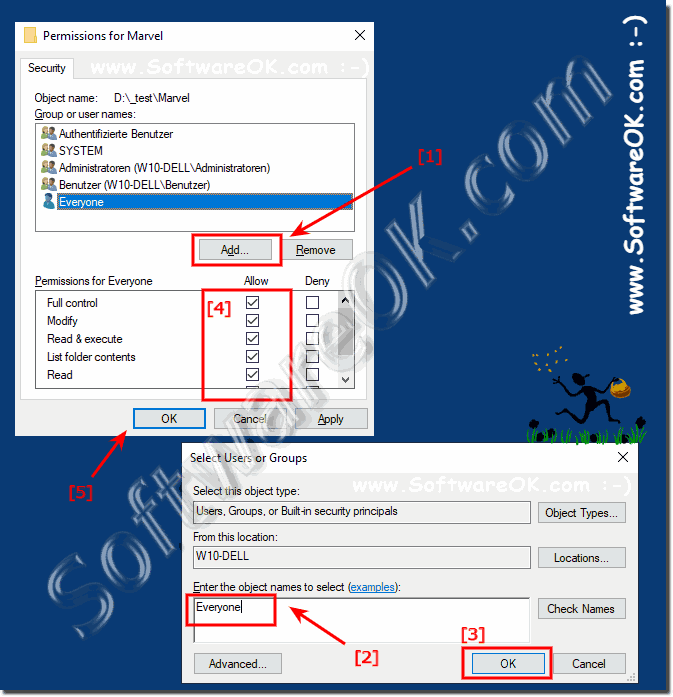 |
2.) Get an overview of what is shared, files and folders in the network!
1. Start Execute Windows + R2. Command fsmgmt.msc
(... see Image-3 Point 1 to 3)
Everyone who has the necessary rights can get an overview of the shares, files, folders or printers in the network shared, very different from the new environment share files
| (Image-3) Overview of what is shared, files and folders in the network! |
 |
3.) What should I consider when releasing, are there any problems?
You should always keep an eye on releases, if you are not the administrator, you will be asked to enter the administrator password when you release them!
4.) Share files via environmental sharing!
1. Start the Windows Explorer Windows key + E.
2. Navigate to the file in File Explorer.
3. Select files.
4. Use the right mouse button to initiate environmental sharing
In Microsoft Windows 10 there is the environment release. It can also be used to share pictures, videos or even files in WLAN / Bluetooth!
| (Image-4) Share files via environment sharing in Windows-Explorer! |
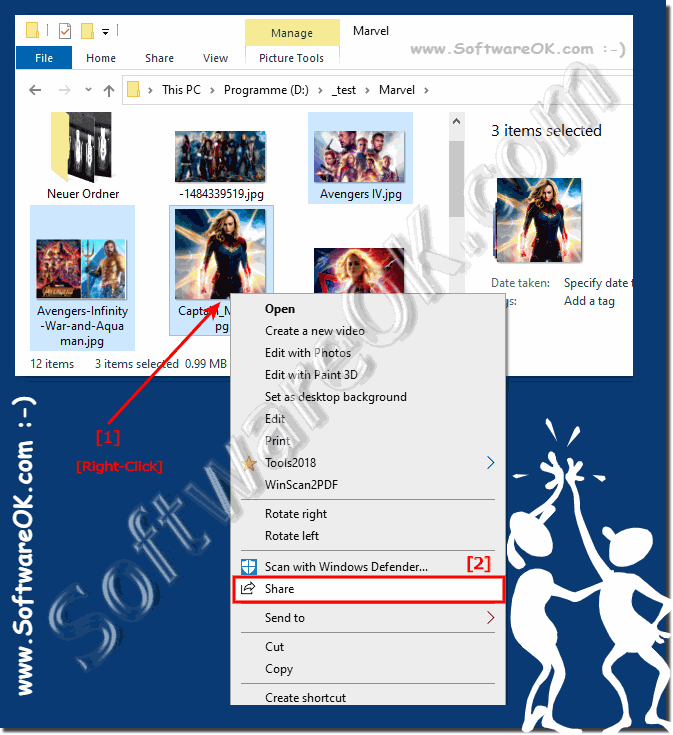 |
5.) Difference between sharing permissions and network sharing?
"Sharing permissions" and "network sharing" both refer to the concept of making resources (files, folders, printers, etc.) available to other users on a network. However, the main difference lies in the level of control and management you have over the shared resources.
1. Sharing permissions:
This refers to setting access rights for specific users or groups to a file, folder or printer. You can control exactly who can access the shared resources and what type of access they have, e.g. E.g. read, write, execute, etc. This usually happens at the file or folder level and is more of a fine-grained control method.
2. Network Sharing:
This refers to the process of making a resource on one computer on the network visible to other computers on the same network. It allows other users on the network to access this resource. Network sharing itself usually involves setting up access to a resource on a specific computer on the network in order to make it accessible to other users. The permissions applied to this shared resource define who can access it and what type of access they have.
In simple words,
sharing permissions is the fine-tuning of access rights to a specific resource, while network sharing is the general process of making a resource available to other computers on the network.
