The solution to Check the printer queue folder in MS Windows Explorer on Windows 11, 10, ... Desktop and other MS Server OS!
Sometimes print documents that you are printing just get stuck in the printer's queue and prevent further documents from being printed. Regardless of whether you are using a local or a shared network printer, sometimes it is a simple misprint that cannot be printed correctly. Often times, simply deleting and restarting the print queue will solve the problem.
Contents:
1.) ... Check the printer queue folder in Explorer!
2.) ... Important questions and quick answers on this topic!
1.) Check the printer queue folder in Explorer!
The little-known folder for print jobs can be checked or cleaned up, but the Windows print service must be stopped. But you can also clean up the print queue with a batch file !%windir%\System32\spool\PRINTERS
(... see Image-1 Point 1 to 4)
| (Image-1) The printer queue folder of Windows! |
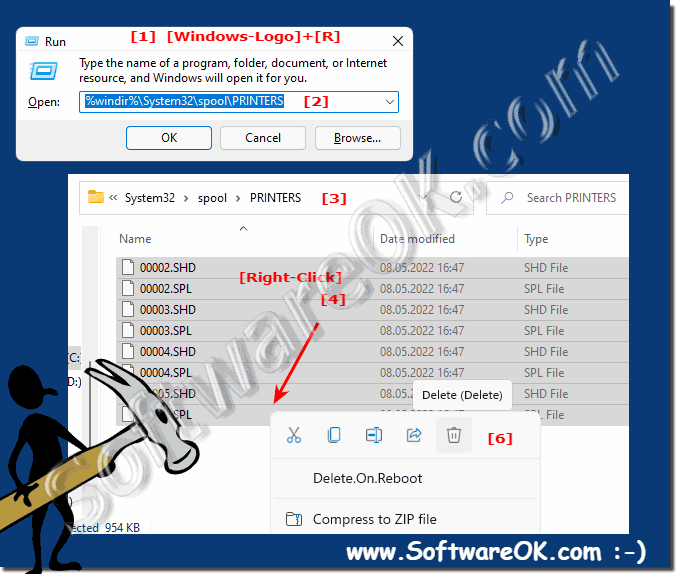 |
2.) Important questions and quick answers on this topic!
1. How do I check the print queue folder in Windows Explorer?
Open the `%windir%\System32\spool\PRINTERS` folder in Windows Explorer.
2. What do I do if print documents get stuck in the queue?
Stop the print service, delete the print jobs and restart the print service.
3. How can I clean the print queue in Windows 11?
Stop the print service, delete the files in the `%windir%\System32\spool\PRINTERS` folder and restart the service.
4. What steps are required to clear and restart the print queue?
1. Stop the print service.
2. Delete files in the print queue folder.
3. Restart the print service.
5. Where can I find the print queue folder on my Windows 10 PC?
The print queue folder is located at `%windir%\System32\spool\PRINTERS`.
6. How do I stop the Windows print service?
In the command prompt, type `net stop spooler` as administrator.
7. How do I restart Windows Print Service?
In the command prompt, type `net start spooler` as administrator.
8. How do I delete files from the print queue folder?
Navigate to `%windir%\System32\spool\PRINTERS` and delete all the files in that folder.
9. Can I clean the print queue using a batch file?
Yes, create a batch file with the commands to stop the print service, delete the files and restart the print service.
10. What should I do if my network printer has printing errors?
Stop the print service, delete the print jobs and restart the print service. Also check the network connection.
11. How can I delete print jobs in the %windir%\System32\spool\PRINTERS folder?
Navigate to that folder and delete all the files in it after stopping the print service.
12. How do I check the print service status in Windows Server?
Open the Services console (`services.msc`) and find the Print Spooler service to check the status.
13. Can I delete print jobs without stopping the print service?
It is recommended to stop the print service before deleting the print jobs to avoid any problems.
14. What is the exact path to the print spooler folder in Windows?
The exact path is `%windir%\System32\spool\PRINTERS`.
15. How do I create a batch file to clean the print spooler?
Create a text file with the following content and save it as a `.bat` file:
@echo off net stop spooler del /Q /F %windir%\System32\spool\PRINTERS\*.* net start spooler echo The print queue was successfully cleaned up . pause
16. What should I do if the print service does not work after restarting?
Check that all files in the print queue folder are deleted and make sure that the print service is started correctly. You may need to restart the computer.
17. Can I view the print queue in Windows Explorer?
Yes, open the `%windir%\System32\spool\PRINTERS` folder in Windows Explorer.
18. What is the command to stop the print service in command prompt?
The command is `net stop spooler`.
19. How do I check if there are print jobs in the print jobs folder?
Open the `%windir%\System32\spool\PRINTERS` folder and check if there are any files.
20. How do I fix problems with print documents not printing correctly?
Stop the print service, delete the print jobs in the queue folder, and then restart the print service.
21. What permissions do I need to stop and start the print service?
You need administrative privileges to stop and start the print service.
22. How can I make sure the print queue is empty after cleanup?
Check the `%windir%\System32\spool\PRINTERS` folder to make sure there are no files left.
