The solution Delete and restart the print queue with a batch file on Windows 11, 10, ... Desktop OS or MS Server 2019, .... OS!
Contents:
1.) ... Delete using a batch file!
2.) ... Important questions and quick answers on this topic!
1.) Delete via batch file!
The automatic deletion via batch file is also very popular; this must also be carried out with administrative rights!As always, start Notepad as a text editor. Copy and paste the following text into the blank document as separate lines:
net stop spooler
del /Q /F /S "%windir%\System32\spool\PRINTERS\*.*"
net start spooler
Save it on the desktop as Printer Queue-Reset.bat and start it with administrative rights!
(... see Image-1 Point 1 to 4)
| (Image-1) Reset print queue with batch file! |
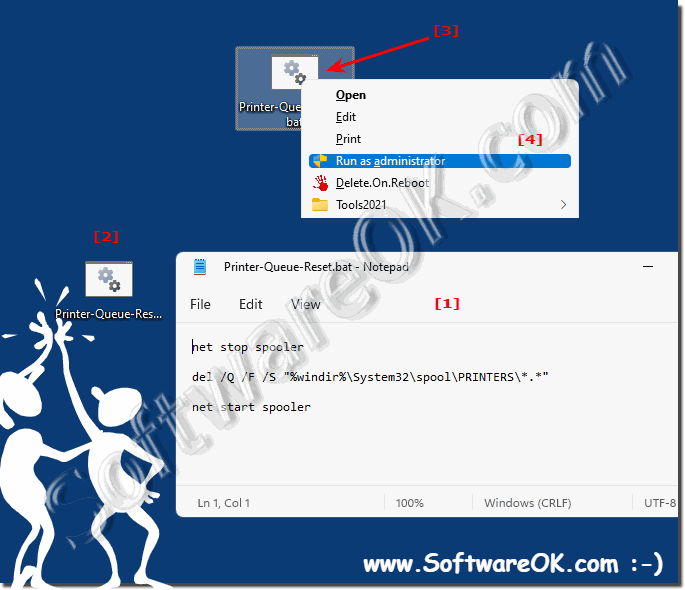 |
2.) Important questions and quick answers on this topic!
1. How do I create a batch file to clear the print queue in Windows 10?
Create a batch file using the commands `net stop spooler`, `del /Q /F /S "%windir%\System32\spool\PRINTERS\*.*"`, and `net start spooler`.
2. Can I make the print queue empty automatically in Windows 11?
Yes, by creating and running a batch file using the appropriate commands.
3. What are the steps required to run a batch file with administrative privileges?
Save the batch file, right-click it, and select "Run as administrator".
4. How do I stop and start the Print Spooler service in Windows Server 2019?
Use the commands `net stop spooler` and `net start spooler`.
5. What does the command `del /Q /F /S "%windir%\System32\spool\PRINTERS\*.*"` do in a batch file?
This command deletes all files in the print queue directory.
6. Can I reset the print queue using a batch file on Windows 10?
Yes, by running the batch file with the appropriate commands.
7. Why do I need to run the batch file to clear the print queue as an administrator?
Because deleting system-critical files requires administrative rights.
8. What commands are necessary to clear and restart the print queue on a Windows desktop operating system?
The commands `net stop spooler`, `del /Q /F /S "%windir%\System32\spool\PRINTERS\*.*"`, and `net start spooler`.
9. Is there a way to clear the print queue on Windows Server 2019 without manually restarting the Print Spooler service?
No, the service needs to be stopped and restarted to clear the queue.
10. How do I save and run a batch file to manage the print queue on Windows 11?
Save the batch file, right-click it and select "Run as administrator".
