It is very useful and easy to create a Windows 11 Defender shortcut on the desktop in order to always keep an eye on security!
1.) ... The Defender shortcut on the desktop!
2.) ... More commands that you can use in relation to Defender!
3.) ... Check the real-time protection at this point!
4.) ... The Security Center desktop context menu is very popular!
1.) The Defender shortcut on the desktop!
Please use the keyboard shortcut [Windows] + [D] to see the Windows 11 desktop. On the Windows desktop click on a free area with the right mouse button, then the selection menu appears!In the selection menu, go to "New" and "Shortcut"
Command:
explorer.exe windowsdefender://settings/
Then adjust the Defender icon by right-clicking on the shortcut created, or simply download:
►► Defender shortcut on the desktop.zip !
| (Image-1) Quick access to Windows 11 Defender settings! |
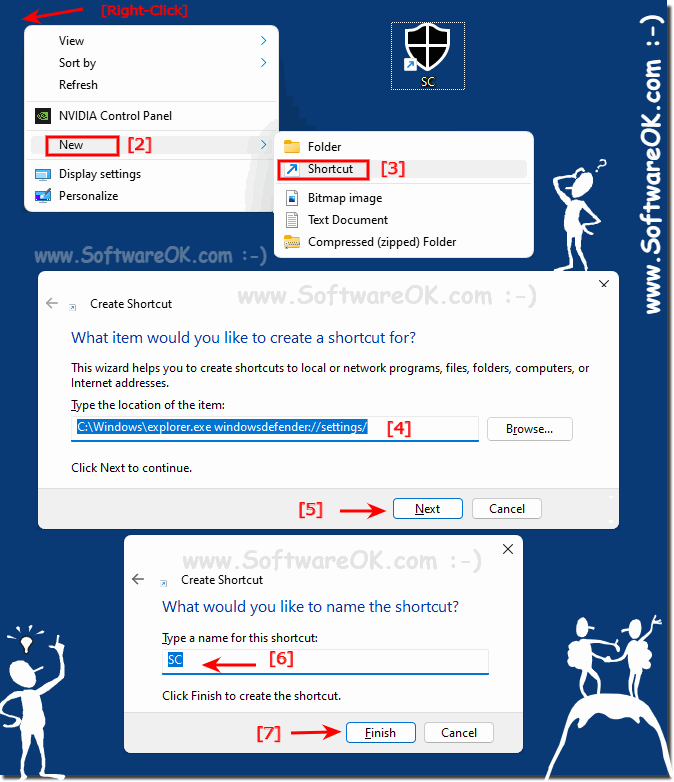 |
2.) More commands that you can use in relation to Defender!
Using the shortcut Windows + R and other Defender commands, you can go directly to other Windows Defender settings to protect the mouse arm and keyboard. Or simply create further links as described above!Open the start page of the Defender app: windowsdefender:
Directly to account protection: windowsdefender://account
Directly to the firewall settings and network security windowsdefender://Network
Directly to the protection history: windowsdefender://history
Parental control and family protection Options: windowsdefender://family
Open the virus and threat protection: windowsdefender://threat
Applications and browser control:windowsdefender://appbrowser
Defender device security: windowsdefender://devicesecurity
Sevice performance and status: windowsdefender://perfhealth
Protection history: windowsdefender://history
security provider: windowsdefender://providers
Defender Notifications windowsdefender://settings
Here one more Example with direct jump to protection of minors in the family
options Windows + R and windowsdefender://family
(... see Image-2 Point 1 to 3)
| (Image-2) Quick access to Windows 11 Defender settings! |
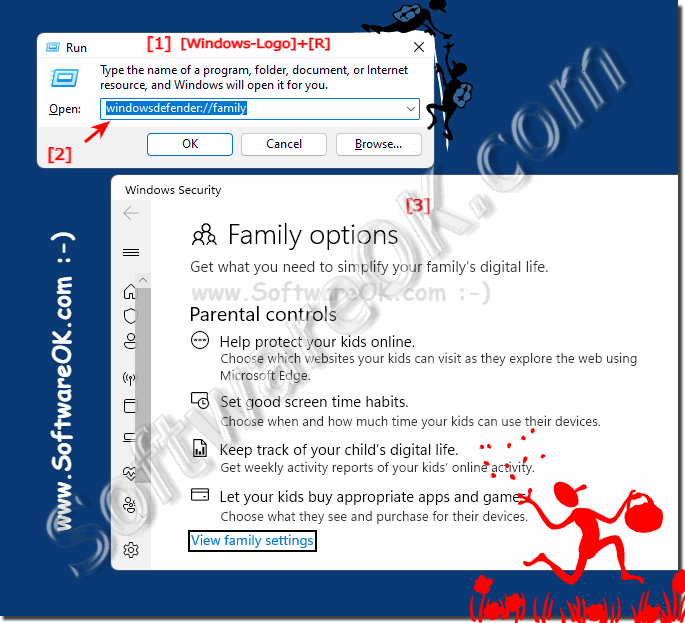 |
3.) ... Check the real-time protection at this point!
With the command windowsdefender://settings you can check, deactivate or activate it on Windows 11 and 10 very quickly!
| (Image-3) Is the Realtime Virus Protection on Windows 11 ON or OFF! |
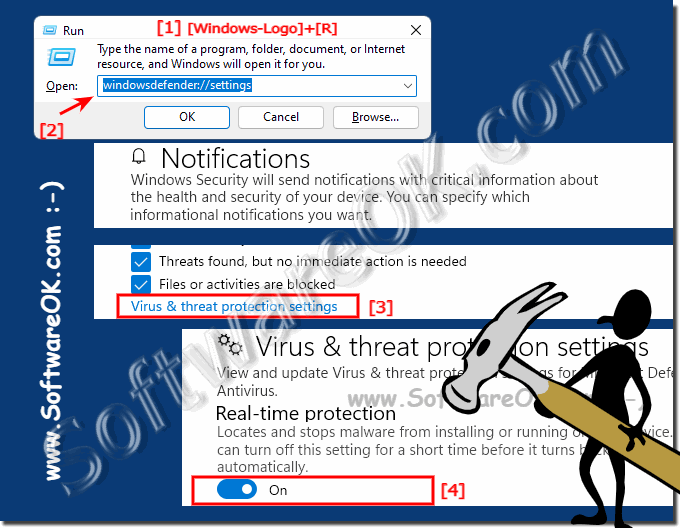 |
4.) ... The Security Center desktop context menu is very popular!
Anyone who would like to adjust the security center settings via desktop is probably most satisfied with the Defender settings via a selection menu!
( ... see Image-4 Point 1 to 4 )
Detailed: ►► Add Security in the desktop context menu under Windows 11, 10, ... etc.!
| (Image-4) Desktop-Context-Menu-Security-Settings-on-Windows-11 |
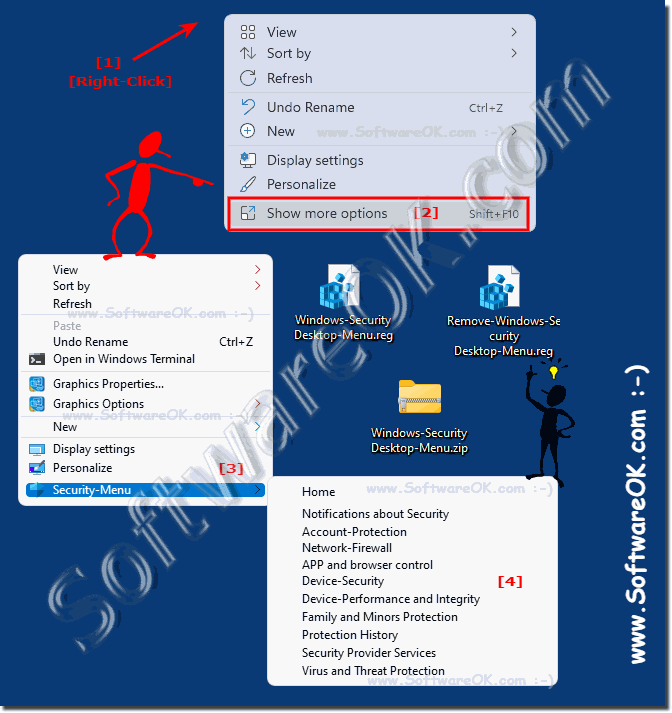 |
Info:
Any Windows user can add the Windows security context menu in Windows for faster access to the anti-virus protection option, firewall, device performance and other tools. The Windows security commands are displayed in the right-click menu on your desktop, which can be very useful if you have to adjust it frequently!
Any Windows user can add the Windows security context menu in Windows for faster access to the anti-virus protection option, firewall, device performance and other tools. The Windows security commands are displayed in the right-click menu on your desktop, which can be very useful if you have to adjust it frequently!
